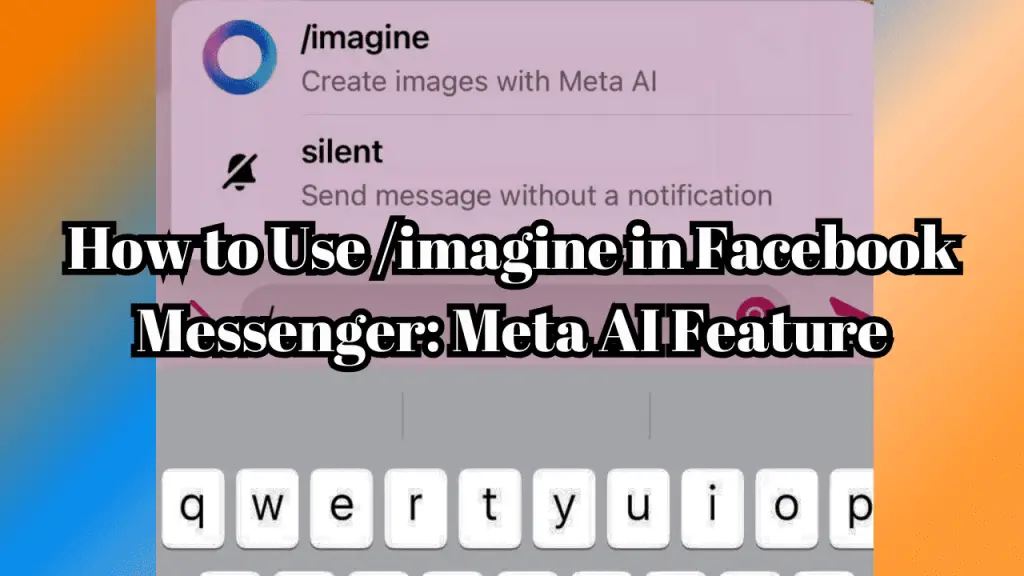
Meta, formerly known as Facebook, has always been at the forefront of technology innovation.
With the recent rebranding to Meta, the company has been focusing on developing the metaverse, a virtual shared space that promises to transform the way we interact with each other and digital content.
Among the intriguing additions to Meta’s ecosystem is the “/imagine” feature in Facebook Messenger.
This feature, with its tantalizing promise to “Create images with Meta AI,” has stirred excitement among users.
In this article, we will delve into what we know about “/imagine” and attempt to shed light on how to use it, even though it remains a work in progress.
Table of Contents
Understanding the Meta AI /imagine Feature in Messenger
To understand the potential of “/imagine,” we must first grasp the broader context of Meta AI.
Meta AI is a crucial component of Meta’s vision for the metaverse, aiming to create immersive, engaging, and interactive experiences.
While we await official announcements and comprehensive documentation about “/imagine,” it is reasonable to assume that this feature is a glimpse into Meta’s AI-driven creative capabilities.
Activating “/imagine” in Facebook Messenger
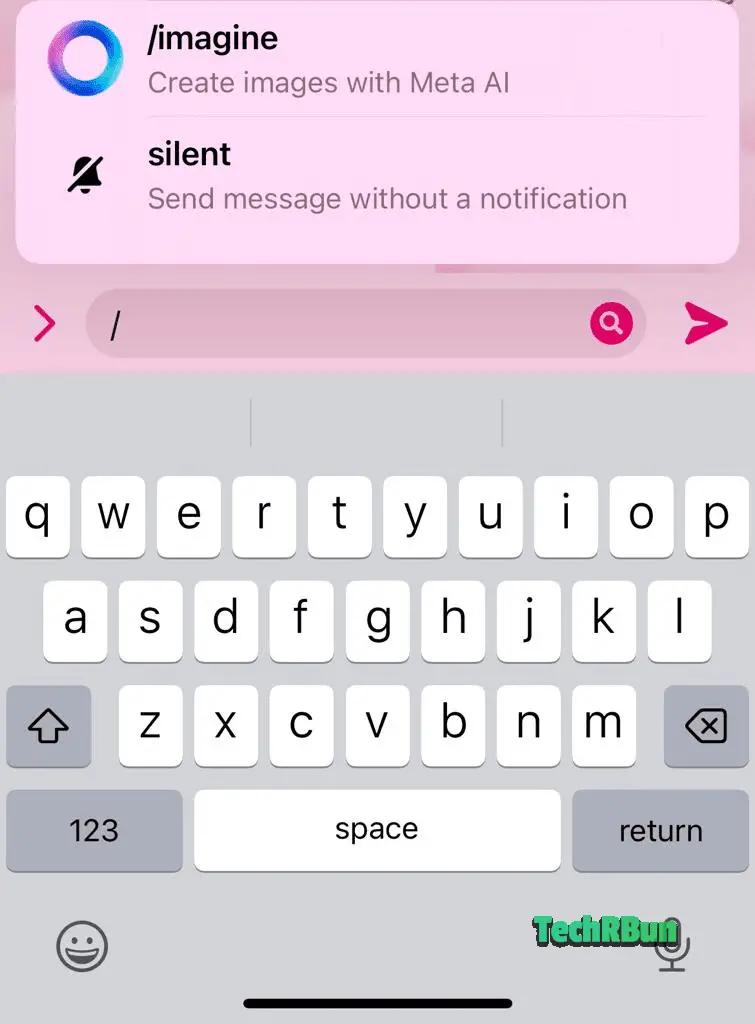
To get started with the “/imagine” feature in Messenger, follow these steps:
- Update Your Messenger: Ensure that you have the latest version of Messenger installed on your device. As we’ve mentioned, the presence of “/imagine” seems to be closely tied to updates.
- Access the Chat Input Field: Open a conversation in Messenger and tap on the chat input field to activate the keyboard.
- Type the Forward Slash (/): To initiate the “/imagine” feature, simply type the forward slash (“/”) key. You should see a suggestion for “/imagine” in the autocomplete bar.
- Select “/imagine” from Autocomplete: Click on the “/imagine” option that appears in the autocomplete suggestions. This will populate your input field with the command “@Meta AI /imagine.”
- Add a Prompt: After entering the “/imagine” command, you have the option to provide a prompt. A prompt is essentially an instruction or idea that you want to convey to the Meta AI for image generation. This is where things become a bit unclear, as the functionality of “/imagine” largely depends on how well the Meta AI understands and responds to your prompts.
The Mystery Surrounding “/imagine”
Despite following the steps mentioned above, users have reported that nothing happens when they enter a prompt.
It appears that the “/imagine” feature is not yet fully functional or may be in a testing phase. This lack of clarity has left many users puzzled and frustrated.
Speculations and Hopes
While we await official guidance from Meta regarding the use of “/imagine,” there are several speculations and hopes surrounding this intriguing feature:
- Advanced AI Image Generation: It’s likely that Meta AI aims to generate images based on the prompts provided. This could include creating custom stickers, memes, or turning text into visual representations.
- Integration with Metaverse: Given Meta’s focus on the metaverse, “/imagine” might be linked to creating virtual assets or enhancing virtual spaces within this digital realm.
- Collaborative Creativity: There’s a possibility that Meta AI will allow users to collaborate on image creation, making it a social and interactive feature within Messenger.
- AI Art Generation: Artistic applications could also be in the cards, where users can prompt the AI to generate original art pieces or adapt existing artworks.
The Road Ahead
While “/imagine” in Facebook Messenger has generated excitement, it’s important to remember that this feature appears to be a work in progress.
Users should exercise patience and stay tuned for official announcements from Meta regarding its functionalities, potential use cases, and any limitations.
In the meantime, here are some tips for those eager to explore “/imagine” further:
- Experiment with Prompts: Despite the uncertainty, try entering different prompts to see if you can trigger any responses from Meta AI. This experimentation might help uncover some of the feature’s capabilities.
- Follow Meta’s Updates: Keep an eye on Meta’s official blog, social media channels, and Messenger app updates for any announcements or insights into the “/imagine” feature.
- Community Forums: Join online forums or communities dedicated to Meta and Messenger users. These platforms often serve as hubs for sharing tips, tricks, and insights into the latest features.
- Share Feedback: If you do manage to trigger a response from “/imagine,” consider providing feedback to Meta. Your input could help shape the future development of this feature.
Conclusion
Meta’s “/imagine” feature in Facebook Messenger has piqued the curiosity of users, offering a tantalizing glimpse into the possibilities of AI-powered creativity.
However, its full potential and functionality remain shrouded in mystery, leaving users to speculate about its applications in the metaverse and beyond.
As we eagerly await further information and guidance from Meta, one thing is certain: the “/imagine” feature has the potential to revolutionize how we interact and create within the virtual world, and it’s a feature worth keeping an eye on as Meta continues to shape the future of digital communication.
In the ever-evolving landscape of technology, “/imagine” represents just one of the many exciting possibilities that Meta is exploring on its journey towards building the metaverse of tomorrow.







