Ever had those head-scratching moments when you can’t find certain calls in your history? I get it. Let’s make it simple and tackle this hiccup based on whether you’re using an iPhone (iOS) or an Android device.
Missing numbers in the call history can have various implications. It may hinder our ability to identify and return missed calls, making it difficult to maintain effective communication with our contacts. Additionally, it can create doubts and uncertainties, especially if we rely on call history for record-keeping or verification purposes.
To address this issue, we will provide a comprehensive guide that outlines troubleshooting steps for both Android and iOS devices.
By following these steps, you can identify and resolve any underlying network, device, or software issues that may be causing the numbers to go missing.
Table of Contents
Understanding the Issue
To effectively address the issue of missing numbers in the call history, it is crucial to understand the common scenarios that can cause this problem.
By identifying the root causes, you can take the necessary steps to resolve the issue and ensure that all numbers are accurately recorded in your call history.
Network Issues
One common scenario that can lead to missing numbers is network issues. Poor network connectivity or signal strength can result in calls not being properly logged in the call history.
This can happen when you are in an area with weak network coverage or experiencing network congestion.
By ensuring that you have a strong and stable network connection, you can minimize the chances of numbers going missing from your call history.
Device Issues
Device issues can also contribute to missing numbers. Sometimes, there may be a glitch or bug in your smartphone’s operating system or call history feature that prevents certain numbers from being displayed.
Updating your device’s software to the latest version or performing a restart can help resolve these issues and ensure that all numbers are visible in your call history.
In the following sections, we will provide step-by-step troubleshooting guides for both Android and iOS devices, helping you identify and address the specific causes of missing numbers.
Steps to Solve the Missing Numbers from Call History Issue
Steps for iPhone Users
Check Filters
Sometimes, the solution to missing numbers in your call history is just a tap away.
If you’re an iPhone user, open your Phone app, navigate to the “Recents” tab, and ensure that “All Calls” is selected as the filter.
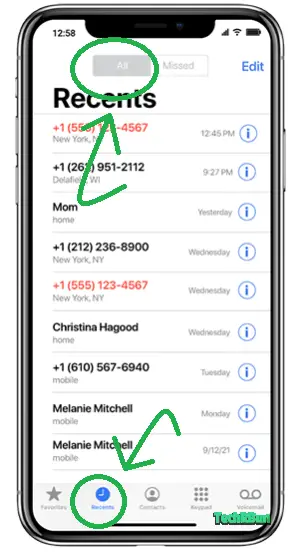
Accidentally toggling filters might be the reason behind the disappearance of certain entries.
Sync Your Apple Account
To ensure seamless integration, head to your iPhone’s Settings, tap on your name, navigate to iCloud > Show All (under APPS USING ICLOUD) and make sure that “Contacts” is switched on.
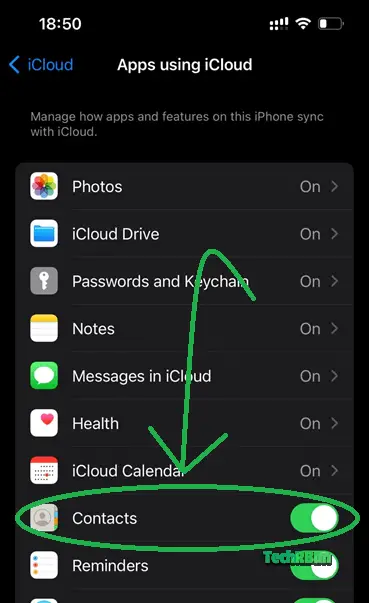
This guarantees that your call history is synchronized with your Apple account, preventing any data gaps.
Update iOS
Keeping your iOS up to date is crucial for optimal performance.
In “Settings,” choose “General,” and then select “Software Update.”
If an update is available, install it promptly to benefit from bug fixes and improvements that may address the missing call history issue.
Steps for Android Users
Check Filters
Android users can encounter similar issues with call history filters.
Open your Phone app, locate the three-dot menu or gear icon, and check for any applied filters.
Disable them to reveal the complete call history.
Sync Your Google Account
For those immersed in the Google ecosystem, head to “Settings,” tap on “Accounts,” select “Google,” and confirm that “Contacts” is actively syncing.
This ensures that your call history is seamlessly backed up to your Google account.
Clear Cache of the Phone App
Clear the cache of the phone app by going to Settings > Apps > Phone > Storage > Clear Cache.
This can help resolve any temporary glitches that may be affecting the call history.
Conclusion
If the issue persists, verify with your service provider if there are any known network or account issues that could be causing the missing call history.
They may be able to provide further assistance or insights into the problem.
For more advanced solutions, you can explore options like performing a factory reset.
However, be aware that these steps will erase all data on your device, so make sure to back up important information before proceeding.
By following these troubleshooting steps and practicing good device maintenance, you can effectively resolve the issue of missing numbers on your call history. Remember to stay proactive in keeping your device updated and seek professional help if needed.







