The latest version of Notepad on Windows 11 automatically stores all your recent Notepad files even after you close the window, and keeps the old tabs active when you launch the program again.
In this article, I will show you how you can get rid of this annoying feature so that your old tabs get automatically closed and you get a fresh window every time you launch Notepad.
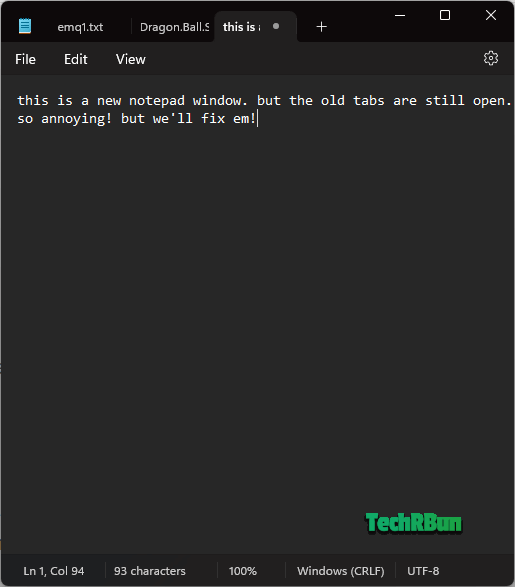
Steps To Auto Close Tabs While Exiting Notepad
Step 1: Open Notepad
The first step to fix this problem is to open a new Notepad window.
The quickest way to open a new Notepad window is to Press CTRL+R to launch the Run box, then type “notepad” and hit Enter.
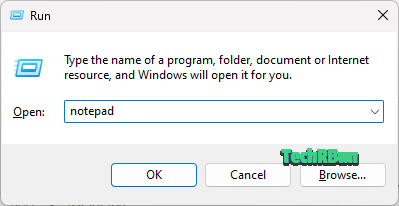
Step 2: Click On The Cog Wheel For Settings
Next, click on the cog wheel icon at the top right corner of the Notepad window, just below the cross button.
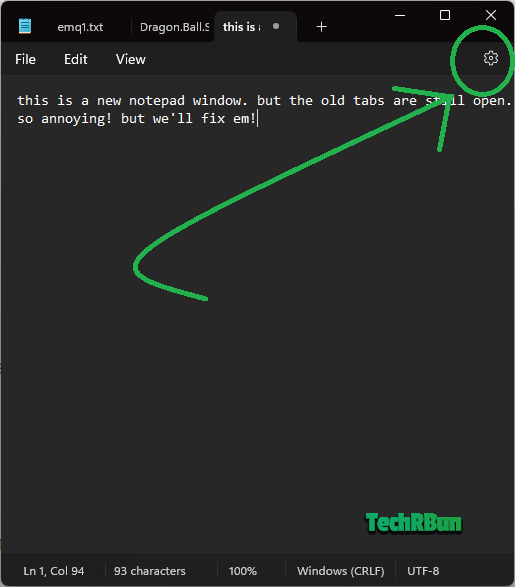
Step 3: Change ‘When Notepad starts’ Settings
On the Notepad Settings page, expand the ‘When Notepad starts’ section, and select the second option, that says “Open a new window”.
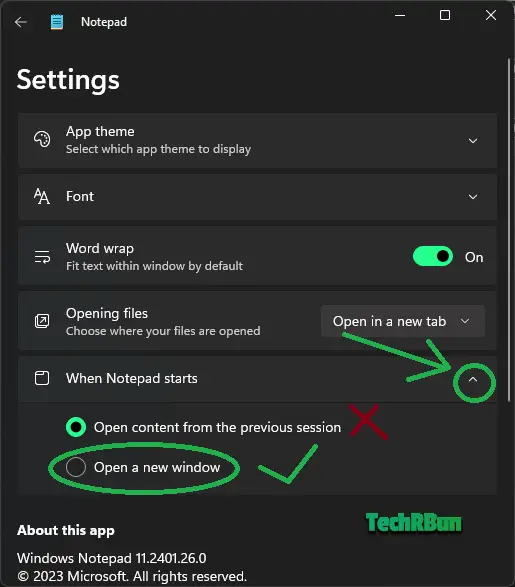
By default, the “Open content from the previous session” is selected, which causes the old tabs to remain active even in the new Window.
Voila! Now you’ve successfully updated the Notepad settings to ensure that your old tabs do not pop up anymore when you launch Notepad again anytime in the future.
I hope you found this article helpful. Feel free to discuss this topic in the comments below.








These changes to notepad were absolutely unnecessary by Microsoft. Thanks for sharing the steps to reset it back to its best version.