This article will help you understand how to store the requests.get() response in a file, in python.
I’ll also go over some basic concepts of the Python requests module, and how to use file handling to efficiently to store its response.
Table of Contents
Understanding requests.get() in Python
The requests module in Python is a built-in module for making various types of HTTP requests, including GET requests.
The GET request in HTTP is used to retrieve information or data from a server.
The get() function of the requests module in Python is used to perform this operation.
To start making requests, you first need to import the requests module in your Python script like this:
import requestsAfter that, you can use the requests.get() function to send a GET request to the server. You need to pass the URL of the server to this function. For example:
response = requests.get('https://www.example.com')Here https://www.example.com is the URL of the server from which you want to retrieve data. The get() function sends a request to this URL and returns the server’s response as a Response object which we are saving in the ‘response’ variable.
Working with the Response
Once you have a response, there are several things you can do with it.
Firstly, you can check the status code of the response by accessing .status_code from the Response object.
Status code tells you about the status of your request.
For example, a 200 status code means your request was successful, while a 404 status code indicates that the requested resource could not be found on the server.
print(response.status_code)Next, you can look at the headers of the response using .headers. This returns a dictionary containing all the response headers.
print(response.headers)For fetching the actual content or body of the response, you can use .text or .content. The .text will return the content as a string while .content will return it as bytes.
print(response.text)
print(response.content)Saving the response in a file
To save the content of the response in a file, you can use Python’s built-in file handling functions. Here is how you can do it:
with open('output.txt', 'w') as file:
file.write(response.text)In this code, open() is used to open a file named ‘output.txt’ in write mode. If this file does not exist, it will be created.
The write() function is then used to write the content of the response to this file. The ‘with’ statement ensures that the file is properly closed after it is no longer needed.
File handling in Python
Understanding File Handling in Python
File handling is a vital part of any program that needs to store data for later use, and Python is no exception. With Python, you can create a file, write data to it, read the data from it, and finally close the file.
Opening a File in Python
To open a file in Python, you use the built-in open function. The following is an example of the open function in action:
file = open("example.txt", "r") # Open the file in read modeThe first argument is the filename. The second (optional) argument specifies the file’s mode – ‘r’ stands for read mode, which is the default. Other modes include ‘w’ for write mode, ‘a’ for append mode, and ‘x’ for a mode that creates a new file.
Reading a File in Python
To read the contents of a file, Python provides several methods, like read(), readline(), and readlines(). Here’s how you can read an entire file:
file_content = file.read() print(file_content)The read method returns the entire content of the file as a string.
Writing to a File in Python
Python lets you write to a file in several ways, including write() and writelines(). The write() method is used to write a fixed sequence of characters to a file:
file = open("example.txt", "w") # Open the file in write mode file.write("Hello, world!")This line of code writes the string “Hello, world!” to the file. Remember, ‘w’ mode will overwrite the entire file.
Closing a File in Python
After you’re done with a file, it’s important to close it. You can do this with the close method:
file.close()If you’re using requests.get() to fetch data from a server, you might often need to save the server response to a file.
Here’s a simple way to do it:
import requests url = "http://example.com" response = requests.get(url) # open a file and write response content to it with open("response.txt", 'w') as file: file.write(response.text)This code snippet sends a GET request to the specified URL, then writes the server’s response into a new file “response.txt”. The with statement is particularly helpful here. It ensures the file is properly closed after it has been used, even if an error occurs during the operation.
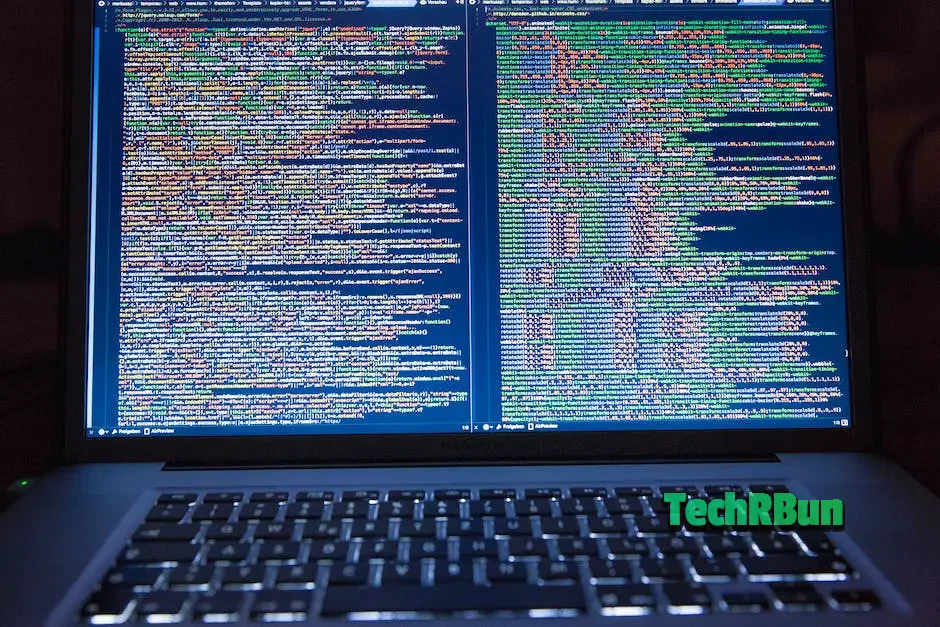
Mastering Python’s requests.get() function and understanding file handling in Python empowers you to not only retrieve web-based data but also competently manage it in your system.
The vast digital universe is thereby at your fingertips, inviting you to explore, analyze, and shape it.
A concrete understanding of these elements allows you to write code that is more efficient, powerful, and adaptable. So, embrace the power of Python, explore the realms of web communication, liberate the data, and utilize it by preserving it effectively in files.






