In this article, I am going to explain the reason why your laptop’s touchpad is slowing down and your cursor feels sluggish or erratic as soon as you plug in the charger to your laptop. I will also share the solution to fix this issue.
Table of Contents
Why Does The Laptop’s Touchpad (Mouse Cursor) Slow Down While Charging?
There could be two possible reasons behind the slowing down of your laptop’s touchpad when connected to a charger:
- Misconfigured Pointer Settings
- Improper Electrical Earthing/Grounding
I will discuss the solution to both these problems.
Cause 1: Misconfigured Pointer Settings
Sometimes there could be a problem in the pointer speed options inside the mouse properties of Windows.
If this is the case, then the pointer should be working slow irrespective of whether the laptop is charging or not.
To fix this issue, perform the following steps:
Press Windows Key+R to open the Run box.
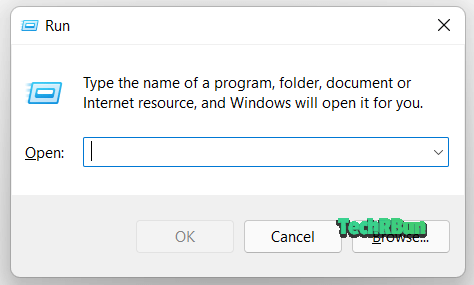
Type “main.cpl” and hit Enter.
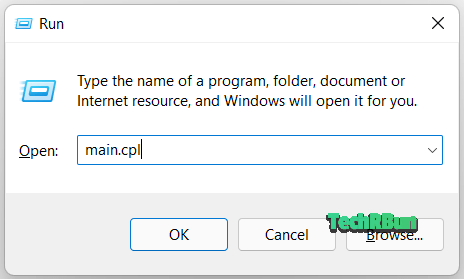
The Mouse Properties window will open.
Click on the “Pointer Options” tab.
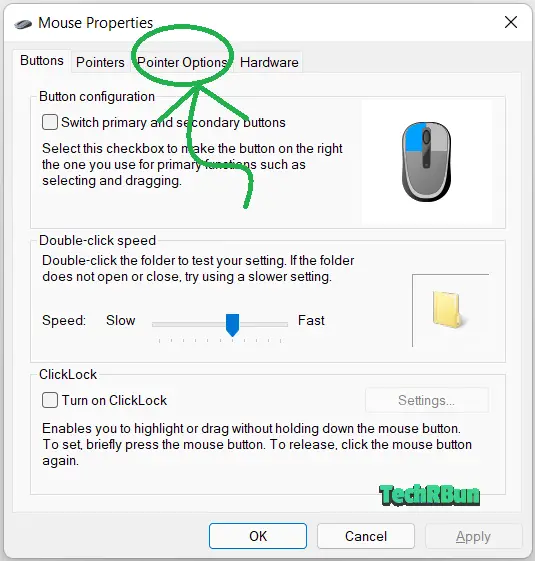
Now Drag the pointer speed slider to your desired level of speed.
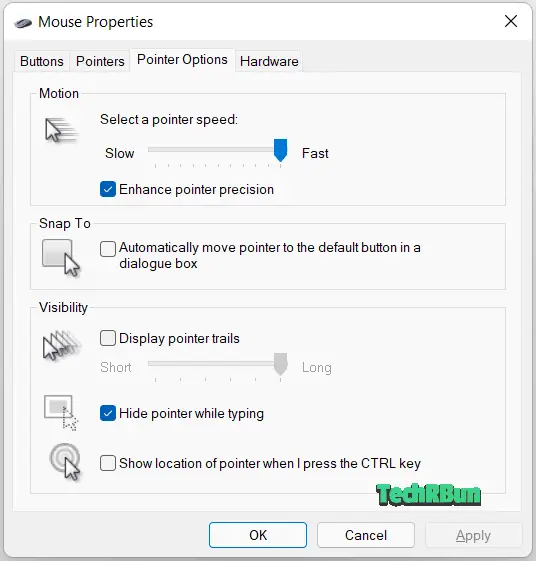
Click on OK. Your cursor should be faster now.
However, if the slider was already at “Fast” in your case and your cursor still feels sluggish, the reason behind your problem is the improper electrical grounding system, which is discussed below.
Cause 2: Improper Electrical Earthing/Grounding
In this case, the touchpad slows down and feels sluggish or erratic only when the laptop is connected to a charger. An external mouse device might not feel sluggish, however.
This problem is caused by improper electrical earthing or grounding for the charger. This can easily be tested on a laptop that has a metal body. Simply place your hand on the metal body of the laptop and let use your body for grounding. The touchpad should work fine as long as the body contact is maintained with the metal.
This problem can be solved using an internally grounded charger for your laptop.
You may use the tool given below to find an internally grounded charger for your laptop.
Tool To Find Internally Grounded Charger For Laptop
However, if the grounding/earthing system of your house/building is faulty, even a grounded charger won’t be able to fix the issue.
To check whether your building is properly earthed or not, check out the following article: How to check earthing at home.
I hope this article has helped you diagnose and fix your issue of sluggish/erratic touchpad when the laptop is connected to a charger.
Feel free to comment down below if you would like to share your opinion or queries.







