Rank Math is a very efficient and lightweight plugin that does all the things that Yoast SEO does and also offers some great additional features that the free version of Yoast doesn’t offer. In this guide, I will show you how you can shift to Rank Math from Yoast SEO easily without losing any rankings or traffic.
Also Check Out: Yoast SEO vs Rank Math: A Brutally Honest Comparison!
Rank Math is a great tool and surpasses Yoast SEO in terms of free features, as it offers a ton of them. It even comes with a redirection helper tool!
And the most amazing thing about Rank Math is that its code is very light and highly optimized, as claimed by the company itself.
Well, replacing the Yoast SEO plugin with Rank Math may sound not a very big deal. Because as everyone might know, Rank Math has already packed in an importer tool which can import all your settings from Yoast.
But, it’s not really that simple.
You will need to take care of a few other points while making the shift. Else you might end up messing up and hurting your site’s SEO.
But don’t worry, all you need to do is, read this article till the end, don’t skip any point.
I will discuss all the precautions, important steps and extra bonus tips that will make your journey of shifting from Yoast SEO to Rank Math a walk in the park without losing any of your SEO rankings!
First of all, we need to download the Rank Math plugin and activate it.
IMPORTANT: NOTE THAT YOU SHOULD NOT DELETE YOAST SEO AT THIS STEP
Table of Contents
- 1 STEPS TO SHIFT FROM YOAST SEO TO RANK MATH
- 1.1 1. Create a Rank Math Account
- 1.2 2. Install And Activate The Rank Math Plugin
- 1.3 3. Connect Your Account
- 1.4 4. Start The Setup Wizard
- 1.5 5. Import Settings From Yoast SEO And Deactivate Yoast
- 1.6 6. Choose Website Category And Upload Logo
- 1.7 7. Integrate Rank Math With Your Google Search Console Account (Optional)
- 1.8 8. Configure The Sitemap Generation Settings
- 1.9 9. Tweaks And Final Optimizations For SEO
- 1.10 10. Configure Auto Updates And Finish
STEPS TO SHIFT FROM YOAST SEO TO RANK MATH
1. Create a Rank Math Account
Go to https://rankmath.com/ and click on SIGN IN.
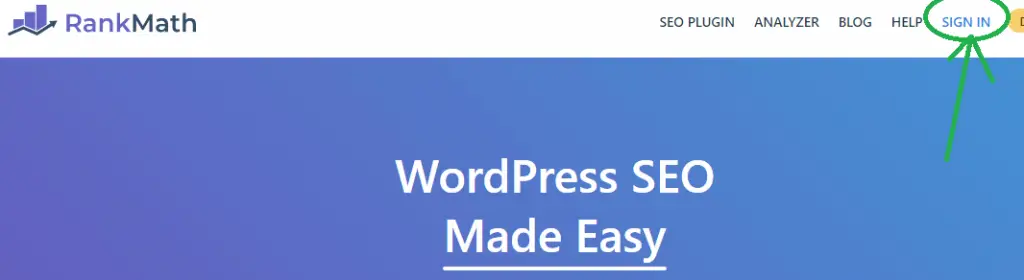
Then click on Register Now.
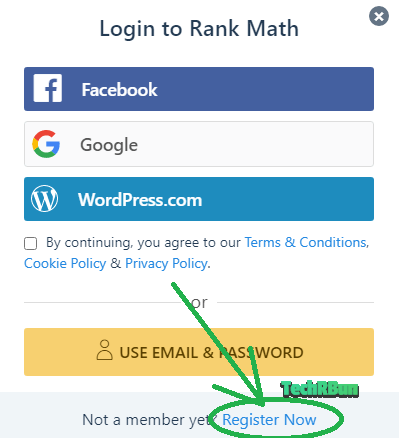
Now register using your preferred method.
After registering on Rank Math is done, get back to your WordPress dashboard.
2. Install And Activate The Rank Math Plugin
Go to Plugins –> Add New option in WordPress.
Search for “Rank Math” using the search bar.
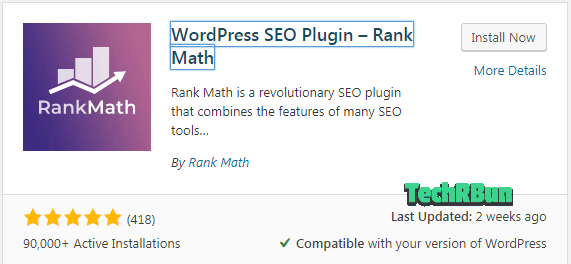
Install the plugin by clicking on the “Install Now” button and Activate the plugin by clicking on the “Activate” button.
3. Connect Your Account
Now you need to connect your Rank Math account that you just created, with the plugin. After activating the plugin, you will be presented with a page as shown below.
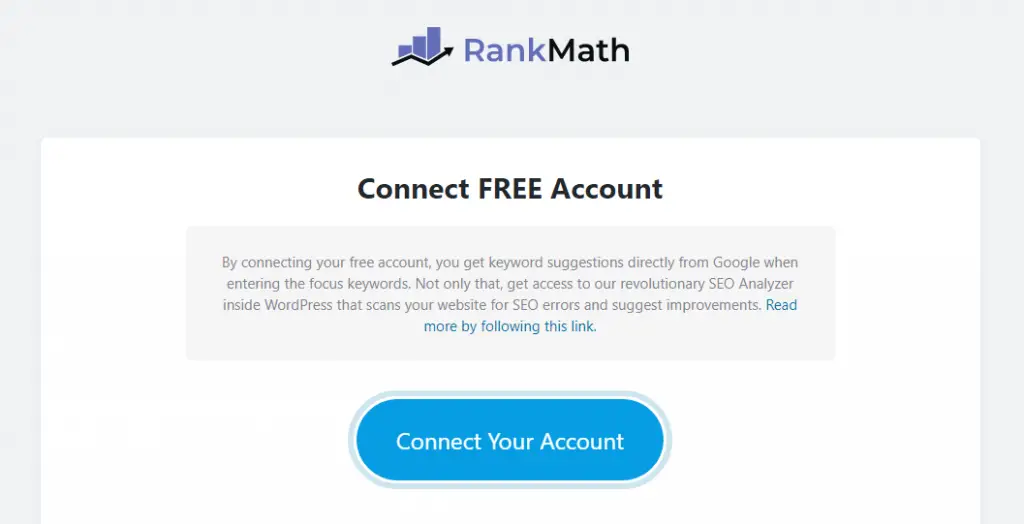
Now click on the “Connect Your Account” button.
Now login to your account and confirm the integration.
You will now be taken to the Rank Math Setup Wizard.
4. Start The Setup Wizard
On the Rank Math Setup Wizard screen, select the Advanced mode and click on Start Wizard.
Now the Rank Math Setup Wizard will start.
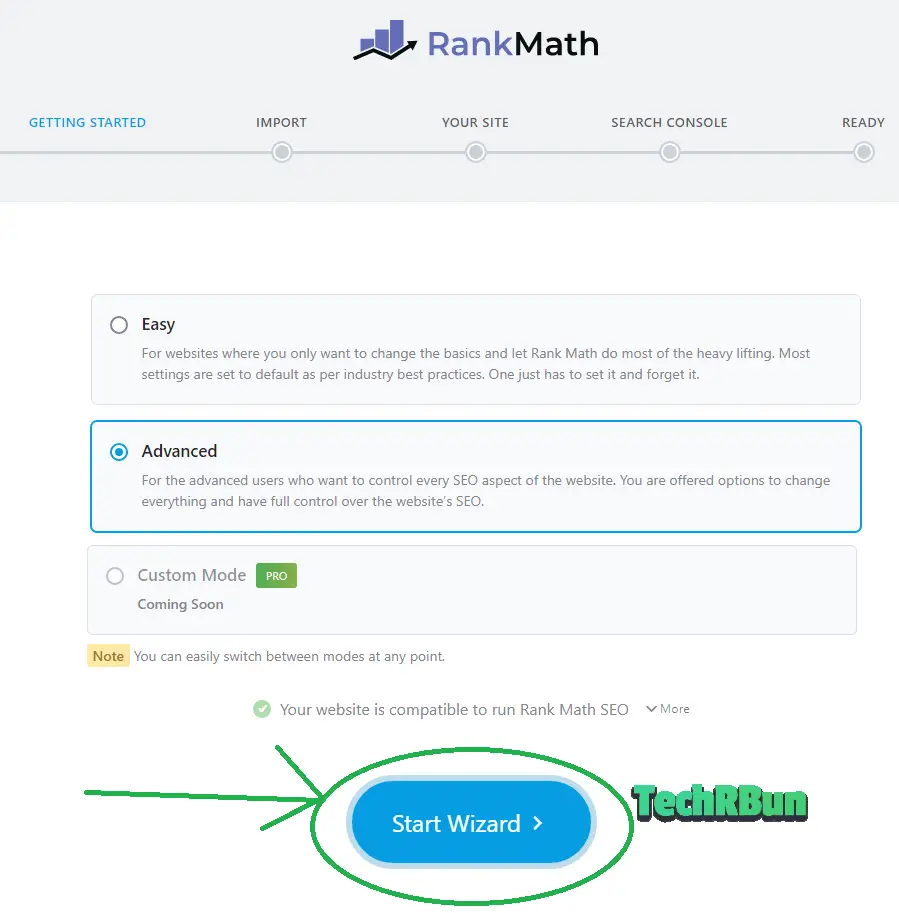
Click on the Start Wizard button.
5. Import Settings From Yoast SEO And Deactivate Yoast
Now Rank Math will automatically detect that you were using Yoast SEO previously.
Do make sure that the Input Data From Yoast SEO option is checked. That will make sure that all your settings from the Yoast SEO plugin are imported into Rank Math. This will ensure that all the SEO goodness of your website is preserved.
Then click on Start Import.
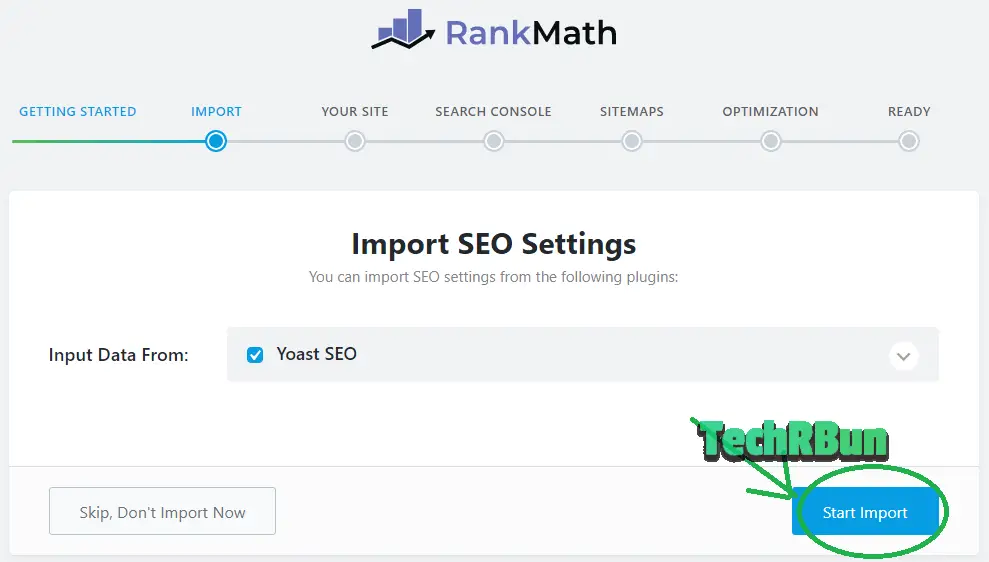
Now Rank Math will start importing all the SEO settings from the Yoast SEO plugin to ensure that you can safely shift from Yoast SEO to Rank Math and preserve all your search engine rankings and authority. Please be patient and wait for the process to finish.
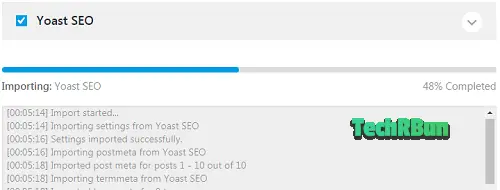
At the end of the importing process, Rank Math will automatically deactivate the Yoast SEO plugin. This is done because two SEO plugins activated at the same time may hurt your site, thus you should never run Yoast SEO and Rank Math at the same time.
I would recommend you not to completely remove the Yoast SEO plugin from your site after installing Rank Math.
This is because in case you end up not liking the Rank Math plugin, you can simply roll back to Yoast SEO just by clicking the Activate button.
Thus, for now, let Yoast SEO stay deactivated, but do not remove it entirely.
Then click on the Continue button.
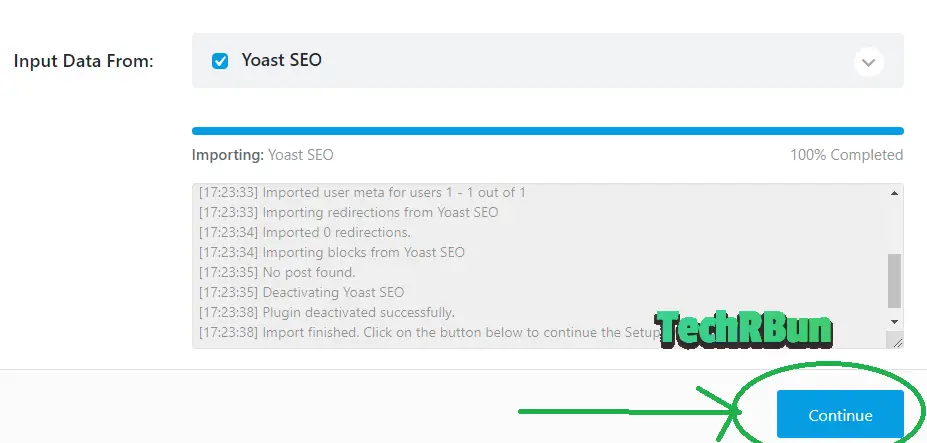
6. Choose Website Category And Upload Logo
Next, you will be presented a form as shown below.
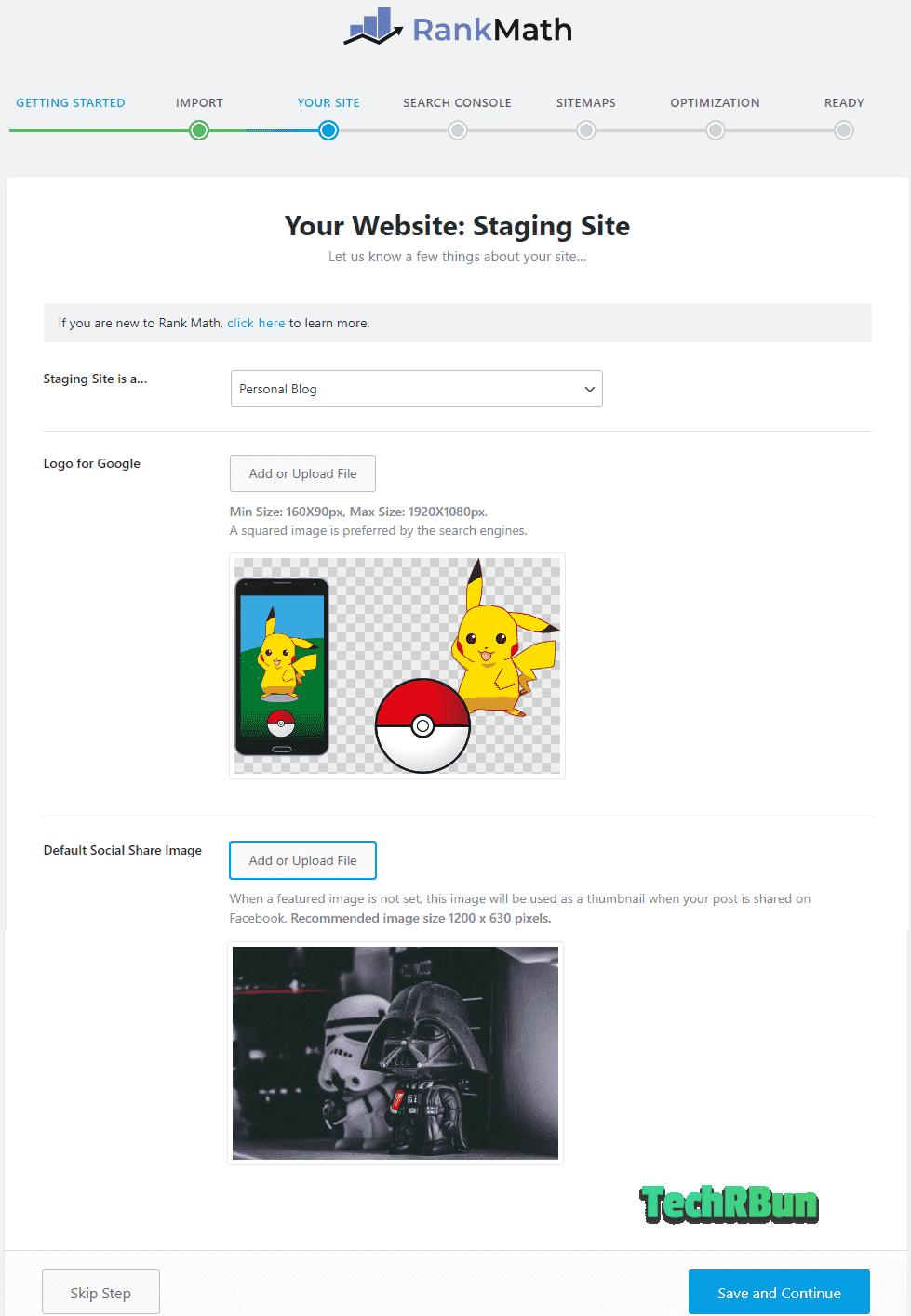
If yours is a personal blog where you write about your own life experiences, select “Personal Blog” from the drop-down menu.
Or if it represents your offline business, select “Small Business Site” or “Other Business Website“, depending upon the size of your business.
If you plan to make it an online store, select the “Webshop” option.
For a personal portfolio website, select “Personal Portfolio“.
If your website provides the latest news, select the “Community Blog / News Site” option.
else, if your website doesn’t match with any of the above-mentioned categories, either select “Other Personal Website” or “Other Business Website“.
Then, upload a logo of your website. This will allow the search engine to better recognize and associate your business with your official logo.
The next option “Default Social Share Image“.
When your article contains no images at all and is shared on a social media site, your default social share image will be used as the preview image in that case.
After uploading the images, click “Save and Continue“.
7. Integrate Rank Math With Your Google Search Console Account (Optional)
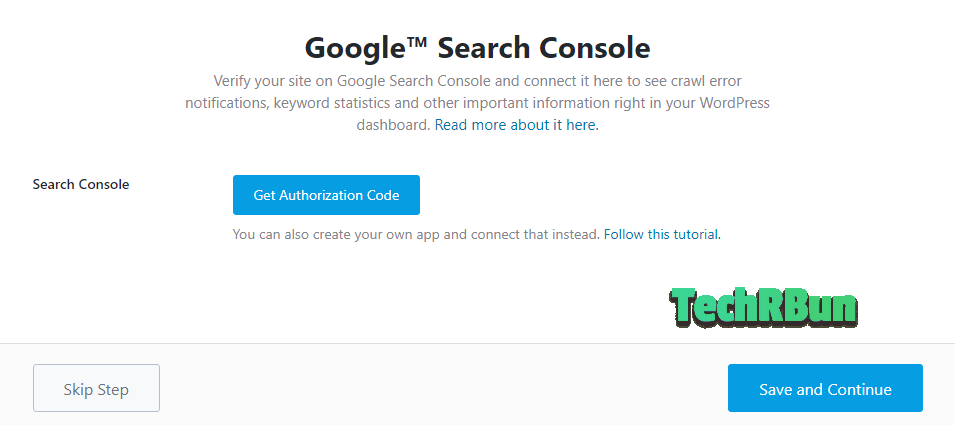
In this step, Rank Math will ask you to connect your Google Search Console account to it.
This is an optional step and I would discourage you from enabling this as puts additional load on the server.
You can simply log in to your Google Search Console account to monitor how your site is performing on Google Search. No need to connect it Rank Math. As it could make your site slower.
Thus, you can simply click on “Save And Continue” without giving it the authorization to your Google Search Console account.
But, if you still want to integrate Google Search Console with Rank Math so that it is easier to keep track of the crawl errors, follow this article.
Now click on “Save And Continue“.
LEARN THE BEST WAY TO INDEX YOUR ARTICLES ON GOOGLE IN 2 MINUTES
8. Configure The Sitemap Generation Settings
On the next page, you would need to configure the sitemap generation settings.
Configure the settings as shown in the image below :
EXPLANATION :
- The first setting should be ON so that a sitemap can be generated for the search engines. Sitemaps are basically a collection of all the links to your pages and posts which the search engine can use as the source.
- The images should also be included in the sitemap so that Google can display them on “Google Images” which is also a nice way of driving organic traffic to your site.
- Include Both “POSTS“ and “PAGES” in the sitemap, so that Google can find them and index them.
- The indexing of Category pages should be avoided for relatively newer websites. But big websites can keep it turned on.
Then click on “Save And Continue“.
9. Tweaks And Final Optimizations For SEO
Configure the settings as shown in the picture above.
Explanation :
- Noindex Empty Category and Tag Archives (ON): This ensures that your pages don’t get a soft 404 error. That is a refusal to crawling due to the low amount of content in an empty category page.
- Nofollow External Links (OFF): I recommend you to turn this off because, when you link out to someone for their article, their hard work on creating the article should be respected by passing on the link juice.
- Open External Links in New Tab/Window (ON): Any external link on your Website would open in a new window. This will help reduce your bounce rate and in turn, will increase your position in the SERP (Search Engine Results Page).
Then click on “Save And Continue“.
10. Configure Auto Updates And Finish
You will be asked if you want to turn on auto-updates for the Rank Math plugin or not. I would recommend keeping it OFF. This is because if any of its future updates carry a bug, it may automatically break your site even before you get any time to resolve the issue. So, manual regular updates are the best.
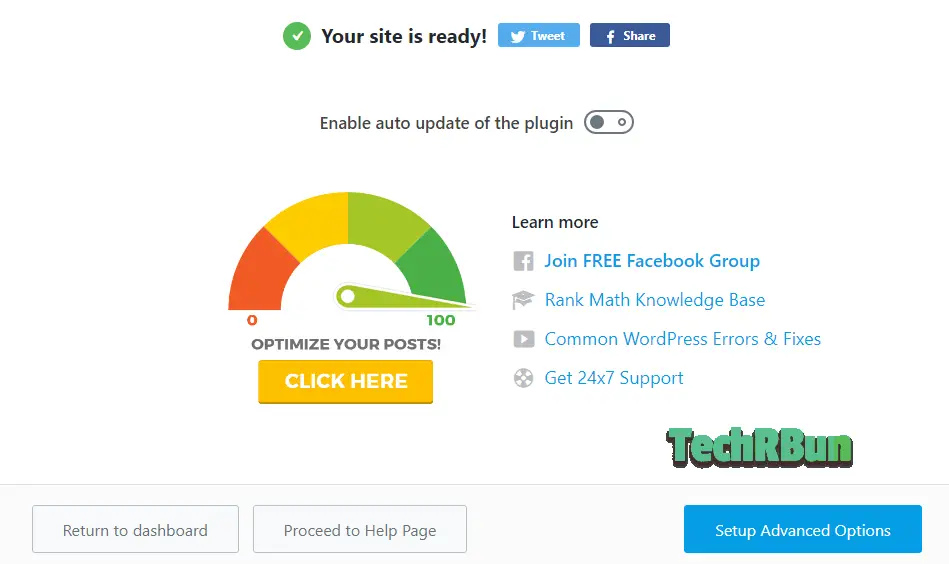
Now click on “Return to dashboard“.
Congratulations!
You have successfully migrated from Yoast SEO to Rank Math!
I hope this article has been of help to you. And you could make the shift from Yoast SEO plugin to Rank Math on your WordPress site easily while keeping all the SEO goodness!
If you liked this article, don’t forget to share it with your friends and let me know in the comments below.
Feel free to comment down, if you have any doubts.
Have a great day ahead!


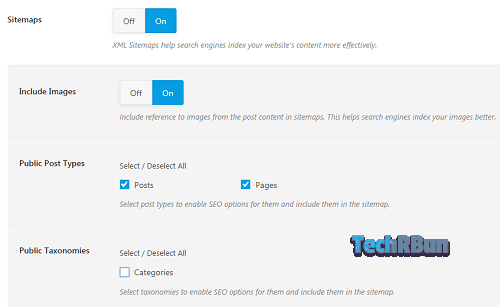
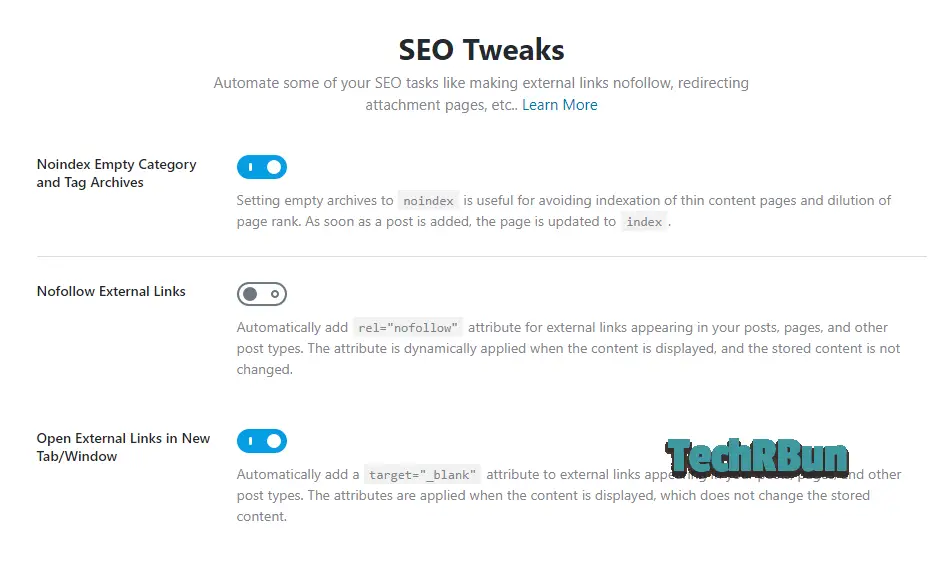






Thank you so much! I got to know about Rank Math a few days ago and since then i have been looking for a simple guide to shift from Yoast SEO to Rank Math. And then, I found this guide.
Using your guide, I have successfully made the shift to Rank Math and now my website is performing great, even better than Yoast seo in terms of serp. Great article!
Very good tutorial. I shall just try this now. Thanks. Your URL is noted.
Happy to hear that! 🙂
Thankyou so much! Here’s my question, do we need to upload new sitemap generated by Rankmath in Google Console?
Hi! Direct answer to your question would be “Yes!” You need to add the new sitemap generated by Rank Math to Google Search Console. But what’s even more important than that is, everytime you publish a new post/page, make sure you submit it to search console through the URL Inspector tool. That will enable quick indexing of your posts. You can also check out the post: Get Your Articles Indexed On Google Instantly (2020) [2 Minutes] on this website. Thanks.
Thanks a lot! I’m a new blogger and I this guide is so much help for me. Thanks again.
I’m glad that my content is helpful to you! 🙂
your guide made it simple as ABC, as i am a new to blogging. thanks really…
I’m glad you found the guide helpful, Newton!
hello. thanks i find its delaying to bring the things to start working on https://jpeeiclinic.blogspot.com is it intgration error or they no longer support blogspot?
I think you wanted to comment on some other article. This guide is for shifting from Yoast to Rank Math on WordPress and what you are asking, isn’t relevant to this article.
Hey Anirban,
Really good blogpost. i appreciate. i have come to your blog first time and i find this in a lot detail.
I want to ask you that once I shifted from yoast to rankmath , I see these 2 changes. kindly give your advice. Will be grateful!—-
When I click the sitemap link on rankmath ( HTTP), it takes me to the sitemap , that shows (HTTPS) .
that’s not much of a problem, but my old sitemap, that is actually that of (HTTP) doesn’t show up and instead gives me something like this-
This page contains the following errors:
error on line 501 at column 6: XML declaration allowed only at the start of the document
What would you suggest should be done wrt-
1) HTTP/ HTTPS issue in the link of sitemap. or is it even an issue?
2) keeping both http & https sitemaps? or delete one?
3) if I have to delete the older one, how do i do that as i have already deleted the toast seo.
Thank you so much in advance.
Ashu
Https means your connection is secured by an SSL certificate. And that’s very important in the modern web as it stops attackers from stealing all the input data that you provide to websites.
You should always use the https versions of all your webpages.
Even while submitting your articles to Google Search Console, submit the canonical version, which is the https version.
I would also recommend you to turn on automatic http to https redirect. That ensures even if someone accidentally types http instead of https, he/she will be redirected to the secure version.
You can do that either directly through your host settings, via cloudflare settings, or using a wordpress plugin called “Easy Https Redirection”.
Also i had like to know which subscription/ comment box plugin ( this one) you’re using please?
Thanks
Hi Ashu,
I’m using the “Subscribe to comments reloaded” plugin by “WPKube”.
I’m using Yoast for 2 years on website and have many pages ranking good on Google. So while shifting to RankMath (as I like many of features appealing), what will happen to my focus keyword, titles and descriptions I’ve set for pages and posts using Yoast? Will they migrate too?
Yes, the Rank Math migrator will take care of those as well.
Rank Math has transferred all the data from Yoast for posts, but not for pages and products (WooCommerce). Do you have any solution, advice?
It only works for posts and authors as of now. I will contact them regarding this. Thanks for pointing it out!
Awesome tutorial, thank you very much! I’m always scared of starting a setup and then getting stuck half-way, or changing my mind, or realizing I can’t complete it for some reason. It’s great to see all the steps in advance.
Will I lose my ranking if I transfer from Yoast to Rank Math?
If you follow all the steps correctly, you won’t lose any ranking or traffic. However, currently (as of December 13, 2020), Google is going through a core update which might affect your site either in a positive or a negative way. So, to avoid confusions, I would recommend you to not to make the shift now. Take a month or so to observe the changes in your rankings due to the algorithm update, and then, when the situation stabilises, you may make your shift from Yoast to Rank Math.
Amazing step by step tutorial. I also really appreciate you taking your time to explain what everything means. Two thumbs up!
Glad you found it helpful! 🙂
Really nice article.
I have some question
I m planning to move from Yoast to Rank math. I am not using Yoast XML generator, I m using XML Sitemap Generator for WordPress 4.1.1 for my website and the link like site.com/sitemap.xml
In Rankmath and Yoast the xml url is like site.com/sitemap_index.xml
Is there any problem to submit 2 sitemaps in search console?
Is there any traffic issue if we remove old (sitemap.xml) from search console?
I have removed the categories prefix on Yoast SEO. Rank math will do the same during the migration process?
Waiting for an answer
Hi!
There are two options:
Either you could remove the old sitemap from search console and submit the link to the new sitemap,
Or (better)
301 redirect the old url to the new url (you can do that using rankmath’s redirection manager).
I recommend the 2nd option.
And yes, you can strip the category from the URL using RankMath as well.
All the best!
Hi
You mean redirect abc.com/sitemap.xml. to abc.com/sitemap_index.xml
I can try that redirection the main XML link, but there are 100+ post XML sitemaps is there generated by the current plugin, like abc.com/sitemap-pt-post-2021-02.xml. , abc.com/sitemap-pt-post-2021-01.xml. etc.
what about we keep the current XML generate plugin and turned off rank math plugin XML generator?
Yes, you need to redirect /sitemap.xml to /sitemap_index.xml. Make sure you add /sitemap_index.xml to Google Search Console as well.
You don’t need to redirect those 100+ individually, as Google doesn’t keep track of all of them. The crawler simply goes to your sitemap’s index and then follows each and every link from then on.
I wouldn’t recommend turning off RankMath’s Sitemap generator as then your new posts won’t be registered in the sitemap. (Unless you keep both Rank Math and Yoast active together, which is again, bad for SEO.)
Thus, in short, what you need to do is, simply create a 301 redirect for /sitemap.xml to /sitemap_index.xml and also add /sitemap_index.xml to your list of sitemaps inside Google Search Console.
That’s it!
i did import all the yoast setting, but no of my keywords where imported to the rank maths, i opened some of our content and it was not showing any keyword on them which they had on yoast SEO plugin
You should post this on the Rank Math SEO support forum. It could be a bug. I’m sure the awesome team at RankMath support will help you out. 🙂
THIS WAS SO GOOD! THANK YOU SO MUCH FOR THIS BLOG POST. It was super easy to follow, and Ive successfully installed it.
Awesome!
Will I lose my ranking if I transfer from Yoast to Rank Math?
All your rankings will remain safe if you follow the tutorial properly.