As an avid user of the Insignia Fire TV, I understand the frustration that arises when you encounter unexpected battery drain. There’s nothing more annoying than having your remote die in the middle of an intense TV series or a thrilling movie.
That’s why I’ve delved into the depths of this issue to find practical solutions that can help all Insignia Fire TV Remote users.
In this article, I want to share my personal experiences and insights to shed light on the factors that contribute to battery drain and offer effective tips to fix it. By the end of this article, you’ll have the knowledge and tools to combat battery drain and enjoy uninterrupted streaming sessions.
The purpose of this article is to empower fellow Insignia Fire TV Remote users with the necessary knowledge to overcome the frustrating battery drain issue.
![[Fix] Insignia Fire TV Remote Battery Drain + Best Battery](https://www.techrbun.com/wp-content/uploads/2023/06/Fix-Insignia-Fire-TV-Remote-Battery-Drain-Best-Battery.png)
Having personally encountered this problem, I know how important it is to find practical solutions that work. Throughout this article, I will guide you through the potential causes of battery drain and provide step-by-step solutions that have proven effective in my own experience.
By following the tips and techniques shared here, you’ll be able to extend the battery life of your Insignia Fire TV Remote and ensure seamless and uninterrupted streaming sessions.
Let’s embark on this journey together and bid farewell to battery drain woes!
Table of Contents
- 1 Understanding the Insignia Fire TV Remote Battery Drain Issue
- 2 Possible Causes of Battery Drain
- 3 Steps To Troubleshoot Insignia Fire TV Remote’s Battery Drain Issue
- 4 Universal Remotes As Replacements To Insignia Fire TV Remote
- 5 Additional Tips To Extend Battery Life of Insignia Fire TV Remote
- 6 Using The Fire TV Remote Mobile App
- 7 Contacting Support and Warranty Information
- 8 Conclusion
Understanding the Insignia Fire TV Remote Battery Drain Issue
What Is The Insignia Fire TV Remote

The Insignia Fire TV Remote is an essential accessory designed specifically for Fire TV devices, providing users with a convenient and intuitive way to control their streaming experience.
This sleek and compact remote features a variety of buttons, including power, navigation, playback, volume, and voice control, allowing users to effortlessly browse through menus, select their favorite shows, adjust the volume, and more.
It connects wirelessly to the Fire TV device, eliminating the need for cumbersome wires and offering freedom of movement while enjoying your favorite content.
The Common Complaint of Battery Drain
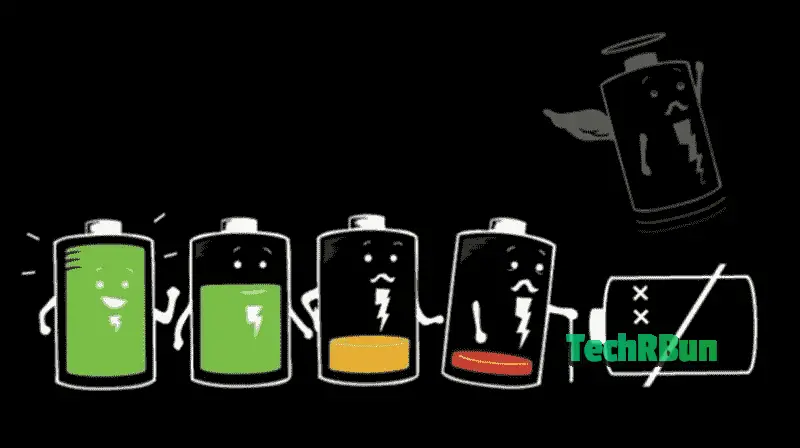
One prevalent complaint among Insignia Fire TV Remote users is the issue of battery drain. Many users have experienced a sudden and unexpected depletion of battery power in their remotes, causing inconvenience and disruption to their streaming sessions.
Despite the remote’s wireless convenience, this issue can become frustrating as it interrupts the viewing experience and requires constant replacement or recharging of batteries.
The Impact of Battery Drain On User Experience
Battery drain in the Insignia Fire TV Remote can significantly impact the overall user experience. When the remote’s battery starts draining unexpectedly, it can lead to interruptions in streaming sessions, causing inconvenience and frustration.
Imagine being engrossed in a gripping TV series or an exciting movie, only to have your remote die at a crucial moment. It disrupts the flow of the content and requires you to pause your entertainment to search for new batteries or find an alternative control method.
Moreover, frequent battery replacements can become costly and time-consuming, as you find yourself constantly purchasing new batteries or recharging them.
It detracts from the enjoyment of the Fire TV experience and can lead to a feeling of dissatisfaction with the overall product.
Therefore, understanding and addressing the battery drain issue is vital to ensure a seamless and uninterrupted streaming experience, allowing users to fully immerse themselves in their favorite content without the worry of a drained remote.
Possible Causes of Battery Drain
Low Battery Quality Or Capacity
One of the primary causes of battery drain in the Insignia Fire TV Remote can be attributed to low-quality or low-capacity batteries.
Sometimes, the batteries that come pre-packaged with the remote may not be of the highest quality or have a low capacity, leading to faster drainage.
In such cases, it is advisable to replace the stock batteries with high-quality alkaline or rechargeable batteries that have a longer lifespan.
The Duracell AAA Rechargeable batteries and the Amazon Basics AAA Rechargeable batteries are what I recommend. I’ve been using them for the past 2 years, without the need for a replacement.
Opting for reputable brands and ensuring the batteries are fresh can make a significant difference in addressing the battery drain issue.
Firmware Or Software Issues
Firmware or software issues within the Insignia Fire TV Remote can also contribute to battery drain problems.
Occasionally, there may be glitches or bugs in the remote’s firmware that cause it to consume excessive power.
To mitigate this, it is recommended to keep the remote’s firmware up to date by checking for any available updates from the manufacturer.
Updating the firmware can often resolve software-related issues and improve the overall performance and battery efficiency of the remote.
Hardware Malfunctions
Hardware malfunctions can also be a potential cause of battery drain in the Insignia Fire TV Remote. The internal components of the remote, such as the power circuitry or buttons, may experience defects or damage that result in power drainage.
If you suspect a hardware malfunction, it is advisable to contact the manufacturer’s customer support or seek professional assistance. They can diagnose any underlying hardware issues and provide guidance on repair or replacement options to resolve the battery drain problem.
Other Potential Factors Leading To Low Battery Life of The Insignia Fire TV Remote
In addition to the aforementioned causes, there are other potential factors that can contribute to battery drain in the Insignia Fire TV Remote. These include:
- Intermittent connectivity: Weak or unstable connectivity between the remote and the Fire TV device can lead to increased power consumption. Ensure that there are no obstacles or interference between the remote and the device, and consider repositioning the Fire TV device or using an HDMI extender for better connectivity.
- Excessive button presses: Continuously pressing buttons on the remote, even when not actively using it, can cause unnecessary battery drain. Avoid pressing buttons unnecessarily and ensure the remote is not accidentally activated while not in use.
- Background apps or processes: Some background apps or processes running on the Fire TV device may consume additional power, indirectly affecting the remote’s battery life. Closing unnecessary apps and ensuring the device is not overloaded with resource-intensive processes can help alleviate this issue.
- Environmental factors: Extreme temperatures, whether too hot or too cold, can impact battery performance. Keep the remote away from direct sunlight, heat sources, or excessively cold environments to preserve battery life.
By considering these potential causes and addressing them accordingly, users can identify and rectify the factors contributing to battery drain in their Insignia Fire TV Remote.
Taking the necessary steps to mitigate these issues will help optimize the remote’s battery life and enhance the overall streaming experience.
Steps To Troubleshoot Insignia Fire TV Remote’s Battery Drain Issue
Step 1: Replace The Batteries
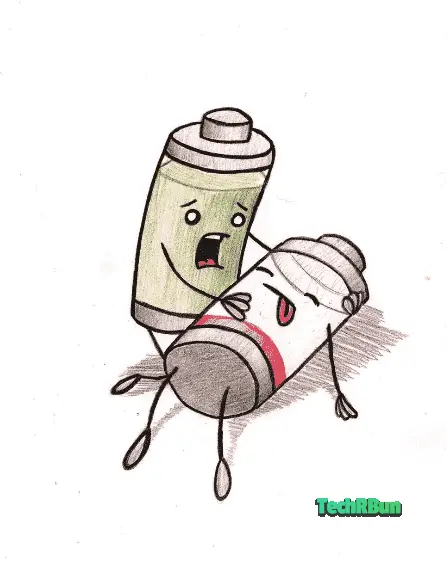
Using high-quality batteries is crucial for optimizing the battery life of your Insignia Fire TV Remote. Low-quality or low-capacity batteries are more likely to drain quickly, leading to frequent replacements and disruptions in your streaming experience.
Opt for reputable brands and consider using alkaline or rechargeable batteries with a higher capacity to ensure longer battery life and reduce the frequency of replacements.
Consider using any of the following two high capacity batteries that I’ve personally had great results with:
To replace the batteries in your Insignia Fire TV Remote, follow these steps:
- Locate the battery compartment on the back of the remote.
- Use your thumb or a small coin to press the tab or slide the cover to open the compartment.
- Remove the old batteries and dispose of them properly.
- Insert the new batteries, ensuring the correct polarity (+/-).
- Close the battery compartment by sliding the cover back into place or securing the tab.
Remember to handle the batteries with care and avoid mixing different types or old and new batteries together, as it may affect performance and battery life.
Step 2: Update The Firmware And Software

Outdated firmware or software in the Insignia Fire TV Remote can lead to inefficiencies and bugs that result in excessive power consumption.
Regularly updating the firmware and software ensures that any known issues or glitches are resolved, optimizing the remote’s performance and battery efficiency.
To update the firmware and software of your Insignia Fire TV Remote, follow these steps:
- Ensure your Fire TV device is connected to the internet.
- Navigate to the Settings menu on your Fire TV device using the remote.
- Select “Controllers & Bluetooth Devices” and then choose “Fire TV Remotes.”
- Find your Insignia Fire TV Remote from the list of paired devices.
- If an update is available, a prompt will appear. Select “Update Firmware” or “Update Software” to initiate the update process.
- Wait for the update to download and install. The remote may restart during this process.
- Once the update is complete, test the remote to ensure the battery drain issue has been resolved.
Regularly checking for firmware and software updates and keeping your Insignia Fire TV Remote up to date is essential for optimal performance and battery life.
Step 3: Reset The Remote
Resetting the Insignia Fire TV Remote to its default settings can help resolve any software-related issues or misconfigurations that may contribute to battery drain. By performing a reset, you restore the remote to its original state, allowing it to function properly.
Resetting the remote is a crucial troubleshooting step as it clears any potential software conflicts or settings that might be causing battery drain.
It provides a fresh start for the remote, eliminating any unnecessary background processes or configurations that could be consuming excessive power.
This step often proves effective in resolving battery drain issues and improving the overall performance of the remote.
To reset your Insignia Fire TV Remote, follow these steps:
- Remove the batteries from the remote.
- Press and hold the remote’s power button for approximately 20 seconds.
- Release the power button and wait for a few seconds.
- Insert the batteries back into the remote.
- Test the remote to see if the battery drain issue has been resolved.
Step 4: Check For Hardware Issues
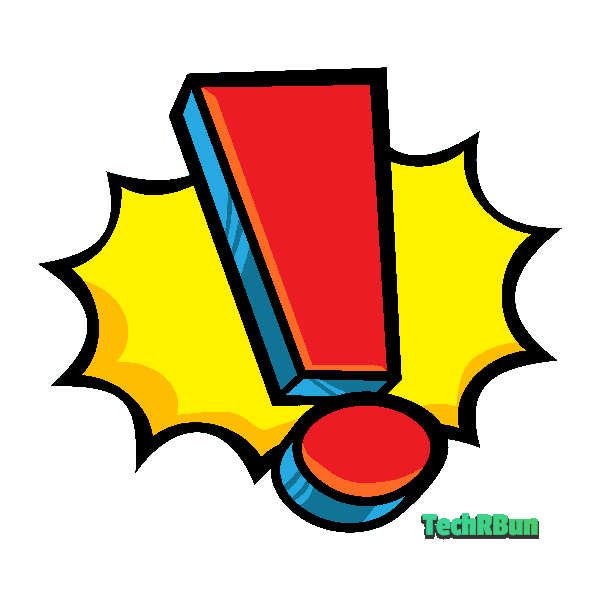
Hardware issues in the Insignia Fire TV Remote, such as defective components or physical damage, can contribute to battery drain.
These issues can result in power leakage or irregular power consumption, leading to rapid battery depletion. It is important to identify and address any hardware problems to resolve the battery drain issue effectively.
If you suspect hardware issues with your Insignia Fire TV Remote, consider the following steps:
- Inspect the remote for any visible physical damage or loose components.
- Ensure the battery contacts are clean and free from debris.
- If possible, try using the remote with a different set of batteries to rule out battery-related problems.
- Contact the manufacturer’s customer support or seek professional assistance if you believe there is a hardware malfunction. They can provide guidance on potential repairs or replacement options to resolve the battery drain issue.
Addressing hardware issues may require professional assistance or warranty coverage, so it is important to reach out to the appropriate channels for support.
By following these troubleshooting steps, you can effectively identify and resolve the battery drain issue in your Insignia Fire TV Remote. Remember to approach each step systematically, and test the remote after each action to determine if the battery drain problem has been resolved.
Universal Remotes As Replacements To Insignia Fire TV Remote
If you’re facing persistent battery drain issues with your Insignia Fire TV Remote and have exhausted all troubleshooting options, using a universal remote can be a viable alternative.
Universal remotes are designed to work with a wide range of devices, including televisions, streaming devices, and more. They offer a convenient solution for controlling multiple devices with a single remote, eliminating the need for separate remotes and potentially providing improved battery efficiency.
I’d recommend the Universal Insignia Fire TV Replacement Remote.
By opting for a universal remote, you can bypass the battery drain problem altogether and enjoy a seamless and hassle-free streaming experience.
Universal remotes often come with additional features and customization options, allowing you to personalize your control experience to suit your preferences.
Universal remotes typically support a wide variety of devices, including Insignia Fire TV devices. Before purchasing a universal remote, ensure that it is compatible with the specific model of your Fire TV device. Compatibility information can usually be found on the product packaging or in the product description.
Setting up a universal remote to work with your Insignia Fire TV device involves a few straightforward steps:
- Ensure the universal remote has batteries installed and is powered on.
- Put the universal remote into programming mode. This process varies depending on the brand and model of the remote. Refer to the user manual or instructions provided with the universal remote for the specific steps.
- Once the universal remote is in programming mode, follow the on-screen prompts or use the remote’s buttons to enter the appropriate code for your Insignia Fire TV device. The code list is typically provided in the universal remote’s user manual or can be found online on the manufacturer’s website.
- Test the universal remote to ensure it is working correctly with your Insignia Fire TV device. Check if all the necessary buttons, such as power, navigation, playback, and volume, are functioning as intended.
- If the initial code you entered doesn’t work or if there are specific functions that are not supported, try programming the remote using an alternative method, such as automatic code search or manual code entry.
Keep in mind that the setup process may vary slightly depending on the brand and model of the universal remote. It is recommended to carefully read the user manual or follow the provided instructions to ensure successful setup.
By using a compatible universal remote as a replacement, you can overcome the battery drain issue and regain control over your Insignia Fire TV device.
Universal remotes offer flexibility and convenience, allowing you to streamline your entertainment setup and enjoy a more efficient control experience.
Additional Tips To Extend Battery Life of Insignia Fire TV Remote
Reduce Remote Usage When Not Needed
To prolong the battery life of your Insignia Fire TV Remote, it’s advisable to reduce its usage when not needed.
Avoid continuously pressing buttons or keeping the remote active when you’re not actively using it. This helps conserve battery power and prevents unnecessary drain.
Additionally, when you’re finished using your Fire TV device, put it into sleep mode or turn it off entirely to minimize remote activity and preserve battery life.
Adjust The Backlight Settings
The backlight on the Insignia Fire TV Remote contributes to battery drain.
Adjusting the backlight settings can help extend the battery life. Consider lowering the brightness level or reducing the duration of the backlight.
This ensures that the backlight consumes less power and allows your batteries to last longer. Experiment with different backlight settings to find the balance between visibility and battery efficiency that suits your needs.
Turn Off Unnecessary Features
The Insignia Fire TV Remote may come with additional features like motion sensors or voice control. While these features can be convenient, they can also contribute to battery drain.
If you find that battery life is a concern, consider disabling or minimizing the use of these features.
By turning off unnecessary features, you reduce the power consumption of the remote and maximize the longevity of your batteries.
Keep The Remote Within Range of The TV
Keeping the Insignia Fire TV Remote within range of the TV ensures a strong and stable connection, which can help conserve battery power.
When the remote is too far away from the TV, it may struggle to maintain a reliable connection, leading to increased power consumption as it constantly tries to establish a connection.
By keeping the remote within range, you reduce the strain on the battery and optimize its performance.
Use Alternative Power sources, Such As Rechargeable Batteries
Consider using rechargeable batteries as an alternative power source for your Insignia Fire TV Remote.
Rechargeable batteries can be cost-effective and environmentally friendly, as they can be reused multiple times.
When the batteries run low, simply recharge them instead of buying new ones.
Make sure to invest in high-quality rechargeable batteries that have a high capacity and long-lasting performance.
This way, you can enjoy extended battery life while minimizing the impact on the environment.
Implementing these additional tips can significantly extend the battery life of your Insignia Fire TV Remote.
By reducing unnecessary usage, adjusting backlight settings, turning off unused features, maintaining a strong connection with the TV, and utilizing alternative power sources, you can enjoy a longer-lasting and more reliable remote control experience
Using The Fire TV Remote Mobile App
The Fire TV Remote mobile app is a handy companion for controlling your Insignia Fire TV device directly from your smartphone or tablet. Developed by Amazon, this app provides an alternative to the physical remote and offers a convenient and intuitive way to navigate and control your Fire TV experience.
The mobile app is available for both iOS and Android devices and can be downloaded from the respective app stores.
Once installed, the app connects to your Insignia Fire TV device via Wi-Fi, allowing you to interact with your TV and access all the essential controls and functionalities right from your mobile device.
The Fire TV Remote mobile app offers several features and advantages that enhance your streaming experience:
- Intuitive Navigation: The app provides an intuitive interface with touch controls, allowing you to navigate menus, select apps, and browse content effortlessly. It replicates the functionality of the physical remote, providing a familiar and user-friendly experience.
- Voice Search: With the mobile app, you can use voice commands to search for your favorite shows, movies, or apps. Simply speak into your device’s microphone, and the app will perform a voice search, providing quick and convenient access to your desired content.
- Keyboard Input: The mobile app includes a virtual keyboard, making text input much easier and faster compared to using the on-screen keyboard with a physical remote. This feature is particularly useful when entering passwords, search queries, or filling out forms on your Fire TV device.
- Media Controls: The app provides convenient media controls, allowing you to play, pause, rewind, and adjust the volume of your content with a simple touch. You can easily navigate through videos, music, and other media files without having to rely on physical buttons.
- Quick Launch: The mobile app offers quick access to your favorite apps and channels. You can customize the app’s interface and place your preferred apps on the home screen, allowing you to launch them with just a tap.
- Multi-Device Control: If you have multiple Insignia Fire TV devices in different rooms, the mobile app can seamlessly switch between devices, enabling you to control each device individually from a single interface. This eliminates the need to juggle multiple physical remotes or configure separate apps for each device.
Using the Fire TV Remote mobile app provides a more versatile and flexible control experience.
It combines convenience, intuitive navigation, and additional features that enhance your overall enjoyment of the Insignia Fire TV ecosystem.
Whether it’s voice search, keyboard input, or quick access to your favorite content, the mobile app offers a powerful and convenient alternative to the physical remote.
Contacting Support and Warranty Information

If you’ve followed the troubleshooting steps and are still experiencing battery drain issues with your Insignia Fire TV Remote, it’s recommended to reach out to Insignia’s customer support for further assistance. They have a team of knowledgeable professionals who can provide guidance and help you resolve the problem.
To contact Insignia support, you can visit their official contact page.
There, you’ll find various options to get in touch with their support team, such as phone numbers, live chat, or email.
Choose the method that is most convenient for you and provide detailed information about the battery drain issue you’re facing. It’s helpful to include any troubleshooting steps you’ve already taken so that the support team can provide tailored assistance.
Insignia’s support team is dedicated to addressing customer concerns and providing timely solutions. They may guide you through additional troubleshooting steps, offer software/firmware updates, or provide recommendations for further action if necessary.
Warranty Coverage And Options For Repair Or Replacement
Insignia offers warranty coverage for their products, including the Fire TV Remote. Warranty terms may vary depending on your specific region and the model of the remote.
It’s essential to check the warranty documentation or visit Insignia’s official website for detailed information on the warranty coverage for your specific product.
If your Insignia Fire TV Remote is still under warranty and the battery drain issue is determined to be a manufacturing defect or a covered problem, you may be eligible for repair or replacement at no additional cost. In such cases, you will need to provide proof of purchase and adhere to the warranty terms and conditions.
To initiate a warranty claim, you can contact Insignia’s customer support and provide them with the necessary information. They will guide you through the warranty claim process, which may involve filling out forms, providing documentation, or sending the remote for inspection or repair. Insignia aims to resolve warranty claims promptly and ensure customer satisfaction.
If your remote is no longer under warranty, Insignia’s customer support may still be able to assist you with out-of-warranty repair options or provide recommendations for obtaining a replacement. They can provide information on authorized service centers or suggest alternative solutions to address the battery drain issue.
It’s important to reach out to Insignia’s customer support for warranty-related concerns, as they are best equipped to provide accurate and up-to-date information regarding warranty coverage, repair options, and potential replacements for your Insignia Fire TV Remote.
Conclusion
In this article, we have explored the issue of battery drain in the Insignia Fire TV Remote and provided valuable insights and solutions.
We discussed the common complaint of battery drain and its impact on the user experience. Possible causes of battery drain were examined, including low battery quality, firmware or software issues, and hardware malfunctions.
Troubleshooting steps were provided, such as replacing batteries, updating firmware and software, resetting the remote, and checking for hardware issues.
We also explored the option of using universal remotes as replacements and the compatibility and setup process involved.
Additionally, we discussed the Insignia Fire TV Remote mobile app as an alternative control method and its features.
We also highlighted additional tips to extend battery life, including reducing remote usage, adjusting backlight settings, turning off unnecessary features, keeping the remote within range, and using alternative power sources.
Resolving battery drain in the Insignia Fire TV Remote is crucial for a better user experience and uninterrupted streaming enjoyment.
The remote serves as the primary tool for navigating menus, accessing apps, and controlling playback on your Fire TV device. When battery drain becomes an issue, it can lead to frustration, interruptions, and decreased convenience.
By addressing battery drain, you can ensure that your remote is always ready for use, providing seamless control and minimizing disruptions.
Taking the time to troubleshoot and implement the suggested solutions can save you the inconvenience of constantly changing batteries or searching for alternatives. It allows you to fully enjoy the features and functionality of your Insignia Fire TV device without the worry of battery drain hindering your experience.
Remember, by following the troubleshooting steps, considering alternative control methods like universal remotes or the mobile app, and adopting battery-saving practices, you can maximize the battery life of your Insignia Fire TV Remote and enhance your overall streaming experience.
I hope you found this article helpful. Feel free to share your opinion in the comments below and let me know if you have any queries. I’ll try my best to respond.








