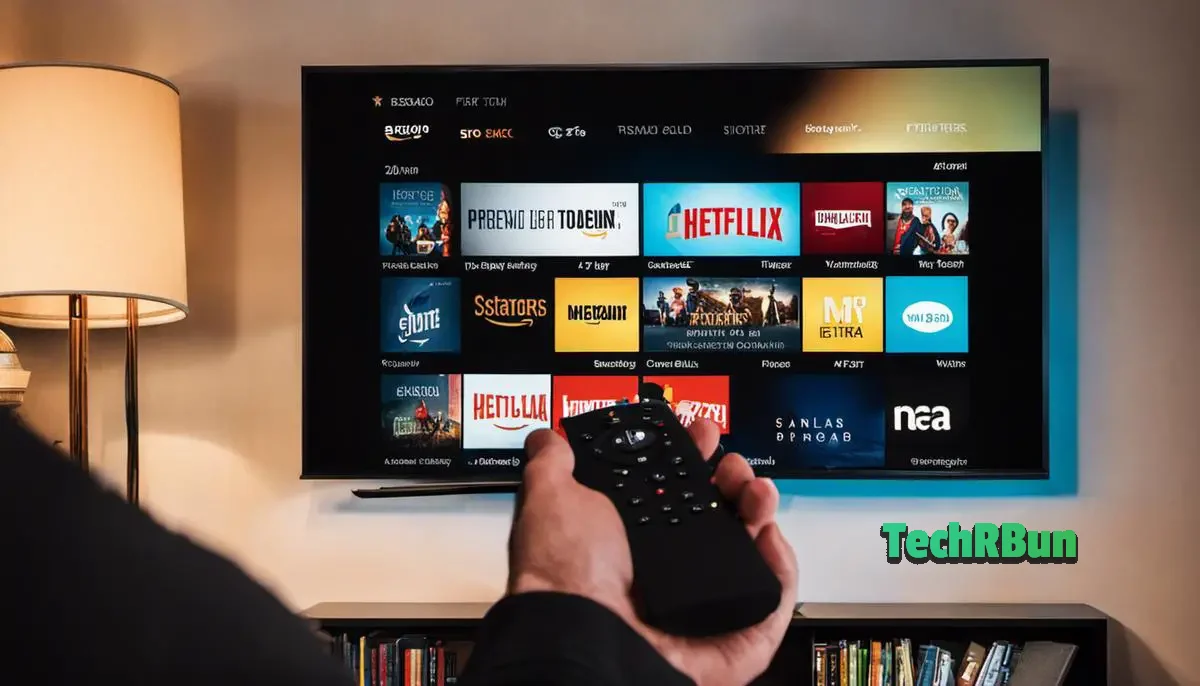
Amazon’s Fire TV Stick is a fantastic device for streaming your favorite content, but like any technology, it can occasionally encounter issues.
One common problem users face is when the Fire Stick home screen won’t load. If you’re experiencing this issue, don’t worry – we’ve got you covered with this troubleshooting guide.
In this article, we’ll explore the possible causes and provide you with easy-to-follow solutions to get your Fire Stick’s home screen back on track.
Table of Contents
Steps To Fix Your Fire Stick Home Screen Not Loading Issue

Check Your Internet Connection
Before diving into technical troubleshooting, start with the basics.
A stable internet connection is crucial for the Fire Stick to function properly.
To ensure your connection is not the culprit, follow these steps:
- Restart your router and modem.
- Make sure your Fire Stick is within a reasonable range of the Wi-Fi signal.
- Disconnect and reconnect to your Wi-Fi network in the Fire Stick’s settings.
- Try using an Ethernet adapter if you have a Fire Stick 4K for a wired connection.
Restart Your Fire Stick
A simple restart can often resolve many technical issues. To restart your Fire Stick, follow these steps:
- Navigate to “Settings” on your Fire Stick.
- Select “My Fire TV” or “Device” (depending on your Fire Stick model).
- Choose “Restart” or “Restart your Fire TV.”
This will power off and then restart your Fire Stick. Once it’s back on, check if the home screen loads properly.
Clear Cache and Data
Corrupted data or cache can cause issues with the Fire Stick’s performance.
To clear the cache and data, do the following:
- Navigate to “Settings.”
- Select “Applications.”
- Choose “Manage Installed Applications.”
- Scroll down and select “Amazon Fire TV Home.”
- Select “Clear Cache” and “Clear Data.”
After clearing the cache and data, try accessing the home screen again.
Check for Software Updates
Outdated software can lead to compatibility issues. Make sure your Fire Stick is running the latest software version. To check for updates:
- Go to “Settings.”
- Select “My Fire TV” or “Device.”
- Choose “About.”
- Select “Check for System Updates.”
If updates are available, install them and see if the home screen starts working.
Factory Reset
If none of the above steps have resolved the issue, you can try a factory reset. Keep in mind that this should be your last resort, as it will erase all your apps, settings, and data.
To perform a factory reset:
- Go to “Settings.”
- Select “My Fire TV” or “Device.”
- Choose “Reset to Factory Defaults.”
Follow the on-screen instructions to complete the reset. Afterward, set up your Fire Stick from scratch.

Conclusion
A Fire Stick home screen that won’t load can be frustrating, but the solutions mentioned above should help you resolve the issue.
Remember to check your internet connection, restart the device, clear cache and data, update the software, and, as a last resort, perform a factory reset.
Following these steps will likely get your Fire Stick back to normal, allowing you to enjoy your favorite shows and movies without any hiccups.
Happy streaming!







