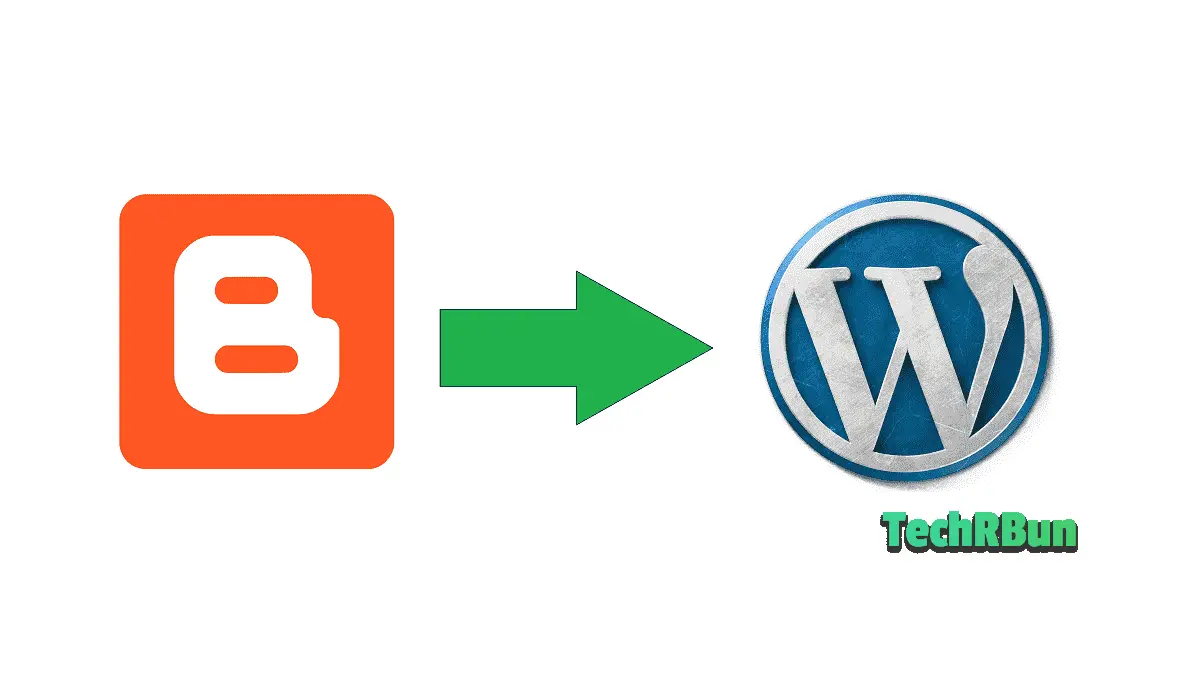
In this article, I am going to share with you the same steps that I performed when I migrated my site from Blogger (Blogspot) to WordPress while keeping my organic rankings safe.
So, let me guide you through the process of shifting from Blogger to WordPress in an easy to follow manner.
This tutorial might be a little longer than the typical ones you would find on the internet. That’s because it doesn’t leave a single stone unturned to ensure you the perfect Blogger to WordPress migration! 🙂
When I first started this site, I had hosted it on Blogger. That’s what most new bloggers do, as Blogger provides free and reliable hosting with robust security and allows us to customize our blog however we want.
But we soon realise that there are certain technical and SEO limitations of Blogger which can hold our blog/website back against our competitors who use the self-hosted WordPress platform.
Before diving into the process, let’s first understand when is the right time to make the shift.
Table of Contents
- 1 When Is The Right Time To Make The Shift From Blogger To WordPress?
- 2 Main Objectives While Shifting From Blogger To WordPress
- 3 Steps To Shift Your Blog From Blogger To WordPress
- 4 Step 2: Connect Your Domain To The Host
- 5 Step 3: Export Your Blog From Blogger
- 6 Step 4: Import Your Blog To WordPress
- 7 Step 5: Assign An Author To The Articles After Shifting Them From Blogger to WordPress
- 8 Step 6: Transfer The Images From Blogger’s Server To Your WordPress Server
- 9 Step 7: Set up The Permalink Structure And Redirection
- 10 Step 8: Managing The Redirection At Blogger’s Side
- 11 Step 9: Redirect The RSS Feed
- 12 Step 10: Get Rid Of The Unnecessary Plugins
- 13 Bonus: Plugins And Themes
- 14 Frequently Asked Questions
When Is The Right Time To Make The Shift From Blogger To WordPress?
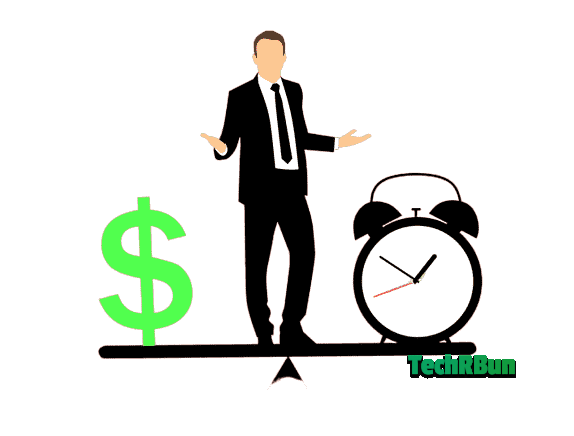
To use the WordPress platform for your website, we need to get hosting for our site.
There are plenty of paid and free WordPress hosting companies out there.
However, no one who is serious about his/her website goes for the free hosting plans, as those are extremely unreliable, slow and have poor uptimes.
So, the point is that on Blogger we just need to pay a yearly fee for the domain. But on WordPress, we would also have to pay for the hosting.
Thus, I would recommend you to make the switch from Blogger to WordPress, only when you start getting a decent amount of traffic and make a decent income from your blog. Once you have that, you can look for good WordPress web hosting plans.
Now, let’s jump into the process of moving your site from Blogger to WordPress.
Main Objectives While Shifting From Blogger To WordPress

These will be our main objectives while moving our site from Blogger to WordPress:
- Transfer all the posts, pages, images and comments from Blogger to WordPress.
- Setup redirects to the new permalinks so that the SEO remains preserved. This step makes sure that your organic rankings remain safe and the user never gets a 404 error.
- Redirect your RSS feed.
- Make sure that all your traffic reaches your new version of the site safely, without startles.
- Transfer all the images from Blogger’s hosting to your new WordPress hosting.
- Set up a good theme for your blog and install all the essential plugins.
- Clean up some of the unnecessary mess.
Steps To Shift Your Blog From Blogger To WordPress
Step 1: Get A Good Hosting And Install WordPress In It
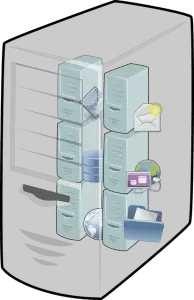
This is going to be the most important part of your WordPress site. You should never compromise on the hosting for your website.
Never go for the low-cost hosting services, as then you will suffer from slow-loading pages and unacceptable server downtimes, which in turn will affect your site’s SEO very badly.
A good host should have at least 99% uptime, use advanced hardware and the latest version of PHP to keep your site fast and provide additional benefits such as free backups, SSL certificate, and e-mail hosting.
I use SiteGround’s hosting for all my WordPress sites. It’s the best for medium-sized websites. Although it’s a bit on the expensive side, if you consider the quality of their service, it’s totally worth the money.
I’ve got 100% uptime with their Iowa, USA servers for all my websites, for the past 2 years.
They provide free daily backups, a free SSL certificate, and free e-mail hosting.
Siteground’s user interface is very intuitive for beginners as it replaces the complex usual cPanel look with its own modern file manager and a suite of other essential tools.
The best part about SiteGround is its amazing customer support. Users are given the option to chat live with their executives in case they face any issues with their site. I have to say that they are very well trained and are extremely quick at responding.
Siteground also offers its WordPress users their homemade plugins: Siteground Optimizer and Siteground Security. These plugins take a step further to make your site super fast and watertight secure.
Recently SiteGround has partnered with Google Cloud Platform to provide an even better performance, reliability, and security to its customers.
Siteground is also officially recommended by WordPress.
However, if you have already made up your mind to go with some other hosting company, that’s not a problem at all. The following sections of the article are independent of the host you’re using.
If you already have a custom domain set up on Blogger, register your hosting account with the same custom domain. Otherwise, buy a new custom domain. I would recommend Google Domains for buying domain names.
Install WordPress on the host and perform the initial setup. The initial setup usually consists of typing in your site’s name, tagline, login-id and password.
Your site’s WordPress dashboard should be available at [yourdomain.com]/wp-admin.
Login to your WordPress dashboard using the login-id and password.
Step 2: Connect Your Domain To The Host
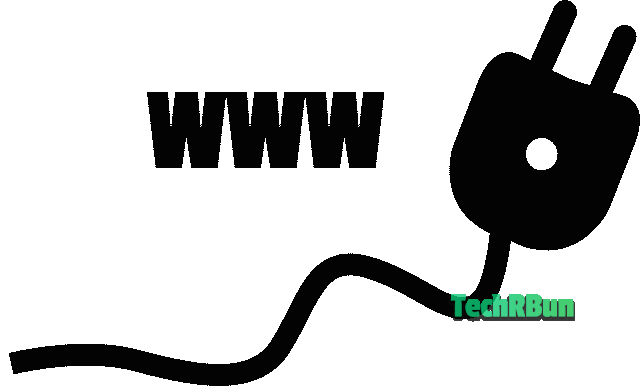
If you were using a custom domain with Blogger, you will now need to point that domain to your new WordPress host.
To do that, simply go to the site from where you purchased your domain (your domain registrar). You will find the option to change the nameservers of your domain under the DNS settings.
As the process of changing the nameservers is not the same for every domain registrar out there, kindly do a web search “how to change nameservers in (the name of your domain registrar)“, and follow the procedure.
After changing the nameservers, you may have to wait up to 30 mins for the changes to take place and for your site to be accessible. In some rare cases, it may take even longer. This process is called DNS propagation.
If you were not using a custom domain with Blogger, but a subdomain of blogspot.com, then you will have to perform this step after purchasing a new domain.
If the host with whom you signed up is providing you with a free domain, then you can skip this step entirely as they will take care of it for you, automatically.
Step 3: Export Your Blog From Blogger
Now login to your Blogger account.
Then go to Settings -> Other -> Back up content.
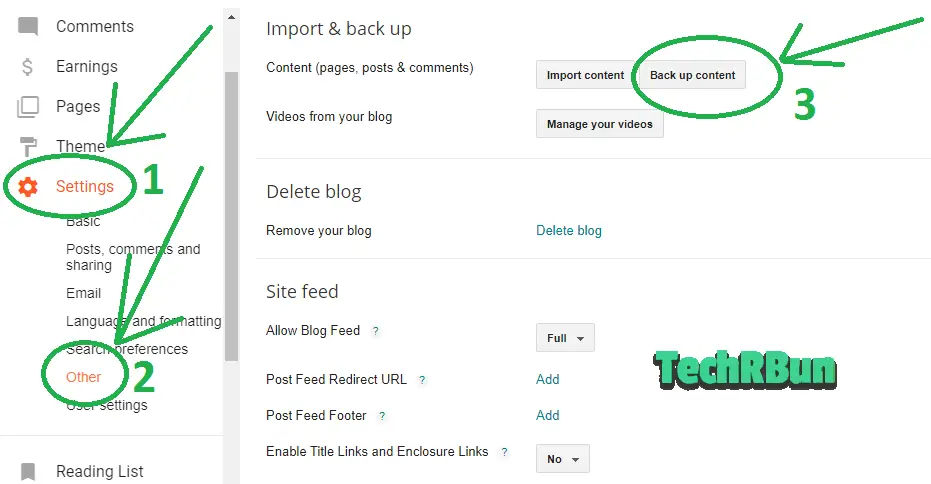
Click on Save to your computer.
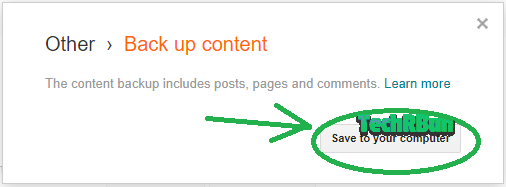
Step 4: Import Your Blog To WordPress
Now login to your WordPress dashboard by going to [yourdomain.com]/wp-admin and type in your e-mail id and password that you registered using your host at the installing WordPress in it.
Once logged in to the dashboard, go to Tools -> Import.
Install Blogger from the list.
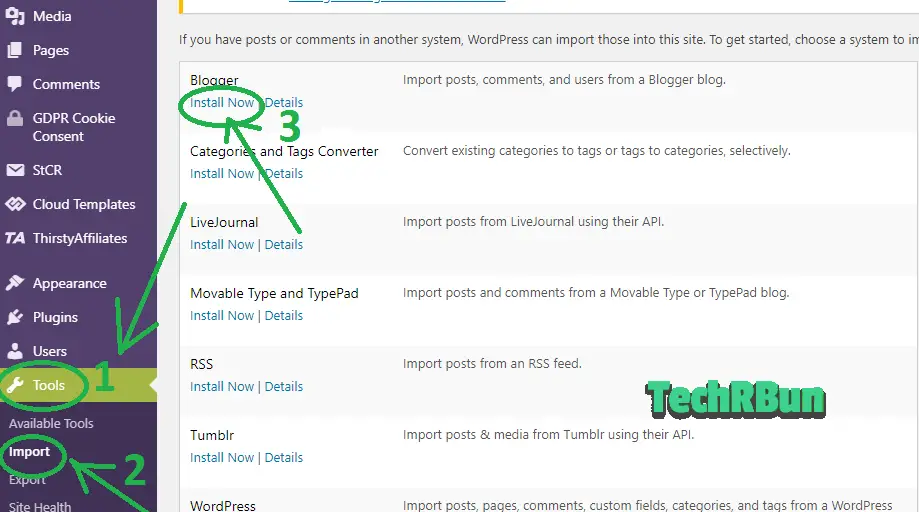
Then, choose the file that you exported from Blogger earlier.
Wait for the file to load completely.
After it’s loaded, click on the Upload file and import button.
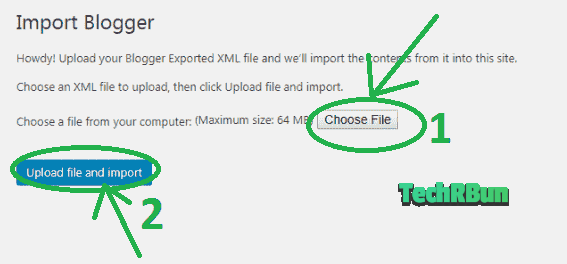
In most cases, this process should work flawlessly.
However, if your blog is too big, containing hundreds of posts and this process shows you an error, then you will have to use the Blogger Importer Extended Plugin.
Thus, if the above method fails for you, then follow these steps:
From the WordPress dashboard, go to Plugins -> Add New and search for Blogger Importer Extended.
Install and activate the plugin.

After activating the plugin, go to Tools -> Import, and select pipdig WordPress Migrator. Then click on Run Importer.
Now click on Connect To Blogger and log in using your Blogger account.
Finally, select your blog from the list.
Please be patient as this plugin works a little slow, but will get the job done 🙂
Step 5: Assign An Author To The Articles After Shifting Them From Blogger to WordPress
Now you need to assign an author to all the posts that you imported from Blogger to WordPress. You can either choose to create a new author to be assigned to these posts or use the same profile that you created inside your hosting site (the one you’re currently using).
Then, click on Submit.
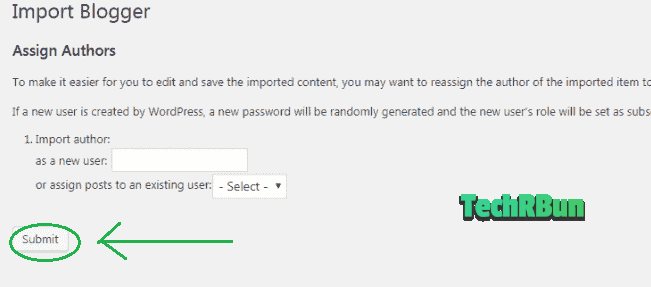
Step 6: Transfer The Images From Blogger’s Server To Your WordPress Server
After importing the posts, the images will still stay on Blogger’s server. They’re simply embedded into your articles but not stored in your server.
Now, you’ll have to transfer all those external images into your own server so that they can be served faster and remain safe even if Blogger decides to delete them from their side.
To transfer the images, follow these steps:
Go to Plugins -> Add New and search for Auto Upload Images.
Install and Activate the plugin.
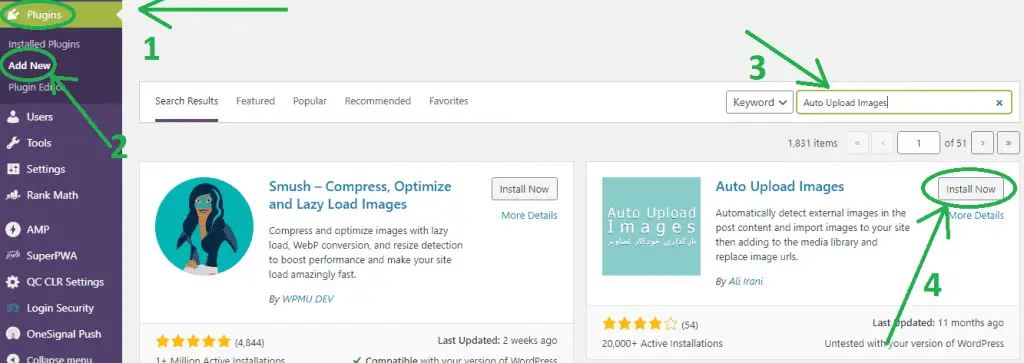
This plugin will find all the images in your articles that come from external sources (as Blogger shall now be treated as an external source after migrating to WordPress) and download them to your own WordPress server. After that, it will replace all those external images in your articles with the ones downloaded on your server.
After installing the plugin, you need to update all the articles once, so that the plugin can do its magic and replace those images.
But if you have a ton of posts, the plugin might crash. So, the best way to do this is, select 10-20 posts at once, then from the bulk options, choose Update and hit Apply.
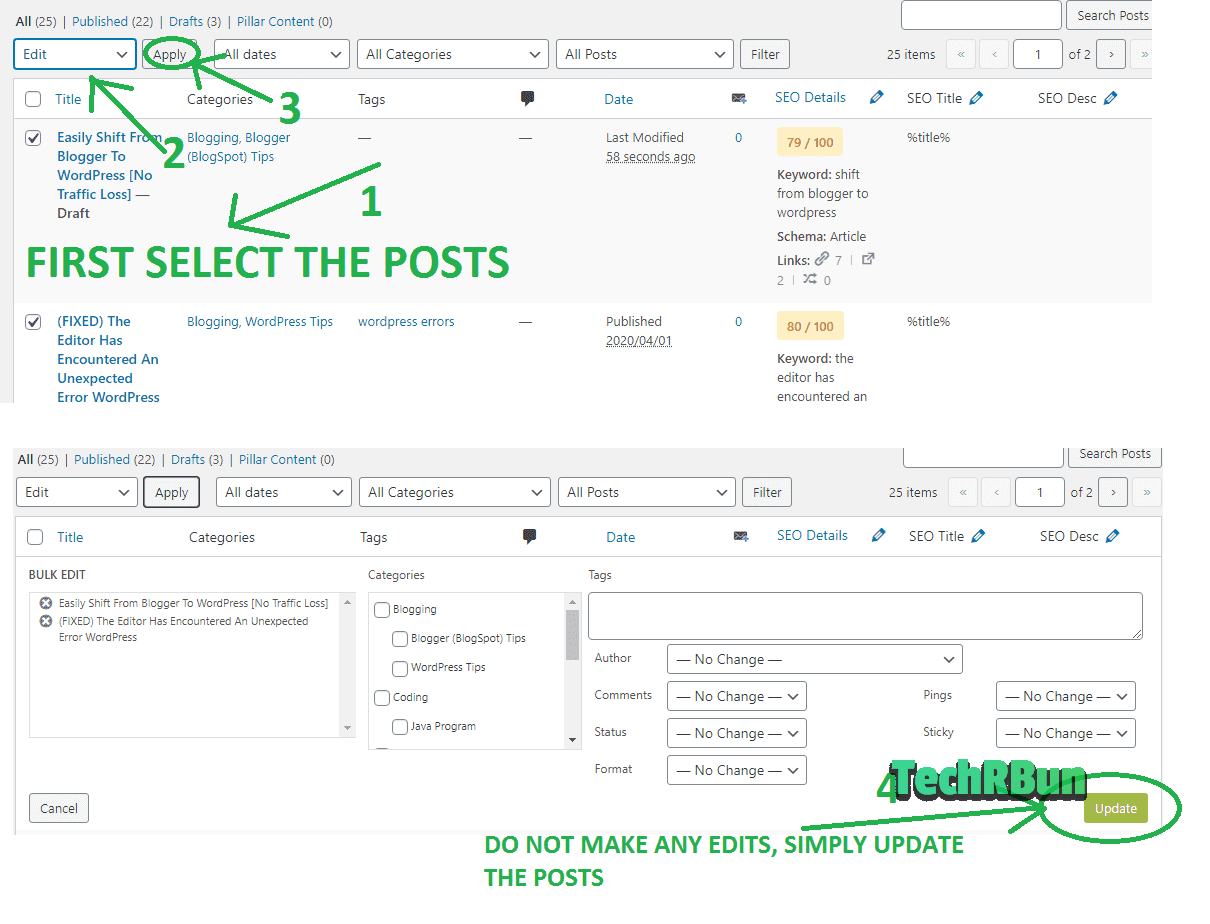
This process will take some time.
Step 7: Set up The Permalink Structure And Redirection
One cool feature of WordPress is that it allows you to structure your URLs however you want. Now you can get rid of those lengthy ugly URLs with year, month and .html concatenated to them.
I know, some of you might have a doubt that if we change the URL structure of our posts, won’t the old links to our articles return 404 errors? Won’t it hurt our SEO and drop our rankings?
Well, don’t worry! I have got you covered. I have a smart redirection solution that will take care of all these issues and trust me, your site will never throw 404 errors.
But before we come to that magical redirection part, let’s first discuss the permalink structure.
Follow these steps:
Go to Settings -> Permalinks.
I would recommend you to go with the Post name structure as short and sweet URLs are the best for SEO.
You may also go with the Month and name option or the Day and name option if you’re making a news site.
BUT DON’T CHOOSE THE Plain/Numeric OPTION. OTHERWISE, YOUR SEO WILL BE HIGHLY AFFECTED AFTER MAKING THE SHIFT.
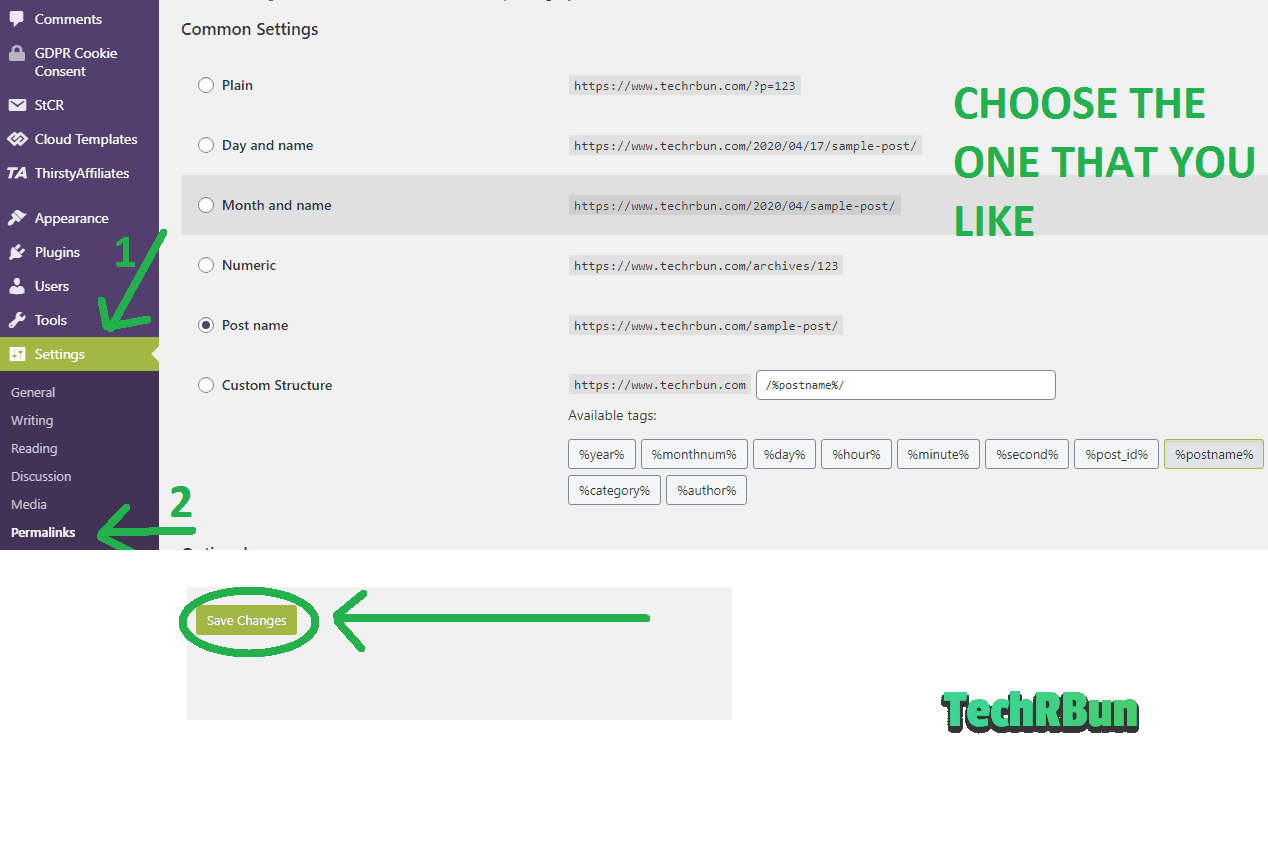
Now let’s come to the magical redirection part.
First of all, we need to ensure that the “main part” of the URL i.e. the part which comes after the date and before .html portion of the Blogger’s URL, matches with that of the URLs of the posts imported to WordPress.
Although this is supposed to be automatically handled by the Blogger to WordPress importer plugin, sometimes it might do something faulty and it’s best to manually double-check each and every URL, whether or not the “main part” is identical.
So basically, if the Blogger URL of the article was: https://www.example.com/2020/04/sample-article.html/,
then the WordPress URL of that article should be https://www.example.com/sample-article/ if you had chosen Post name as the permalink structure. Please verify this for all the articles, and if you find the “main part” of some of the articles to be different, make sure you correct the WordPress version of those articles and make them similar to the Blogger URLs.
NOTE: YOU DO NOT NEED TO ADD THE DATES IN BETWEEN AND THE .html POSTFIX. THE MAGICAL REDIRECTION PLUGIN WILL HANDLE IT.
To change the URLs’ main part and make it similar to Blogger URL, simply open the post which has the non-matching URL, click on the title of the post and select Edit Permalink and change it to match exactly with the “main part” of the URL as it was on Blogger.
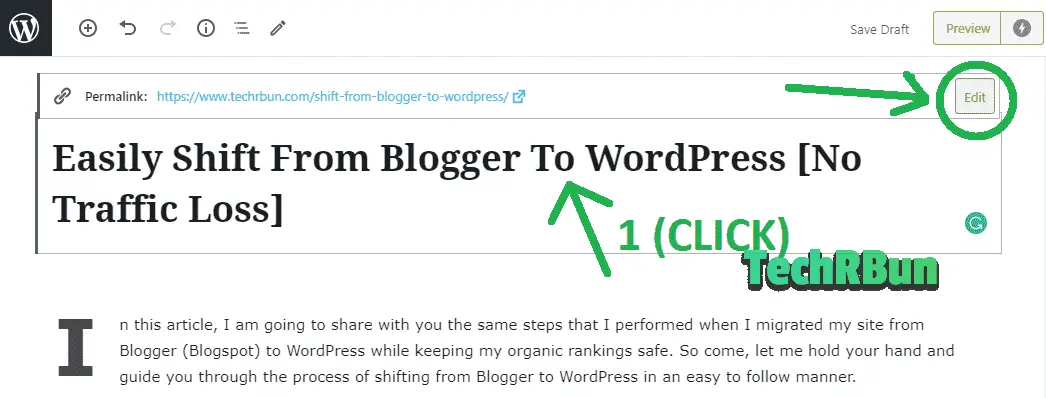
After verifying and fixing all the permalinks that the importer plugin might have missed, now it’s time to handle two more issues:
Issue #1: Blogger URLs contain the date and .html appended. We need to make sure that these two substrings get trimmed out of the URL through proper redirection so that neither Google nor any of our readers have to face any 404 error.
Issue #2: When opened on mobile devices, Blogger appends the ?m=1 parameter at the end of the URL and this is recorded by Google. So we need to make sure that this parameter too, gets trimmed out with the help of redirection.
But no worries, there’s a single plugin that will handle both these problems and make your WordPress site 404 error proof!
So now, follow these steps:
Go to Plugins -> Add New and search for WP 404 Auto Redirect to Similar Post.
Install and Activate the plugin.
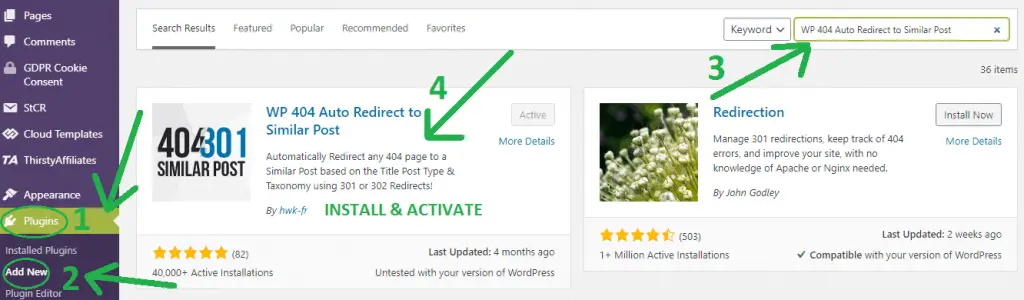
That’s it! You’ve successfully handled everything regarding the redirection of the URLs. Now all your organic rankings are safe, and your blog is 404 error proof!
Step 8: Managing The Redirection At Blogger’s Side
If you were using a custom domain on Blogger, skip this step.
If you were operating your Blog on a subdomain of blogspot.com, then you need to program Blogger to forward any incoming traffic to your new website URL.
Follow these steps:
Go to Blogger -> Themes. Scroll down and click on Revert to classic themes.
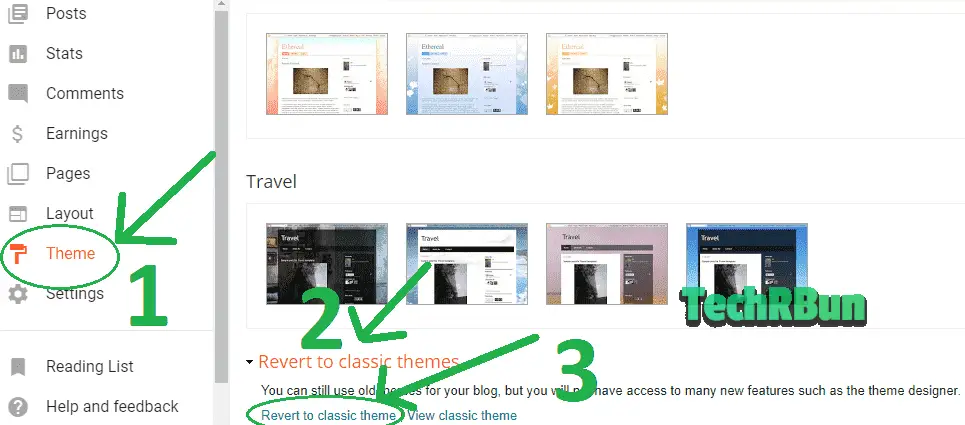
Select all that’s inside the HTML box and delete it.
Now paste the code given below into Blogger’s HTML box, changing every instance of www.example.com with your actual domain.
Click on Save theme.
<html>
<head>
<title><$BlogPageTitle$></title>
<script>
<MainOrArchivePage>
window.location.href="https://www.example.com/";
</MainOrArchivePage>
<Blogger>
<ItemPage>
window.location.href="https://www.example.com/?blogger=<$BlogItemPermalinkURL$>"
</ItemPage>
</Blogger>
</script>
<MainPage>
<link rel="canonical" href="https://www.example.com/" />
</MainPage>
<Blogger>
<ItemPage>
<link rel="canonical" href="https://www.example.com/?blogger=<$BlogItemPermalinkURL$>"
/>
</ItemPage>
</Blogger>
</head>
<body>
<MainOrArchivePage>
<h1><a href="https://www.example.com/"><$BlogTitle$></a></h1>
</MainOrArchivePage>
<Blogger>
<ItemPage>
<h1><a
href="https://www.example.com/?blogger=<$BlogItemPermalinkURL$>"><$BlogItemTitle$></a></h1>
<$BlogItemBody$>
</ItemPage>
</Blogger>
</body>
</html>
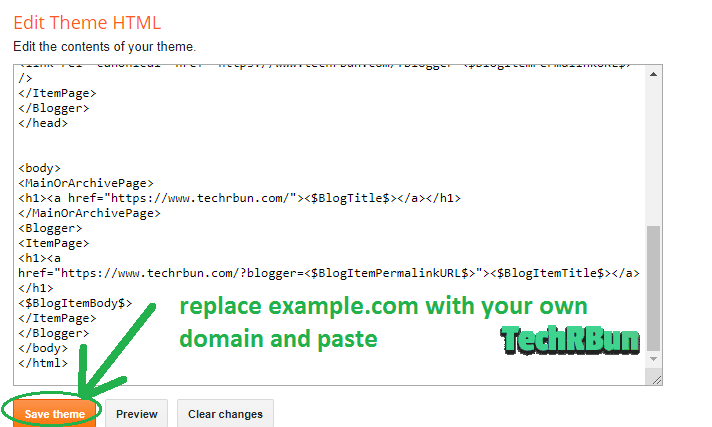
Step 9: Redirect The RSS Feed
If you do not use RSS Feed, skip this part.
If you had an RSS Feed and had users subscribed to it, then follow these steps:
Go to Blogger -> Settings -> Other -> Post Feed Redirect URL and add https://www.example.com/feed/ (replace example.com with your actual domain.)
Step 10: Get Rid Of The Unnecessary Plugins
Now you can go ahead and delete the following plugins and make your site lighter:
- Blogger Importer
- Blogger Importer Extended
- Auto Upload Images
They’ve already served their purpose and are no longer required!
That’s It! Done!
Now you’ve successfully migrated your blog from Blogger to WordPress and it should be up and running! Give yourself a pat on the back!
Now, how about we also take a look at some good themes and plugins that add to the looks and functionality of your site?
Bonus: Plugins And Themes
I would strongly suggest you not choose free themes or nulled themes, as they’re often poorly coded and nulled themes are extremely vulnerable to various sorts of hacks.
A Great Theme
If you’re looking for a clean, super-fast, and modern theme that is regularly updated, has great customer support, and is highly customizable, then I would highly recommend you to check out the GeneratePress Theme for WordPress.
TechRBun uses the same theme!
You can also check out the premium WordPress themes from ThemeForest. All of them are quality checked.
SEO Plugin
What’s the first name that comes to your mind when you hear the term “SEO plugin”?
It must be Yoast SEO, I guess.
But let me tell you, there’s an even better competitor in the market, which goes by the name “Rank Math”.
You can check my Rank Math vs Yoast SEO honest comparison and then choose the best one for your site.
I hope my article helped you transfer your blog from Blogger to WordPress smoothly.
If you have any doubts or queries, feel free to comment down below, I will try my best to help you out!
It takes a lot of time effort to write these articles and I would really appreciate it if you could share this article with your blogger friends or on social media.
Have a great day ahead!
Frequently Asked Questions
Can I Get Rid Of The Date And .html From The URL After Making The Shift, Without Hurting The SEO?
Yes, you can change the URL structure of your articles after moving to WordPress. You just need to make sure that you properly redirect those URLs.
Can I Delete My Blogger Blog After Shifting To WordPress?
If you were using a custom domain connected to Blogger, then you can delete your Blogger blog without any worries after shifting to WordPress. However, if youe were using a subdomain of blogspot.com, then it will hurt your SEO if you delete the Blogger blog.
How Many Steps To Shift From Blogger To WordPress?
Only 10 🙂
Will I Lose My Rankings After Shifting To WordPress From Blogger?
No, if you follow this article correctly, your organic rankings will be preserved.








Good work bro.
Thank you! ☺️
WordPress is a solid blogging platform to start your blogging career with. But over time, when you understand the true potential of blogging for proving yourself, for developing your affiliate business, and for earning money via blogging, you will need to migrate your Blogger blog to a self-hosted WordPress blog.
Numerous newbie bloggers begin their blogs on BlogSpot first of all because of not spending any penny for the hosting and less for a domain. Though over time, multiple of them can able to know that the self-hosted WordPress which means a blog on WordPress is the great choice for an entirely customized blogging.
That’s the point when this searching and finding on how to move from Blogger to WP will work for sure. I believe that this all your information will help many of the bloggers who’re planning to switch on the WordPress. Kudos!!!
Thank you for adding value to the article, Riya!
good detailed info in article but i want answer of these 4 questions ,i send you email but get no reply, plz answer
(Extra comment content has been removed by the moderator)
Hi Rajiv, I had missed your e-mail. I have checked it now. Will reply you there.
Sir,
I have read your article completely. But i want to know – what about Google search console? I have to submit sitemap again? And what about new urls which are not submitted in the search console?
Hi Biswanath!
Yes, you need to submit your new sitemap URL to Search Console. Just submitting the sitemap would do the job, you don’t need to worry about the other extras.
Thank you So much Buddy This Helped me a lot I use to get 404 errors all the time when i shifted from Blogger to WordPress once again thank you Brother