
As we know, Brave Browser rewards its users for viewing non-intrusive, privacy-respecting ads. These ads are delivered in the form of push notifications and the user receives a few BATs (Basic Attention Token) as a reward for viewing them. The total accumulated rewards are paid to the user’s wallet on a monthly basis.
In this article, you will learn how to withdraw or redeem your brave browser BAT rewards, directly into your bank account in India, as INR.
Table of Contents
- 1 How To Withdraw Brave Browser Reward (BAT) To Bank Account In India
- 1.1 Steps To Withdraw Brave Browser Reward (BAT) To Bank Account In India
- 1.1.1 1. Create An Uphold Account
- 1.1.2 2. Connect Your Uphold Account To Your Brave Browser
- 1.1.3 3. Create A WazirX Account
- 1.1.4 4. Convert BAT to XRP In Uphold
- 1.1.5 5. Transfer The XRP From Uphold To WazirX
- 1.1.6 6. Sell The XRP On WazirX To Receive INR
- 1.1.7 7. Withdraw The INR To Your Bank Account From WazirX
- 1.1 Steps To Withdraw Brave Browser Reward (BAT) To Bank Account In India
How To Withdraw Brave Browser Reward (BAT) To Bank Account In India
To withdraw the Brave Rewards, first, you need to connect your Brave Browser Rewards section with your Uphold account.
Once you receive the BAT tokens into your Uphold account, you need to convert them into XRP tokens.
Then, you can send your XRP tokens to an Indian cryptocurrency exchange like WazirX, from where you can sell the XRP to get INR.
Finally, you can withdraw the INR from WazirX directly into your bank account.
Keep reading this article for the step-by-step guide to withdrawing/redeeming the Brave BAT Rewards to your bank account.
Steps To Withdraw Brave Browser Reward (BAT) To Bank Account In India
1. Create An Uphold Account
First, you need to sign up for an Uphold account.
Visit https://wallet.uphold.com/signup or download the Uphold app from Play Store, and select “Individual Account”.
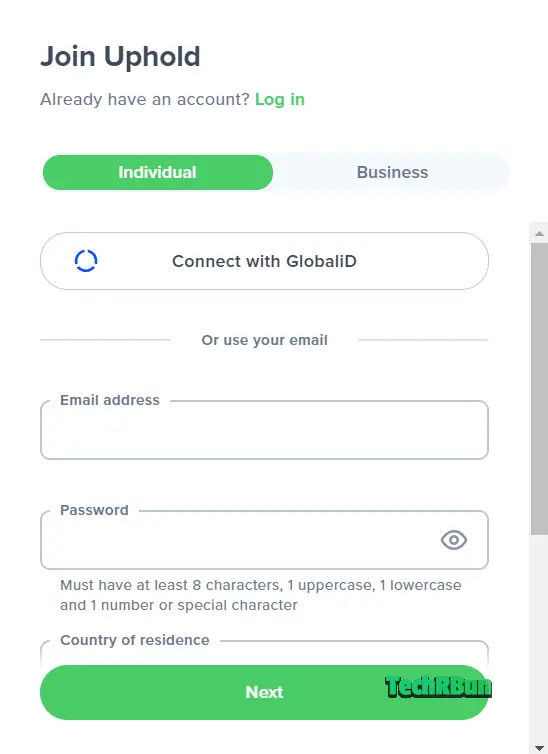
Enter your e-mail address, password, country of residence, state, and citizenship details. Accept the terms of service, privacy policy, and then click on the “Next” button.
On the next page, you need to provide your full legal name and your date of birth. After entering those, click “Next”.
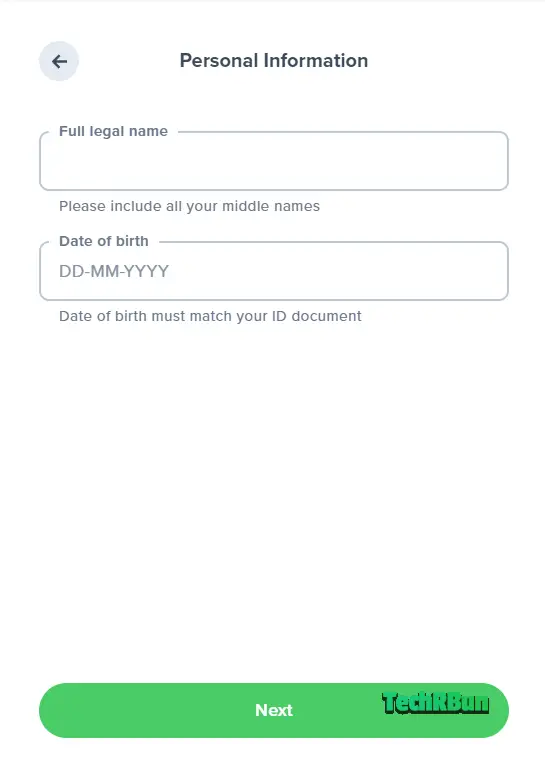
Then you’ll be asked to confirm that your name and date of birth matches your legal ID and that you do not have any other duplicate account with Uphold.
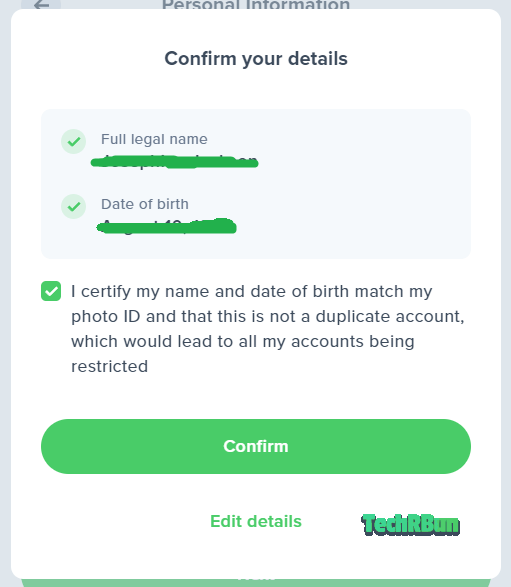
Click on the check box and hit “Confirm”.
Next, you will be asked to verify your mobile number.
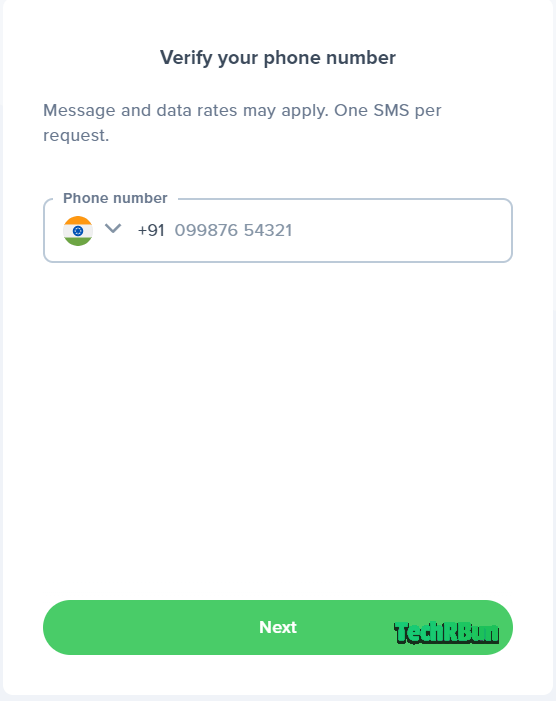
Enter your phone number and click on the “Next” button.
You’ll receive an OTP on your mobile number.
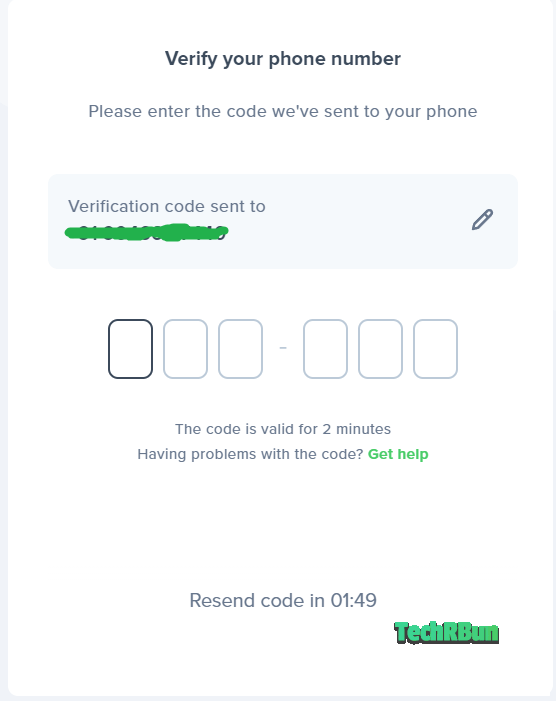
Enter the OTP on the next screen.
Your account on Uphold will be created.
2. Connect Your Uphold Account To Your Brave Browser
Now, you need to connect your Brave Browser Wallet to Uphold.
Open Brave Browser and go to the following URL: brave://rewards/
You will find your wallet showing your current BAT balance on the page.
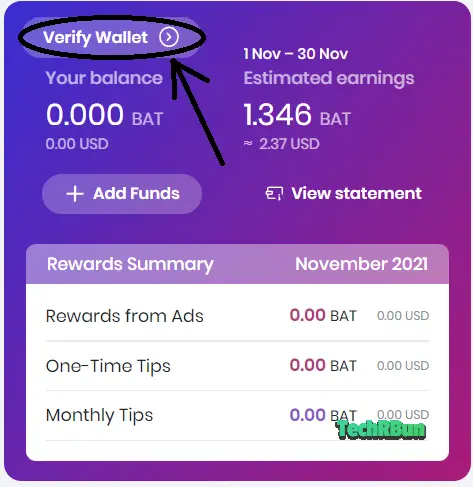
Click on the Verify Wallet button.
Select Uphold as your wallet service.
Note: Gemini Wallet is also supported, but I personally couldn’t sign up on Gemini as it kept rejecting my KYC document.
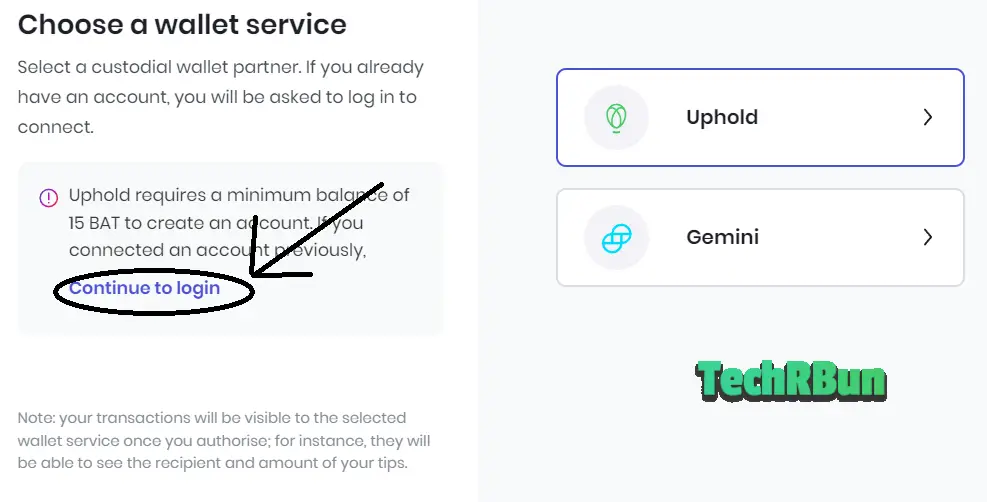
Click on the Continue to login hyperlink.
Now you’ll be redirected to the Uphold login page where you need to authorize Brave’s access to your Uphold account. After that, your Brave Browser Rewards wallet will successfully be connected to your Uphold wallet.
Now you will be receiving all your brave rewards directly into your Uphold account, every month.
3. Create A WazirX Account
You need a WazirX account so that you can convert the rewards to INR (Indian Rupee) and then transfer it to your bank account.
On the WazirX sign up page, enter your e-mail id, password, confirm your password, and wt3vztsq in the referral code section.
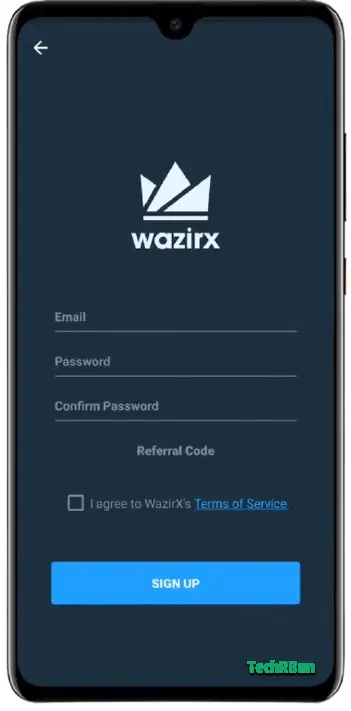
Agree to WazirX’s Terms of Service, and hit the SIGN UP button.
Next, you’ll be asked to verify your e-mail address.
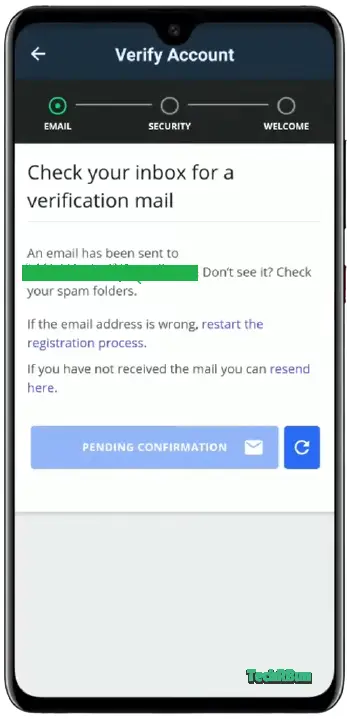
Open your mail inbox and look for the email from WazirX. Open it, and click on the VERIFY EMAIL button.

Go back to the WazirX app after email verification is done.
Now you’ll be asked to set up a two-factor authentication method to safeguard your account.
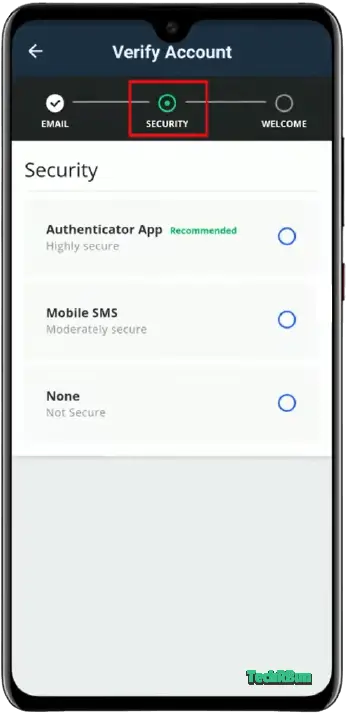
Choose the Mobile SMS option. The authenticator option is not recommended because you will lose access to your account if you uninstall your authenticator app accidentally.
Enter your phone number to receive the OTP.
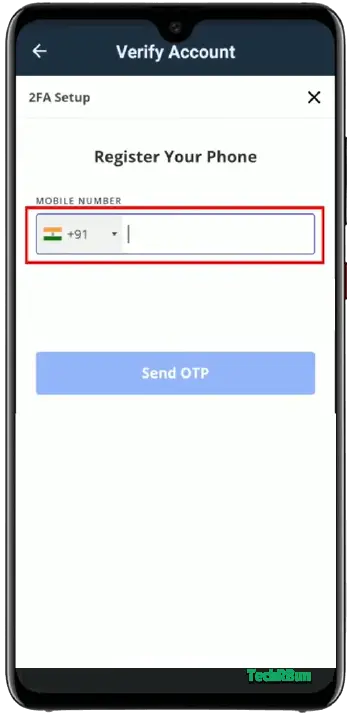
Enter your mobile number and click on the Send OTP button.
Type the OTP on the next screen and proceed to select your country.
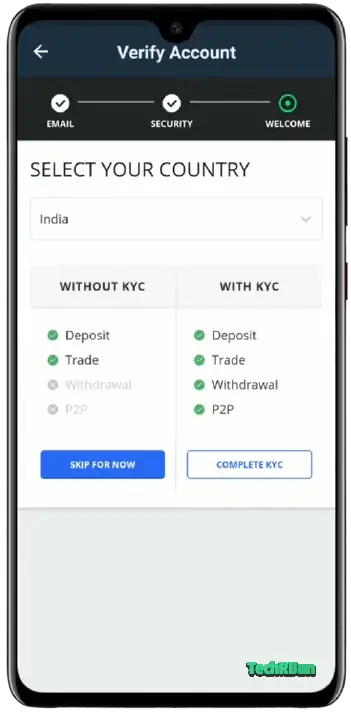
After selecting India, click on the COMPLETE KYC button. It is very important to complete the KYC, otherwise, you won’t be able to withdraw the funds into your bank account.
On the next page, you will be asked for the following information to submit your KYC:
- First name
- Middle name
- Last name
- Date of birth
- Address
- State
- City
- Pin Code
- Pan Card information
- Aadhaar / Passport / Driving License information
- Selfie
After entering all the required information, click on the SUBMIT FOR VERIFICATION button.
Now you will be able to use the WazirX app normally. Within 2 hours, your KYC verification will be done and withdrawal will be enabled.
After the KYC verification is done, you need to connect your bank account, in which you want to receive the funds, to WazirX.
To connect your bank account, first, click on the Settings icon as shown below.
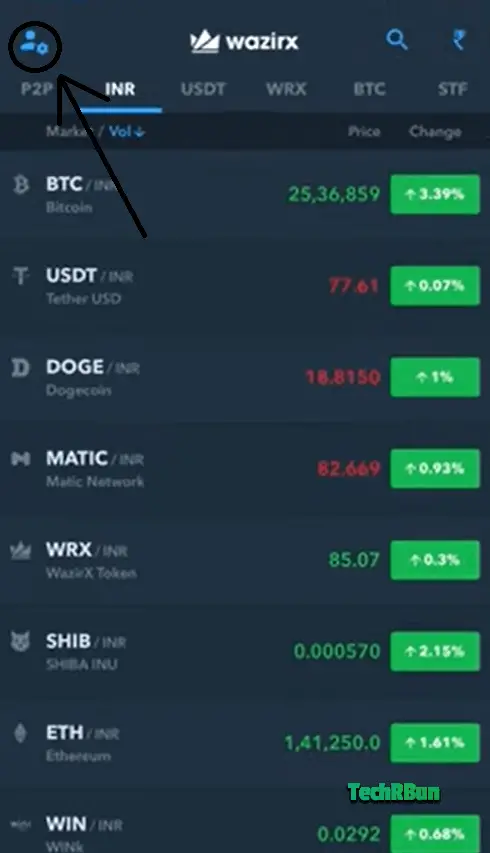
Then, click on Banking & Payment Options.
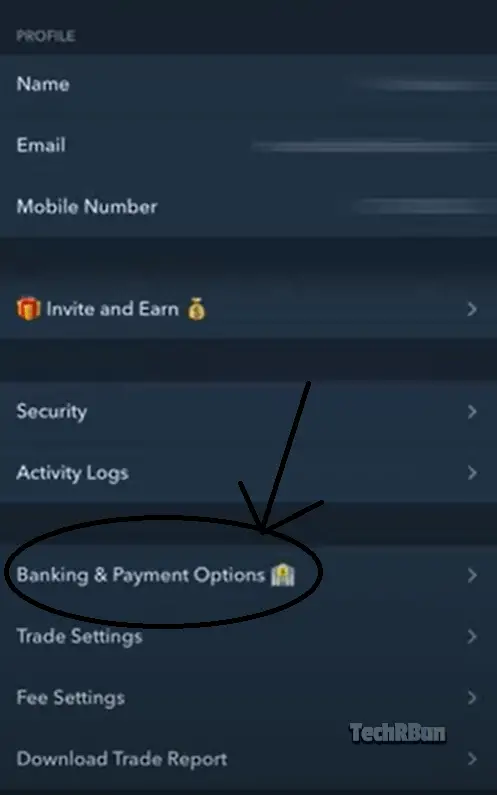
Then click on ADD A NEW PAYMENT OPTION.
Enter your account details and wait for about an hour for the WazirX team to check and verify your bank account.
Once your account is connected and verified, you will be able to withdraw funds directly into that account from WazirX.
4. Convert BAT to XRP In Uphold
One month after connecting your WazirX rewards wallet to Uphold, you must automatically receive the BAT tokens into your Uphold wallet.
But as Uphold doesn’t support withdrawing funds to Indian bank accounts, we first need to transfer the tokens to WazirX and then sell them to get INR in exchange. We can then withdraw the INR into our bank account.
However, the transaction fee of BAT tokens is too high and you might lose a substantial amount while making the transfer.
To prevent the high transaction fee, we first need to our BAT token into XRP (Ripple) inside Uphold and the transaction fee of XRP is negligible.
Click on the Transact icon inside Uphold.
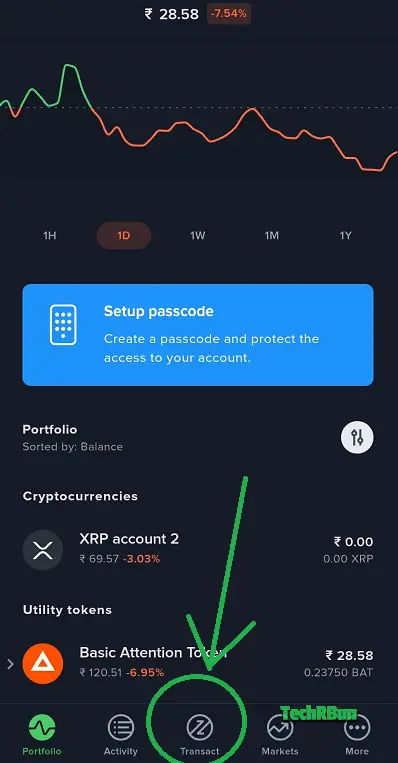
Set BAT tokens from your Brave Rewards in the From field and XRP in the To field. Also, set the quantity of BAT you want to convert into XRP.
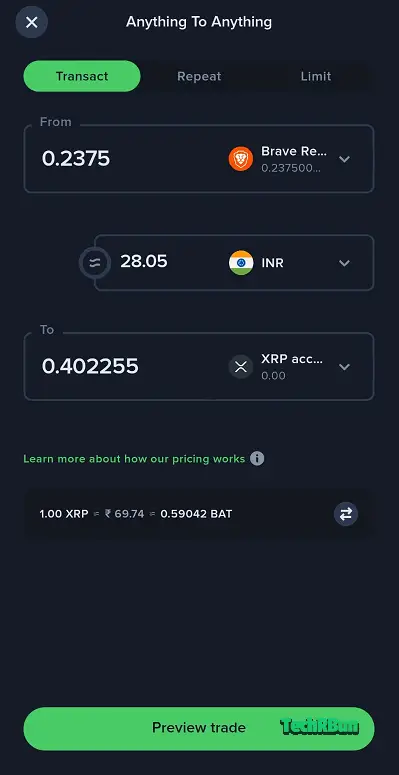
Press the Preview trade button.
Then press the Confirm trade button.

This way, you will be able to successfully convert your BAT into XRP inside Uphold.
In the next step, we need to transfer our XRP from Uphold to WazirX.
5. Transfer The XRP From Uphold To WazirX
Open WazirX and go to the Funds section.
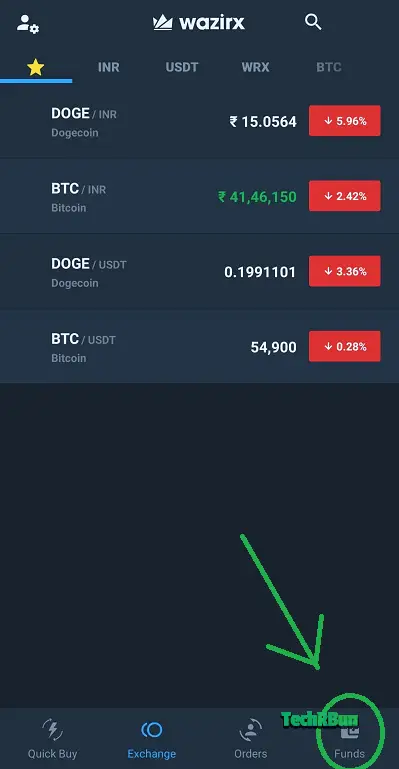
Now search for XRP inside the Funds section and click on it.
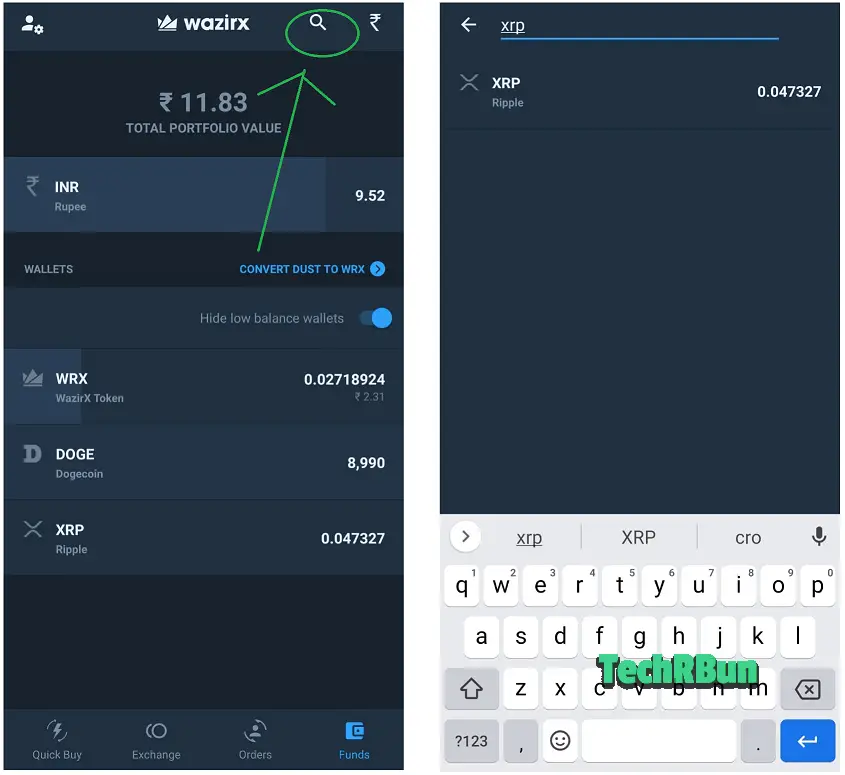
Click on the Deposit button of XRP.
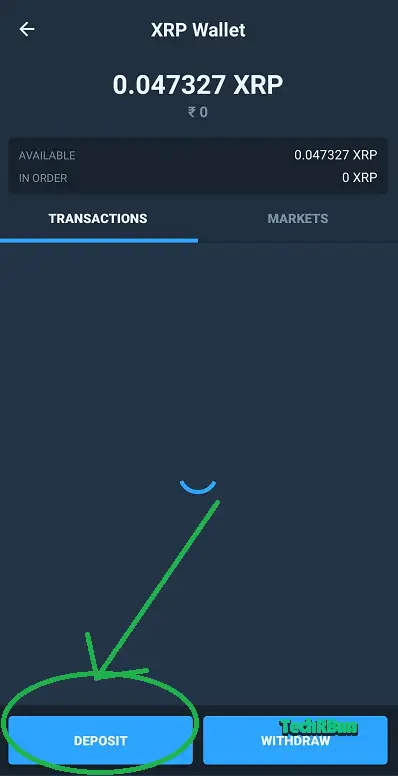
Copy your XRP wallet address and destination tag.
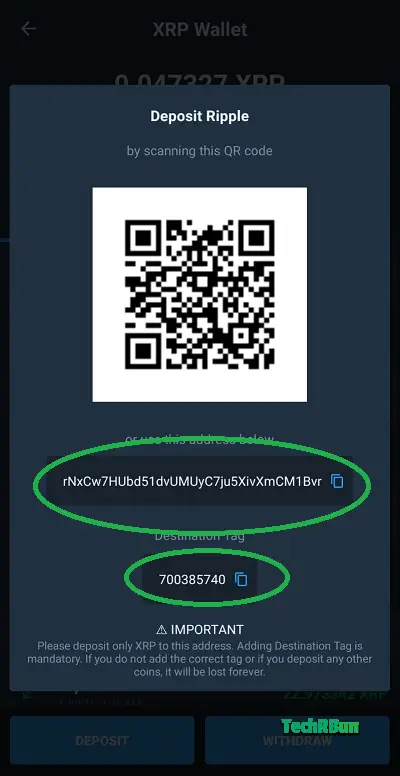
Now, open Uphold and click on the Transact button.
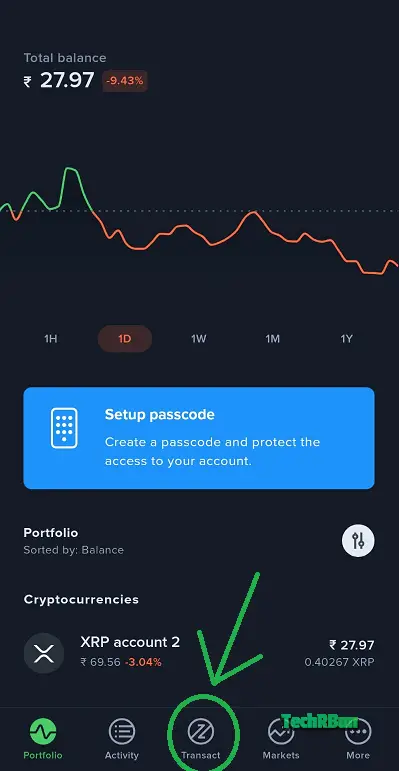
Set your XRP account in the From field and XRP NETWORK in the TO field.
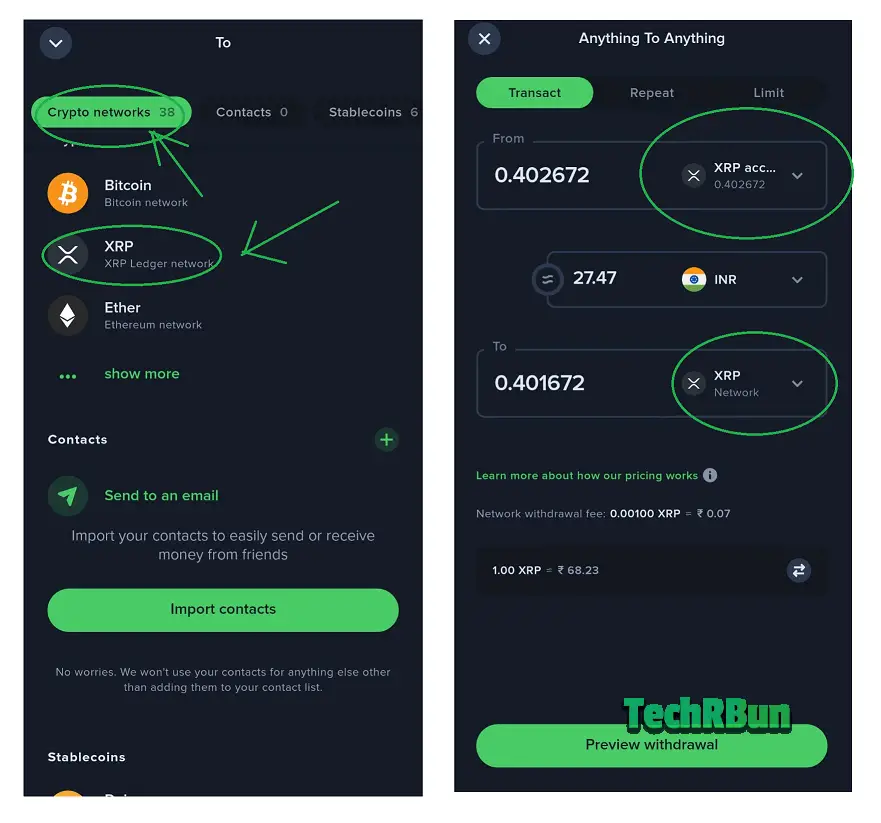
Make sure the transfer is from your XRP account to XRP Network.
Click on the Preview withdrawal button.
Paste your XRP wallet address and destination tag as copied from WazirX.
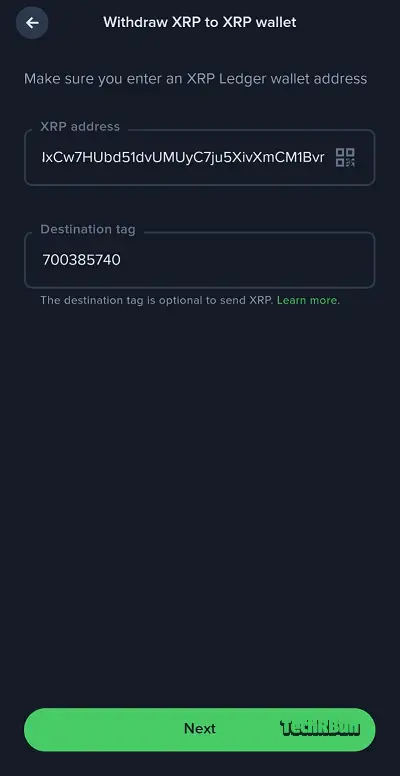
Click on Next and Confirm withdrawal.
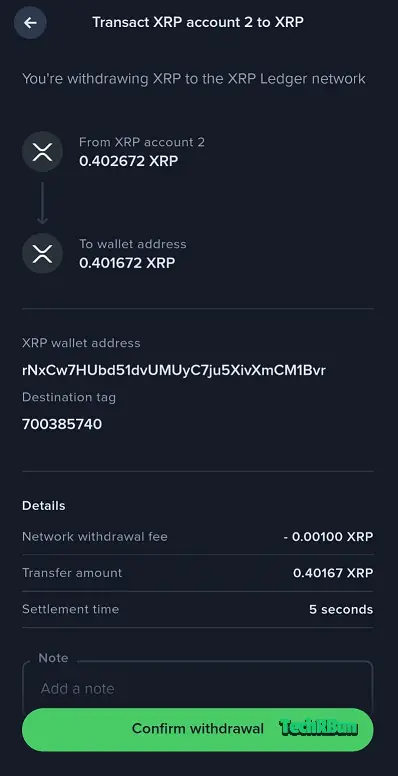
Now open your WazirX’s funds section, navigate to XRP and check the deposit record under the transactions section.

Now you’ve successfully transferred your Ripple from Uphold to WazirX.
In the next step, you will sell your XRP to get INR.
6. Sell The XRP On WazirX To Receive INR
Open WazirX and search for the XRP/INR market.
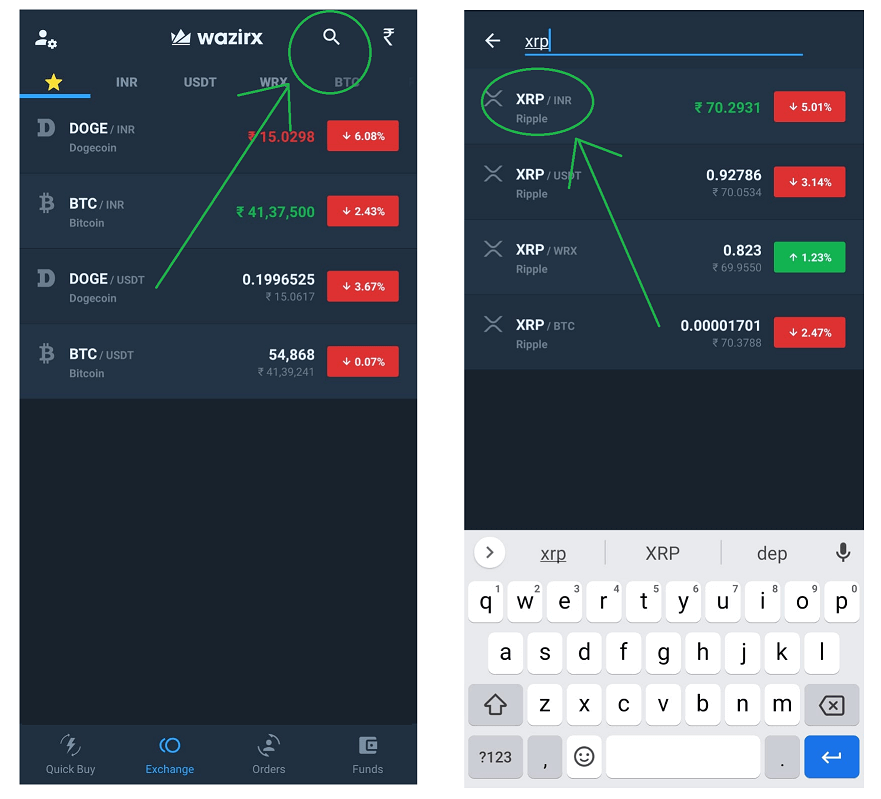
Sell XRP to get INR in return.

7. Withdraw The INR To Your Bank Account From WazirX
Go back to the Funds section and you will see that the equivalent of the amount of XRP you sold will show up as INR.
Click on INR and then click on the Withdraw button to get the money directly into your bank account.

I hope this article helped you redeem your Brave Browser BAT rewards directly into your bank account.
If you have any doubts or queries, feel free to comment down below. I will try my best to help you out!








I am unable to connect my Uphold account to Brave.
Below is the error that it showing,
ERROR : region not supported
Unfortunately, your brave rewards cannot be verified because your region is not supported for brave rewards verification at this time.
Could you please mention from which region you’re trying to do this? It works fine in India.