You can use the imagesize:WIDTHxHEIGHT Google Image Search operator to search images of the exact specified dimensions. For example, to find an HD image of the moon, search for “moon: imagesize:1920×1080”.
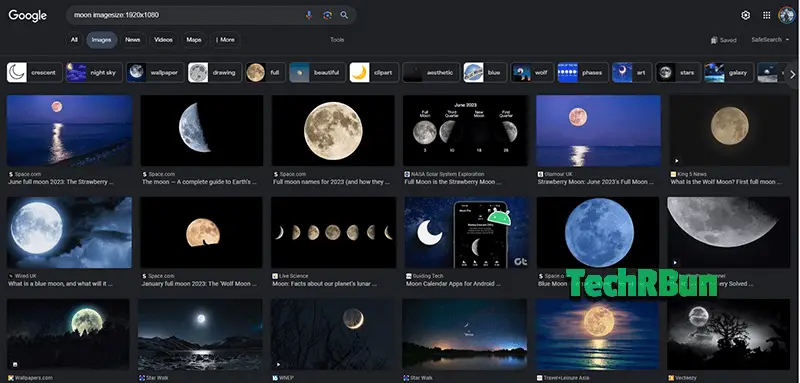
In this article, we will explore the fascinating world of image searching on Google and discover how you can leverage the platform’s advanced search options to specify the precise size of the images you desire.
By understanding and utilizing these techniques, you’ll be able to save time, find relevant images that align perfectly with your needs, and enhance the overall quality of your work.
Table of Contents
- 1 Benefits of Using Google’s Advanced Search Options:
- 2 Understanding Image Sizes
- 3 Utilizing Google’s Advanced Search Options
- 4 Steps To Search Images of Specific Dimension Using Google Images
- 5 Specifying Exact Dimensions
- 6 Searching by Aspect Ratio
- 7 Refining Results with File Type and Color
- 8 Combining Size, File Type, and Color Filters for Precise Results
- 9 Using Google’s Advanced Search Filters to Refine Image Search
- 10 Tips and Tricks for Effective Image Search
- 11 Conclusion
Benefits of Using Google’s Advanced Search Options:
- Precision and Relevance: By narrowing down your search to images of a specific size, you eliminate the need to sift through countless irrelevant results. Google’s advanced search options enable you to pinpoint images that fit your desired dimensions precisely, ensuring that the results are relevant and perfectly aligned with your creative vision.
- Optimized Content Creation: Whether you’re designing a website, curating social media posts, or crafting marketing materials, having images in the correct dimensions is crucial for a visually pleasing end product. By searching for images of a specific size, you can seamlessly integrate them into your content without the hassle of resizing or compromising on quality.
- Time-Saving Efficiency: Rather than spending hours scouring the internet for images that meet your size requirements, utilizing Google’s advanced search options can significantly reduce your search time. With precise search parameters, you can quickly discover images that match your desired dimensions, allowing you to focus your efforts on other important aspects of your project.
In the upcoming sections, we will delve into the step-by-step process of searching for images on Google while specifying the exact size you need.
We will begin by explaining different methods to access Google’s advanced search options, ensuring you’re well-equipped to make the most of this powerful tool.
From there, we will provide detailed instructions on effectively utilizing these options to find images with your desired dimensions.
Furthermore, we will explore additional search filters and techniques that can enhance your image search experience.
We’ll cover topics such as refining results by file type, selecting specific colors, and filtering by usage rights to ensure compliance with copyright and licensing requirements.
Additionally, we will address common challenges that may arise during your search and provide troubleshooting tips to overcome them.
By the end of this article, you will have gained valuable insights and practical knowledge to harness the power of Google’s advanced search options, enabling you to discover images with precise dimensions.
Armed with this newfound understanding, you’ll be able to elevate your creative projects, captivate your audience, and achieve visually stunning results.
Understanding Image Sizes
Image sizes are a fundamental aspect of the digital landscape, holding great relevance in various contexts.
They refer to the dimensions and file size of an image and play a crucial role in achieving visually appealing results, optimizing user experience, and enhancing content across different platforms.
Let’s explore the different aspects of image sizes to gain a better understanding.
- Definition and Relevance: Image size refers to the physical dimensions of an image, typically measured in pixels. It encompasses the width, height, and file size of an image, determining how it appears on different devices and platforms. Understanding image sizes is essential in multiple domains, including web design, graphic design, content creation, and online marketing. By carefully considering image sizes, you can ensure that your visuals align harmoniously with your intended purpose.
- Resolution, Dimensions, and File Size: To grasp image sizes fully, it’s important to distinguish between resolution, dimensions, and file size.
- Resolution: Resolution refers to the number of pixels per inch (PPI) or dots per inch (DPI) in an image. Higher resolution results in sharper and more detailed visuals. However, it’s important to note that resolution and image size are not directly linked. You can have a high-resolution image with large dimensions or a low-resolution image with smaller dimensions.
- Dimensions: Image dimensions represent the width and height of an image in pixels. For instance, an image with dimensions of 1920×1080 pixels would be 1920 pixels wide and 1080 pixels high. Dimensions determine the physical size and aspect ratio of an image, significantly impacting its visual presentation.
- File Size: File size refers to the amount of storage space an image occupies, typically measured in kilobytes (KB) or megabytes (MB). The file size is influenced by factors such as image quality, compression, and file format. Larger file sizes require more bandwidth and can result in slower loading times, negatively impacting user experience.
- Impact on Website Loading Times and User Experience: Image sizes have a direct impact on website loading times and user experience. Large image files can significantly slow down page loading, leading to impatient visitors who may abandon the site. Slow-loading websites also tend to rank lower in search engine results. On the other hand, properly optimized image sizes can enhance website performance, resulting in faster loading times and improved user satisfaction.
By specifying the exact size of images on a website, you can optimize loading times and create a seamless user experience.
This involves resizing images to fit the required dimensions and compressing them to reduce file size without sacrificing visual quality.
Examples of Crucial Image Size Specifications
There are several situations where specifying image sizes is crucial:
- Web Design: When designing a website, it is essential to use images with dimensions that align with the layout. Specifying image sizes ensures a consistent visual experience across different devices and screen resolutions.
- Responsive Design: With the prevalence of mobile devices, responsive web design has become crucial. Specifying image sizes helps ensure that images adapt and render properly across various screen sizes and resolutions.
- Social Media Posts: Different social media platforms have specific image size requirements for profile pictures, cover photos, and post images. Adhering to these size guidelines ensures that your visuals appear sharp and well-presented on each platform.
- Print Design: In print design, such as creating brochures or flyers, specifying the correct image dimensions is vital. This ensures high-quality output and prevents issues like pixelation or blurriness in the final printed product.
- E-commerce: For e-commerce websites, product images play a significant role in influencing purchase decisions. Specifying consistent image sizes across product listings provides a visually cohesive and professional presentation, enhancing the overall shopping experience.
Understanding the relevance of image sizes in these different scenarios allows you to optimize your visuals for specific platforms, achieve better user engagement, and deliver impactful content.
In the next section, we will explore how to access and utilize Google’s advanced search options to search for images with specific dimensions effectively.
Utilizing Google’s Advanced Search Options
Google provides advanced search options that empower users to refine their image searches and find images with specific sizes.
These advanced search features offer valuable benefits and streamline the process of locating images that meet your exact requirements.
Let’s explore how you can access and utilize Google’s advanced search options to enhance your image search experience.
Introduction to Google’s Advanced Image Search Features
Google’s advanced search options provide a range of filters and settings to customize your image searches.
These features allow you to specify the exact dimensions, file types, colors, and usage rights of the images you seek.
By utilizing these advanced search tools, you can narrow down your results and find images that align perfectly with your needs, saving time and effort.
Benefits of Using Advanced Search Options for Image Size
Using Google’s advanced search options for finding images of specific sizes offers several key benefits:
- Precision and Relevance: By specifying the exact dimensions, you eliminate the need to sift through numerous unrelated images. This targeted approach ensures that the search results are precisely aligned with your requirements, saving you valuable time and effort.
- Efficient Content Integration: When working on a project, it’s important to have images that fit seamlessly into your content. By searching for images with specific sizes, you can find visuals that are ready to be integrated without the need for additional resizing or cropping, resulting in a more efficient workflow.
- Consistent Aesthetics: Whether you’re designing a website, creating social media posts, or crafting marketing materials, maintaining consistent aesthetics is crucial. By searching for images with specific sizes, you can ensure a cohesive visual experience across your content, enhancing its overall impact and professionalism.
Steps To Search Images of Specific Dimension Using Google Images
To access the advanced search settings on Google Images, follow these simple steps:
- Start by visiting Google Images (images.google.com) in your web browser.
- Enter a search term related to the images you want to find in the search bar and click on the “Enter” key.
- On the search results page, click on the “Settings” button located in the bottom right corner of the screen.
- A dropdown menu will appear. Select “Advanced search” from the options presented.
- You will be directed to the Advanced Image Search page. Here, you can fine-tune your search by specifying various parameters, including image size, file type, color, and usage rights.
- To search for images of a specific size, locate the “Image Size” section. Here, you can enter the desired dimensions in pixels or select from the predefined options, such as “Large,” “Medium,” or “Icon.”
- Once you have set the desired image size, click the “Advanced Search” button to initiate the search. Google will present you with images that match your specified size criteria.
By following these steps and utilizing the advanced search settings on Google Images, you can significantly enhance your ability to find images of specific sizes that perfectly align with your creative vision.
In the next section, we will provide detailed instructions on effectively using Google’s advanced search options to find images of your desired dimensions.
Specifying Exact Dimensions
When searching for images with specific dimensions on Google, you can utilize the advanced search options to refine your results and find visuals that precisely meet your requirements.
In this section, we will walk through the process of accessing the advanced search settings, demonstrate how to specify exact dimensions in your search query, and provide tips for effective searching by size.
Accessing the Advanced Search Options for Size
To access the advanced search options on Google Images and specify image dimensions, follow these steps:
- Visit Google Images (images.google.com) in your web browser.
- Enter a search term related to the images you want to find in the search bar and press “Enter.”
- On the search results page, click on the “Settings” button located in the bottom right corner of the screen.
- From the dropdown menu, select “Advanced search.”
- You will be directed to the Advanced Image Search page, where you can fine-tune your search parameters.
Specifying Exact Dimensions in the Search Query
To specify the exact dimensions of the images you want to find, follow these steps:
- On the Advanced Image Search page, scroll down to the “Image Size” section.
- Enter the desired width and height in pixels in the respective fields. For example, if you are looking for images with a width of 800 pixels and a height of 600 pixels, enter “800” in the “Width” field and “600” in the “Height” field.
- If you prefer predefined size options, you can choose from the provided choices, such as “Large,” “Medium,” or “Icon.” However, if you require specific dimensions, it is best to enter them manually.
- Once you have specified the desired dimensions, click the “Advanced Search” button to initiate the search.
Tips and Best Practices for Effective Searching by Size
- Be specific with your dimensions: If you have precise size requirements, it is essential to enter the exact width and height in pixels. This ensures that the search results align perfectly with your needs.
- Consider aspect ratio: When specifying dimensions, consider the aspect ratio of the images you’re looking for. If you require images to fit a specific aspect ratio, ensure that the dimensions you enter maintain that ratio. For example, if you need a 16:9 aspect ratio, enter dimensions like 1600×900 pixels.
- Experiment with different size ranges: If you are open to a range of image sizes, consider searching within a specific range rather than exact dimensions. For instance, if you need images around 800×600 pixels, you can search within a range of 700-900 pixels width and 500-700 pixels height.
- Combine size with other search filters: To further refine your results, consider combining the size filter with other advanced search options. You can specify image type (e.g., JPEG, PNG), color, usage rights, and more to narrow down the selection and find the most relevant images.
- Test different search queries: If your initial search doesn’t yield satisfactory results, don’t hesitate to experiment with different search queries and size specifications. Play around with various keywords and dimensions to find the perfect combination that brings you closer to your desired images.
- Save time with bookmarks: If you frequently search for images of specific sizes, consider saving the Advanced Image Search page as a bookmark in your browser. This way, you can access the settings quickly without repeating the process every time.
By following these steps and implementing the tips mentioned, you can efficiently search for images with specific dimensions on Google.
Remember to be precise, consider aspect ratio, and leverage additional search filters to enhance your search experience and discover visuals that align perfectly with your creative vision.
In the next section, we will explore additional search filters and techniques that can further enhance your image search process on Google.
Searching by Aspect Ratio
Aspect ratio is a crucial concept in image search, referring to the proportional relationship between an image’s width and height.
Understanding aspect ratio is important because it determines the shape and visual composition of an image.
In this section, we will understand the concept of aspect ratio, explain its significance in image search, guide you on how to find images based on a specific aspect ratio using Google’s advanced search options, and provide examples of common aspect ratios.
Understanding Aspect Ratio and Its Importance
Aspect ratio represents the width-to-height ratio of an image. It determines the shape and proportions of the visual content.
The aspect ratio is expressed as a ratio of the width to the height, such as 4:3, 16:9, or 1:1.
It is an essential factor to consider when searching for images because it ensures visual consistency and proper display across different platforms, screens, and mediums.
Situations Where Aspect Ratio Search is Beneficial
Searching by aspect ratio can be beneficial in various scenarios, including:
- Web Design: When designing a website, you may require images that fit specific layout dimensions and maintain visual harmony across different pages. Searching by aspect ratio allows you to find visuals that seamlessly integrate into your web design.
- Social Media Posts: Different social media platforms have specific image display requirements for profile pictures, cover photos, and post images. By searching for images with the correct aspect ratio, you can ensure that your visuals appear properly and are not cropped or distorted when posted.
- Presentations and Slideshows: When creating presentations or slideshows, maintaining a consistent aspect ratio ensures that all images are displayed uniformly, creating a polished and professional look.
Finding Images Based on a Specific Aspect Ratio using Google’s Advanced Search Options
To find images based on a specific aspect ratio using Google’s advanced search options, follow these steps:
- Visit Google Images (images.google.com) in your web browser.
- Enter a search term related to the images you want to find in the search bar and press “Enter.”
- On the search results page, click on the “Settings” button located in the bottom right corner of the screen.
- From the dropdown menu, select “Advanced search.”
- On the Advanced Image Search page, scroll down to the “Aspect Ratio” section.
- Here, you can specify the aspect ratio by either entering the ratio manually or selecting from the predefined options. If you choose to enter it manually, you’ll need to input the width and height ratio values separated by a colon (e.g., 4:3).
- Once you have specified the desired aspect ratio, click the “Advanced Search” button to initiate the search. Google will present you with images that match the specified aspect ratio.
Examples of Common Aspect Ratios and How to Search for Them
Here are a few examples of common aspect ratios and how to search for images with these ratios:
- 4:3: This aspect ratio is commonly used for older television screens and some computer monitors. To search for images with a 4:3 aspect ratio, enter “4:3” in the aspect ratio filter of Google’s advanced search options.
- 16:9: This is the standard widescreen aspect ratio used in most modern devices, including HD televisions and computer monitors. To find images with a 16:9 aspect ratio, enter “16:9” in the aspect ratio filter.
- 1:1: This square aspect ratio is often associated with social media platforms like Instagram. To search for images with a 1:1 aspect ratio, enter “1:1” in the aspect ratio filter.
Remember that these are just a few examples, and there are numerous aspect ratios used in different contexts.
By understanding the desired aspect ratio and utilizing Google’s advanced search options, you can efficiently find images that match your specific requirements.
Refining Results with File Type and Color
In image search, refining results based on file type and color can greatly enhance the accuracy and relevance of the visuals you discover.
By combining size specifications with file type and color filters, you can precisely narrow down your search and find images that align with your creative vision.
In this section, we will explore the significance of file types and color in image search, discuss how to combine these filters with size specifications, and provide instructions on using Google’s advanced search filters to refine your image search.
Significance of File Types and Color in Image Search
File Types
Different file types, such as JPEG, PNG, or GIF, have their own characteristics and purposes. Choosing the right file type is important for maintaining image quality, transparency, and compatibility with specific applications or platforms.
Color
Color plays a vital role in image aesthetics and conveying meaning. By specifying color preferences, you can align the visual tone with your project’s theme, brand identity, or desired emotional impact.
Combining Size, File Type, and Color Filters for Precise Results
To refine your image search and find visuals that meet your specific criteria, you can combine size specifications with file type and color filters.
Here’s how:
- Start by accessing Google’s advanced search options following the steps outlined in Section 2.
- Once on the Advanced Image Search page, locate the “File Type” section. Here, you can select specific file formats from the available options, such as JPEG, PNG, GIF, or SVG. Choose the file types that are suitable for your project or intended use.
- Next, move to the “Color” section. Google offers predefined color options like full color, black and white, transparent, and specific hues. Select the color preference that aligns with your project’s visual requirements or brand guidelines.
- After setting the file type and color filters, scroll up to the “Image Size” section and specify the desired dimensions or aspect ratio, as explained in Section 3.
- Finally, click the “Advanced Search” button to initiate the search. Google will present you with a refined set of images that match your specified size, file type, and color criteria.
Using Google’s Advanced Search Filters to Refine Image Search
Apart from size, file type, and color filters, Google’s advanced search offers additional options to further refine your image search.
Here are some notable filters you can explore:
- Usage Rights: If you require images that are free to use or have specific usage rights, you can select the appropriate options in the “Usage Rights” section. This ensures that the images you find are legally available for your desired purposes.
- Image Freshness: If you’re looking for the latest images or need visuals from a specific time frame, the “Image Freshness” filter allows you to specify the desired image age.
- Region: If you want to find images from a particular region or country, you can use the “Region” filter to narrow down the search results.
By leveraging these advanced search filters, you can significantly enhance the precision and relevance of your image search, ensuring that the visuals you find are not only the right size but also the correct file type, color, and usage rights.
Tips and Tricks for Effective Image Search
Optimizing your image searches involves more than just specifying size, aspect ratio, file type, and color.
In this section, we will explore additional tips and tricks to further enhance your image search experience on Google and suggest alternative image search engines and tools for specific requirements.
Utilize Other Advanced Search Options
Usage Rights
If you need images for commercial use or have specific usage rights requirements, consider using the “Usage Rights” filter to find images that align with your intended usage.
Image Type
Google’s advanced search allows you to filter images based on their type, such as photos, illustrations, clip art, or line drawings. This can help you find visuals that match your preferred style or purpose.
Enhance Search Queries with Modifiers and Operators:
- Quotation Marks: Use quotation marks around a specific phrase or keyword to find images that include the exact term. For example, searching for “golden retriever” will return images specifically related to golden retriever dogs.
- Minus Operator: To exclude certain terms or topics from your search results, use the minus (-) operator. For example, searching for “sunset -beach” will show images of sunsets without any beach-related visuals.
- Site Operator: If you want to search for images from a particular website or domain, use the site operator (site:). For instance, searching for “site:wikipedia.org Statue of Liberty” will display images of the Statue of Liberty specifically from Wikipedia.
Alternative Image Search Engines and Tools
- Bing Image Search: Bing’s image search offers similar advanced search options to Google and may provide different results. Consider using Bing Image Search as an alternative when seeking a broader range of visuals.
- TinyEye: TinEye is a reverse image search engine that allows you to upload an image or provide its URL to find similar images or track down the original source. This can be useful when you have a specific image and want to explore its variations or origins.
- Shutterstock, Getty Images, and Unsplash: If you require high-quality, professional-grade images for commercial use, consider exploring these popular stock image platforms. They offer a vast collection of images, including royalty-free and licensed content.
Remember to evaluate the specific licensing and usage terms for each image you find, ensuring compliance with copyright and intellectual property regulations.
Conclusion
In this article, we have explored the process of searching for images on Google by specifying the exact size. We began by understanding the importance of image sizes in various contexts and how they impact website loading times and user experience. We also discussed situations where specifying image size becomes crucial, such as web design and social media posts.
We then delved into Google’s advanced search options and highlighted the benefits of using these features to find images of specific sizes. By accessing the advanced search settings on Google Images, users can narrow down their image search based on size, aspect ratio, file type, color, usage rights, and more.
We provided step-by-step instructions on how to specify exact dimensions in the search query, ensuring that the search results align with the desired size requirements. Additionally, we shared tips and best practices for effective searching by size, such as using aspect ratios and combining size specifications with file type and color filters.
Throughout the article, we emphasized the significance of optimizing image searches and the positive impact it has on achieving visual consistency, meeting platform requirements, and enhancing the overall quality of creative projects.
We strongly encourage readers to implement the techniques and strategies learned in this article for efficient image search. By leveraging Google’s advanced search options, refining search queries with modifiers and operators, and considering alternative image search engines and tools, users can streamline their search process and discover high-quality visuals that perfectly suit their needs.
Remember, efficient image searching not only saves time but also ensures that the images you choose are of the right size, aspect ratio, file type, and color. By incorporating these techniques into your workflow, you can elevate your creative projects, enhance website designs, and create impactful visuals that resonate with your audience.
So, go ahead and put your newfound knowledge into practice. Start searching for images on Google by specifying the exact size and unlock a world of possibilities for your visual content!







