Complete list of all Google Image advanced search filters.
| Filter | Description | Keywords for Search Bar |
|---|---|---|
| Image Size | Filter images by size: large, medium, small | imagesize:large, imagesize:medium, imagesize:small, imagesize:widthxheight |
| Image Type | Filter images by type: photo, clip art, line drawing, GIF | type:photo, type:clipart, type:linedrawing, type:gif |
| Color | Filter images by color: full color, black and white, transparent | color:color, color:blackandwhite, color:transparent |
| Usage Rights | Filter images by usage rights: reuse, reuse with modification, noncommercial reuse, noncommercial reuse with modification | rights:reuse, rights:reusewithmodification, rights:noncommercialreuse, rights:noncommercialreusewithmodification |
| Time | Filter images by time: past 24 hours, past week, past month, past year, custom range | age:day, age:week, age:month, age:year, age:custom |
| Aspect Ratio | Filter images by aspect ratio: square, wide, tall | aspect:square, aspect:wide, aspect:tall |
| Region | Filter images by geographic region | region:countryname, region:regionname |
| SafeSearch | Filter out explicit or inappropriate content | safesearch:active, safesearch:off |
| File Type | Filter images by file format | filetype:jpg, filetype:png, filetype:bmp, filetype:svg |
| Site or Domain | Search for images from specific websites or domains | site:example.com, site:domainname |
| Related Images | Find visually similar images to a selected image | imageurl:URL, uploadimage |
| Reverse Image Search | Search for visually similar images using an uploaded image or URL | reverseimage:URL, uploadimage |
Google Images is a popular and powerful tool that allows users to discover and explore a vast collection of visual content.
While conducting an image search, users often encounter a plethora of results that may not match their specific requirements. To help users find the most relevant and high-quality images, Google provides advanced search filters.
In this article, we will provide the complete list of Google Image advanced search filters, empowering you to refine your image searches with precision.
Table of Contents
- 1 Complete List of All Google Image Search Filters (With Explanation)
- 1.1 Image Size: Exact Resolution
- 1.2 Image Type: Unleashing Creativity
- 1.3 Color: The Palette of Possibilities
- 1.4 Usage Rights: Respect and Relevance
- 1.5 Time: Staying Up-to-Date
- 1.6 Aspect Ratio: Perfecting Proportions
- 1.7 Region: Geographic Relevance
- 1.8 SafeSearch: Filtering with Caution
- 1.9 File Type: Format Flexibility
- 1.10 Site or Domain: Sourcing Specifics
- 1.11 Related Images: Expanding Visual Horizons
- 1.12 Reverse Image Search: Seeking Similarity
- 2 Conclusion
Complete List of All Google Image Search Filters (With Explanation)
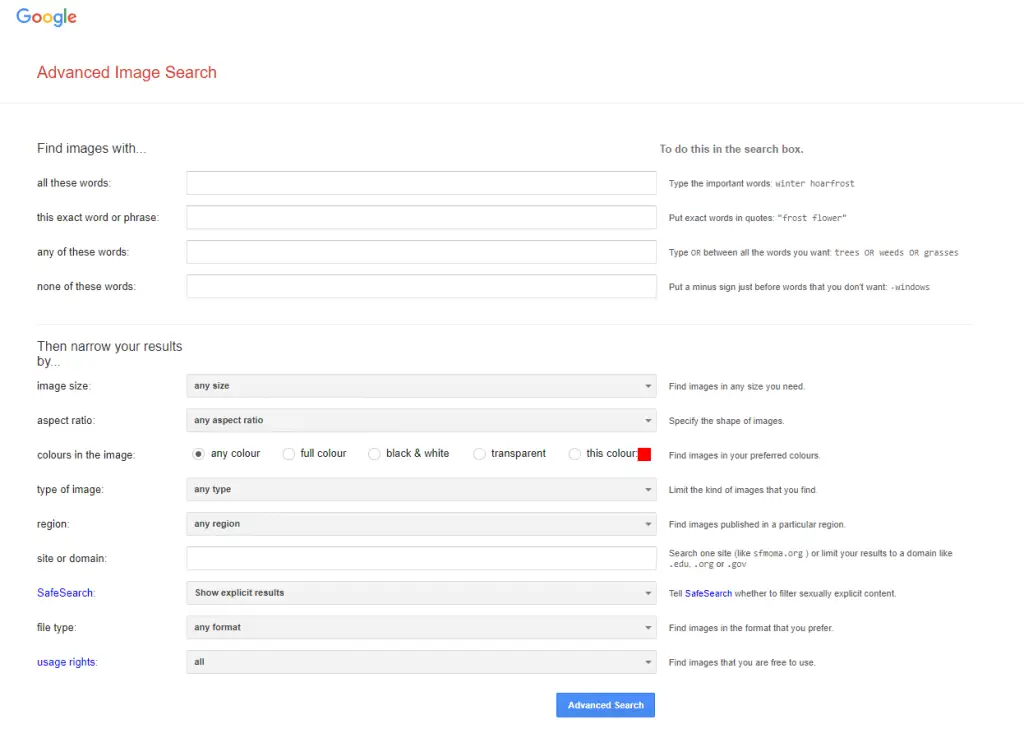
Image Size: Exact Resolution
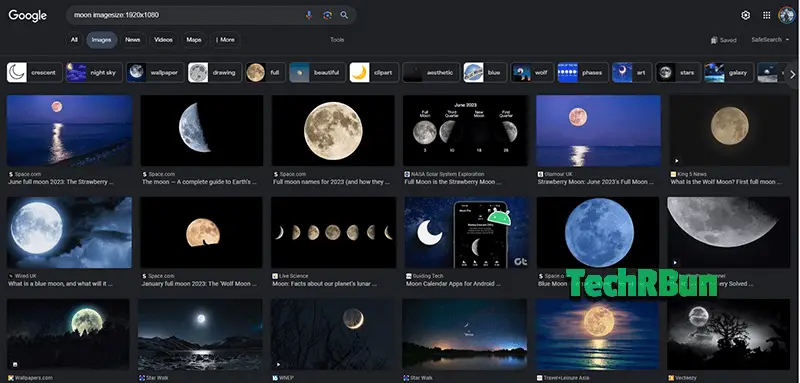
When searching for images, size matters. Google’s Image Size filter allows you to specify the desired dimensions for your images. By using keywords such as “size:large,” “size:medium,” “size:small,” or “size:widthxheight,” you can refine your search results to display images of the appropriate size for your project.
Image Type: Unleashing Creativity
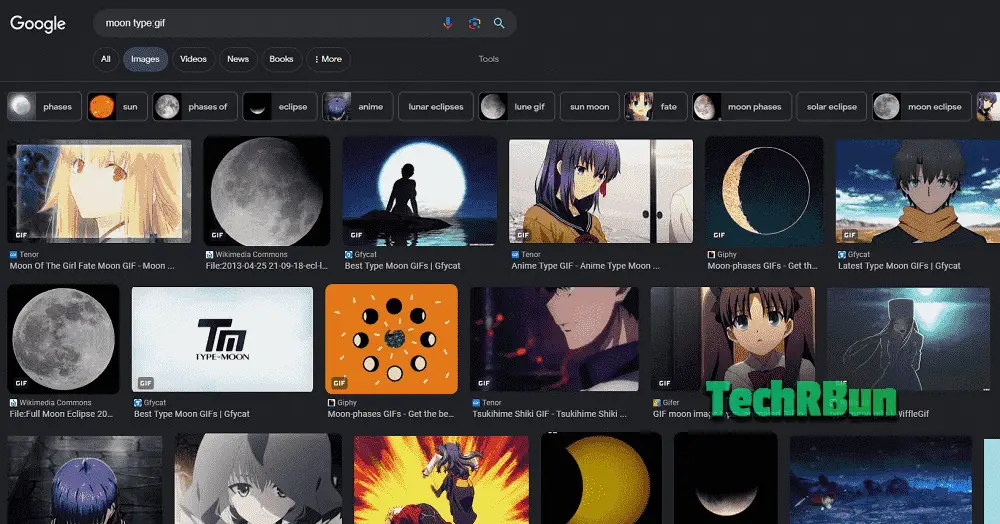
Different projects call for different image types. Google’s Image Type filter enables you to narrow down your search results based on specific image types. Whether you need a photographic image (“type:photo”), a clip art illustration (“type:clipart”), a line drawing (“type:linedrawing”), or an animated GIF (“type:gif”), these filters ensure you find the perfect visual content to suit your needs.
Color: The Palette of Possibilities
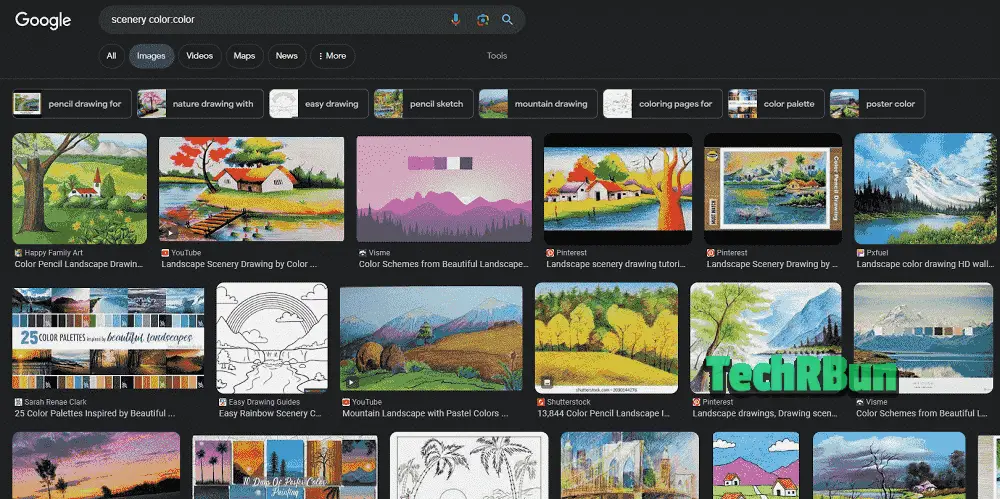
Color can evoke emotions and add impact to your visual creations. With Google’s Color filter, you can search for images based on their color profiles. By using keywords like “color:color,” “color:blackandwhite,” or “color:transparent,” you can refine your search results to display images that align with your preferred color scheme.
Usage Rights: Respect and Relevance
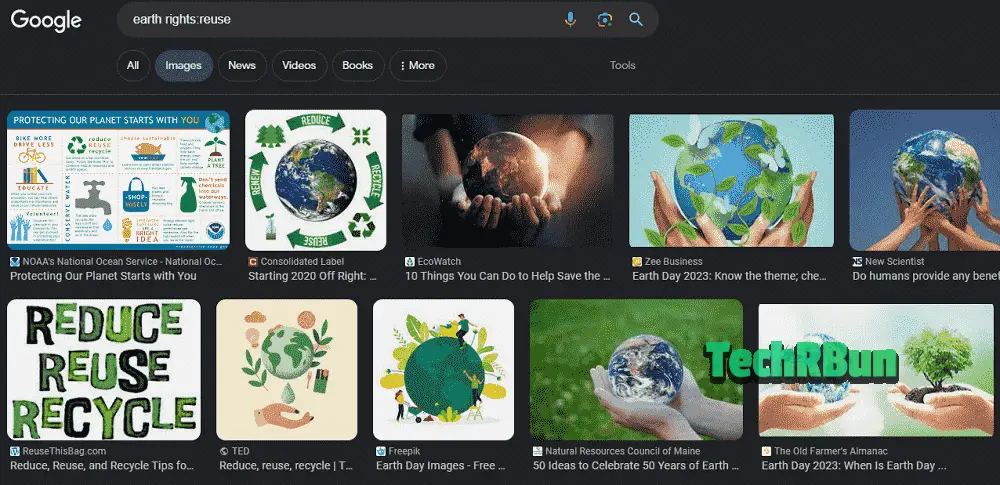
When using images for various purposes, it is essential to respect copyright laws and usage rights. Google’s Usage Rights filter provides options to help you find images that align with your usage requirements.
By using keywords like “rights:reuse,” “rights:reusewithmodification,” “rights:noncommercialreuse,” or “rights:noncommercialreusewithmodification,” you can filter images that comply with your intended usage.
Time: Staying Up-to-Date
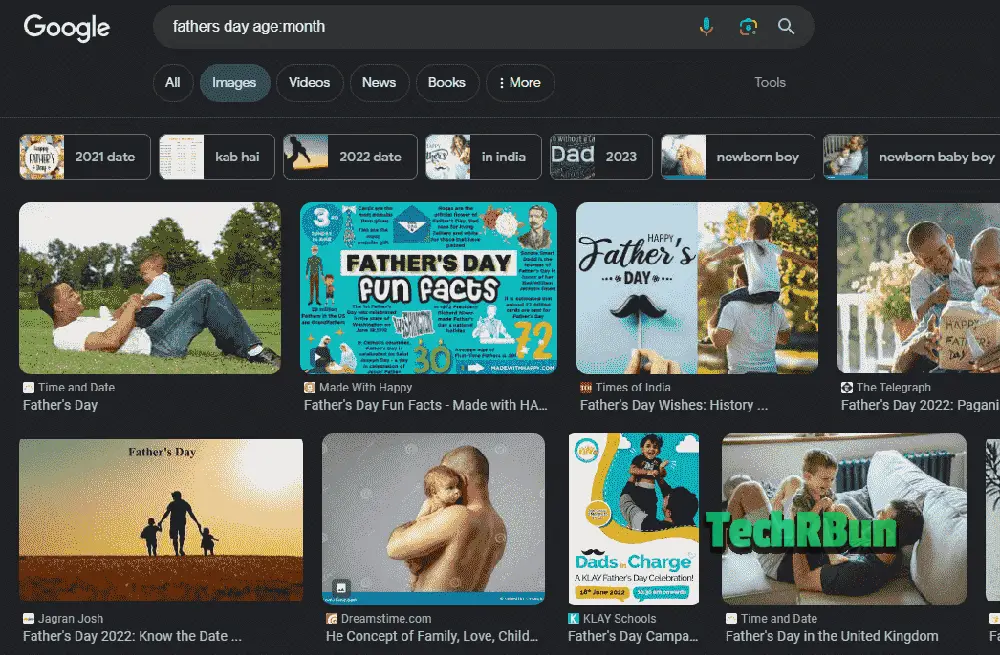
Whether you need the latest news images or want to explore historical visuals, Google’s Time filter allows you to refine your search results based on recency. With keywords like “age:day,” “age:week,” “age:month,” “age:year,” or “age:custom,” you can find images uploaded within specific timeframes, keeping your search results relevant and timely.
Aspect Ratio: Perfecting Proportions
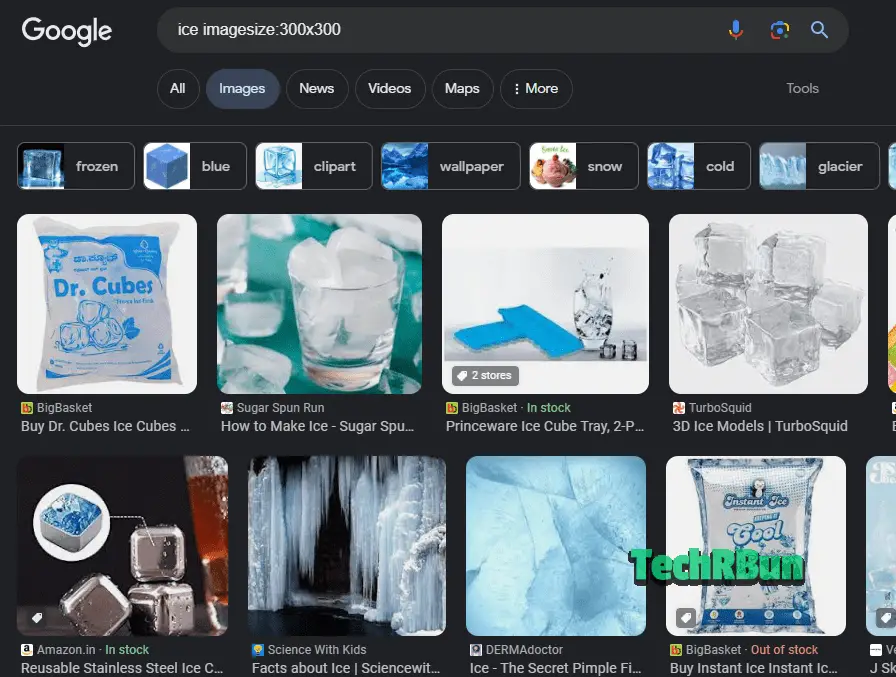
Image aspect ratio plays a crucial role in the aesthetics and layout of your projects. Google’s Aspect Ratio filter enables you to search for images based on specific aspect ratios. By using keywords like “aspect:square,” “aspect:wide,” or “aspect:tall,” you can refine your search results to display images that match your desired proportions.
Region: Geographic Relevance
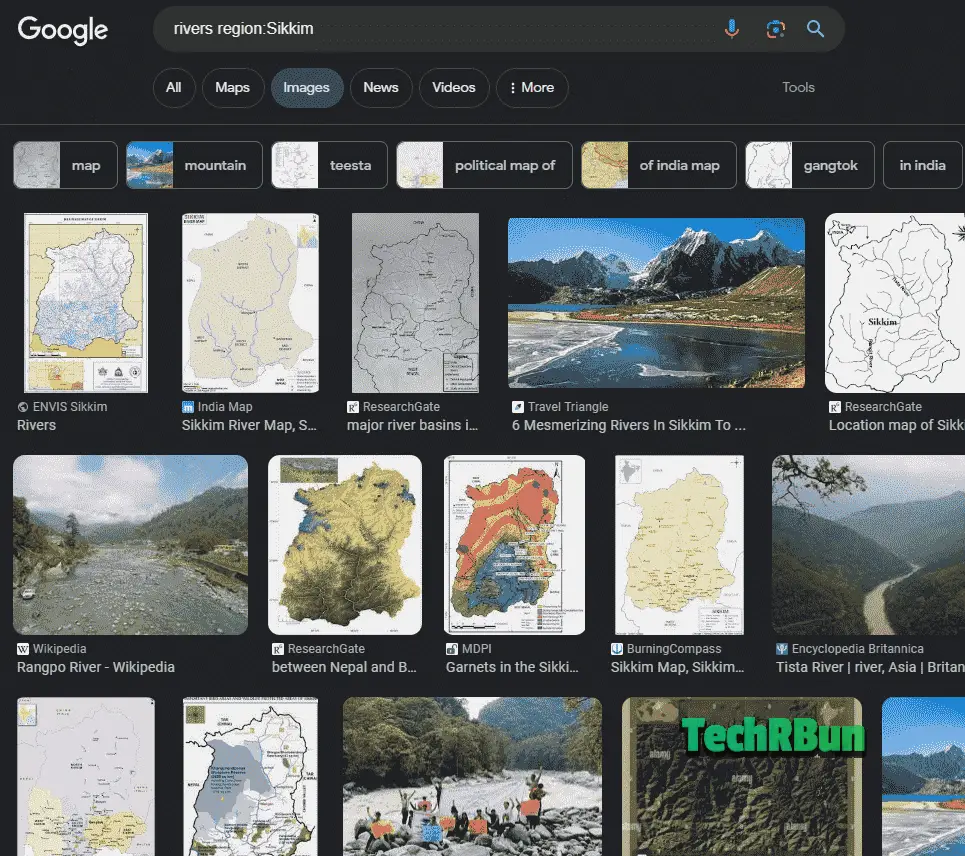
If you’re looking for region-specific images or images from a particular country, Google’s Region filter can come in handy. By using keywords like “region:countryname” or “region:regionname,” you can filter images to focus on a specific geographic area, ensuring relevance to your project.
SafeSearch: Filtering with Caution
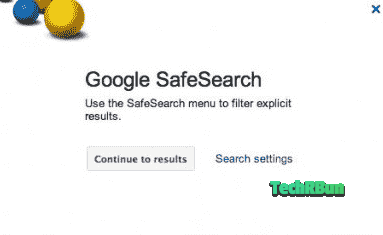
Maintaining a safe search environment is crucial, especially when searching for images. Google’s SafeSearch filter helps you filter out explicit or inappropriate content from your search results, ensuring a safer browsing experience.
File Type: Format Flexibility
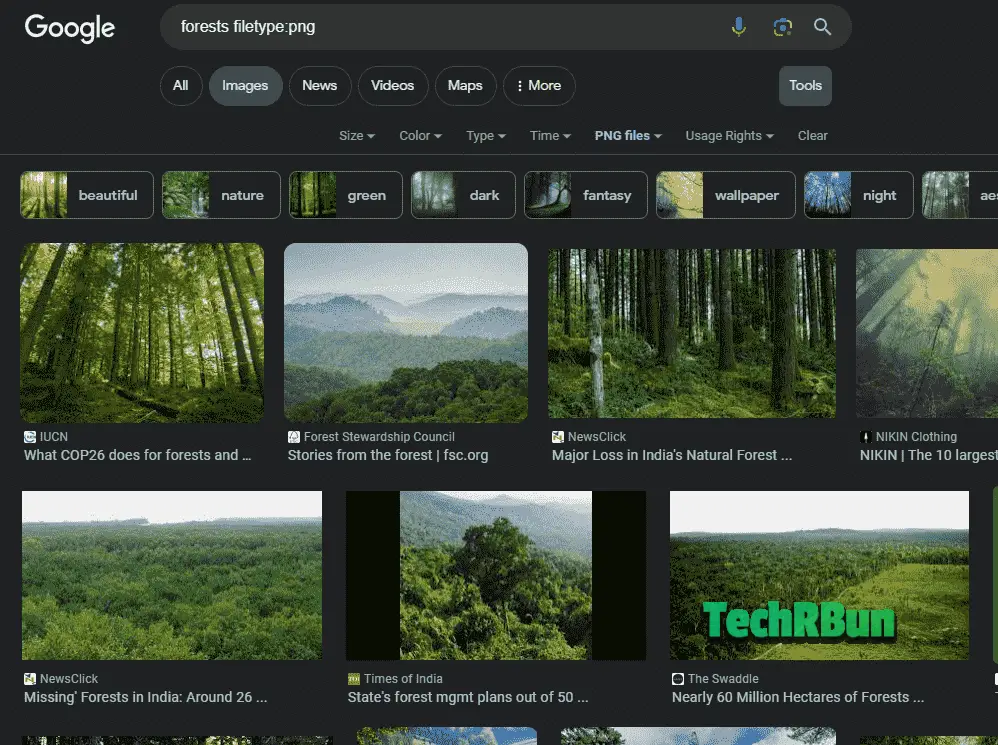
Google’s File Type filter allows you to search for images based on their file format. By using keywords like “filetype:jpg,” “filetype:png,” “filetype:bmp,” or “filetype:svg,” you can narrow down your search results to display images in your preferred file formats.
Site or Domain: Sourcing Specifics
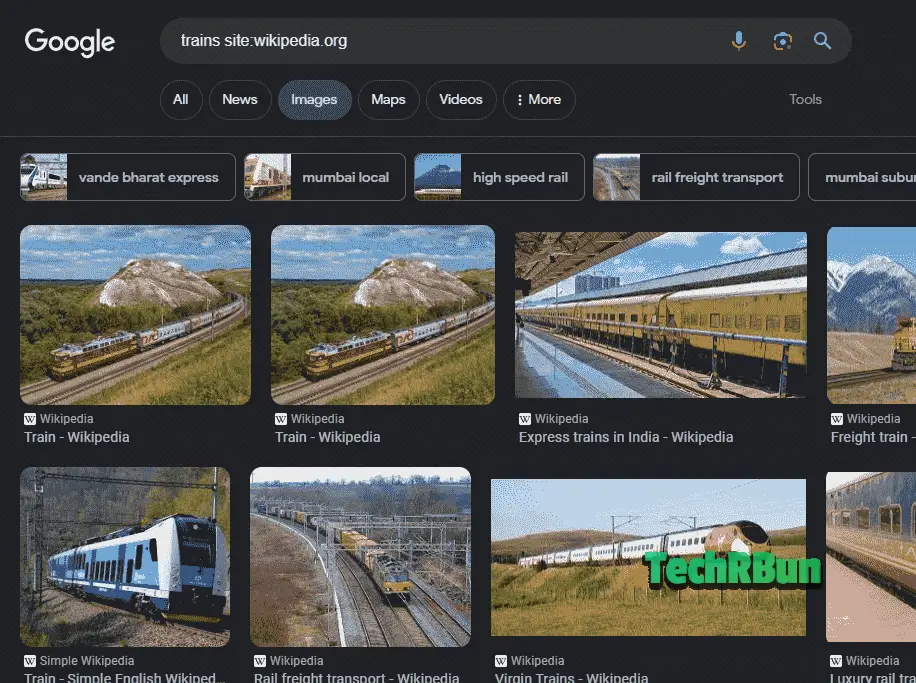
If you have a preference for specific websites or want to exclude certain domains from your image search, Google’s Site or Domain filter is the perfect tool. By using keywords like “site:example.com” or “site:domainname,” you can search for images from specific websites or exclude results from unwanted sources.
Related Images: Expanding Visual Horizons
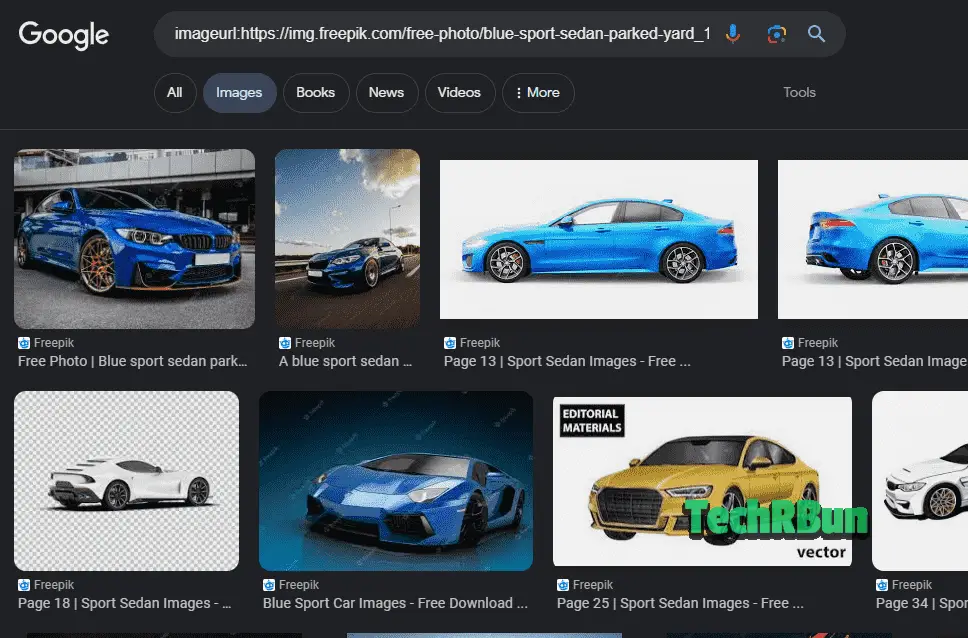
Sometimes, you come across an image that sparks your interest, and you want to explore similar visuals. With Google’s Related Images filter, you can find visually similar images to a selected reference image. Simply use keywords like “imageurl:URL” or “uploadimage” to discover a wider range of related visuals.
Reverse Image Search: Seeking Similarity
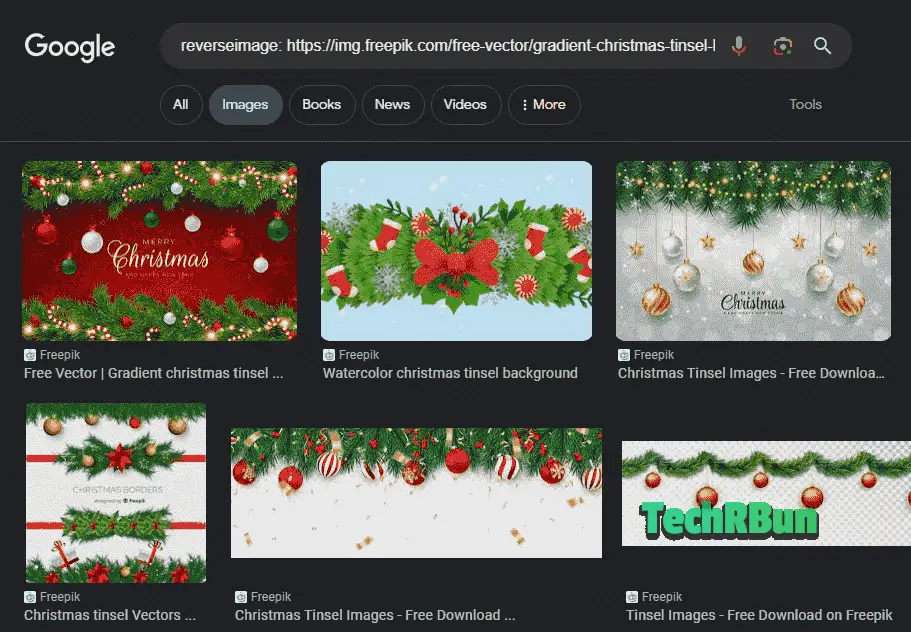
Google’s Reverse Image Search feature allows you to find visually similar images to one you provide as a reference. Whether you upload an image or provide the image URL, you can use keywords like “reverseimage:URL” or “uploadimage” to conduct a reverse image search and explore visually similar images.
Conclusion
With Google Image’s extensive array of advanced search filters, you can master the art of image search. By leveraging filters for image size, type, color, usage rights, time, aspect ratio, region, SafeSearch, file type, site or domain, related images, and reverse image search, you can refine your searches and discover the most relevant and high-quality images for your creative projects.
So go ahead, unleash your imagination, and harness the power of Google’s advanced search filters to bring your visual ideas to life!
I hope you found this article helpful. If you have any queries, feel free to comment down below. I’ll try my best to help you out!







