This article will show you how to switch the graphics API of Red Dead Redemption between Vulkan and DirectX 12, by simply editing the system.xml file.
The system.xml file is located inside the settings folder of your Game documents.
Navigate to Documents > Rockstar Games > Red Dead Redemption 2 > Settings and find the system.xml file.
Right click on the file and open it using Notepad.
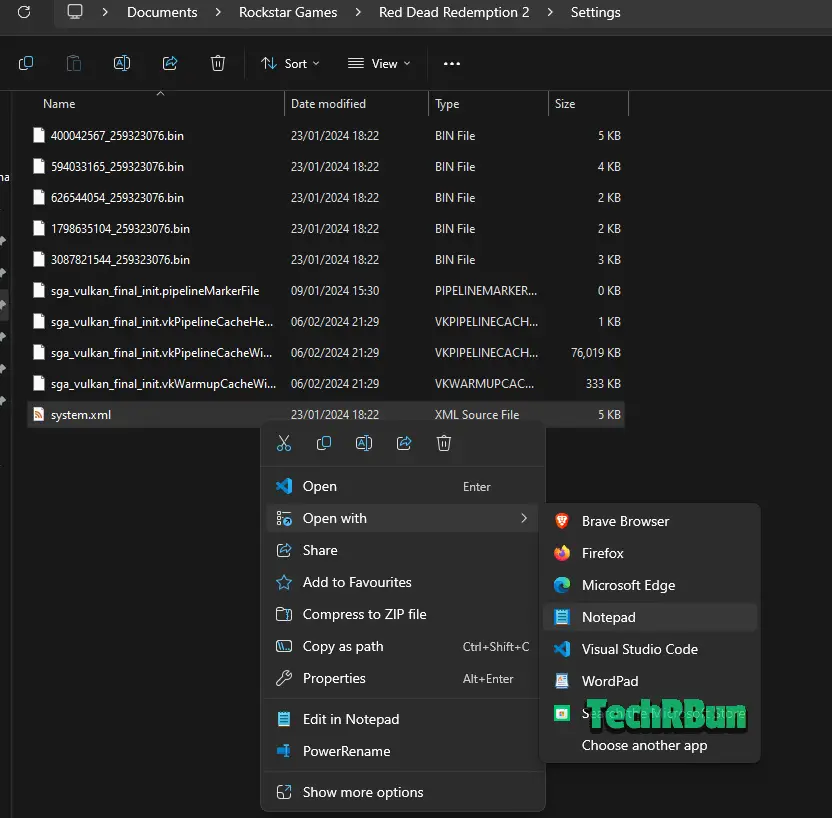
Once the file opens inside Notepad, replace the <API></API> settings text inside the <advancedGraphics> block.
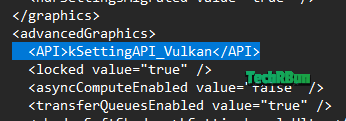
The substring in the SettingAPI needs to be “Vulkan” if you need your RDR2 graphics API as Vulkan, or “DX12” if you need it to be DirectX 12.
Vulkan: <API>kSettingAPI_Vulkan</API>
DirectX 12: <API>kSettingAPI_DX12</API>
Additionally, you can also change other values in this file if you suspect that your game isn’t launching because of too high graphics settings that your system can’t provide.
Once you’re done editing the values, hit CTRL+S to save the file.
That’s it, now you can launch the game with the updated settings.
I hope this article was helpful to you. Feel free to leave a comment if you need additional guidance.







