In today’s digital era, the ability to design and create appealing web pages is more than just a technical skill – it’s an art form.
One of the foundational building blocks in any website’s design is the humble ‘div’. This versatile HTML container can house multitudes of content elements, with their layout and visual characteristics defined using CSS.
Our focus in this discussion will be on understanding divs’ role, mastering the basics of CSS, and ultimately applying a variety of CSS techniques to vertically align text within a div. Prepare for a fascinating dive into the world of modern web design and layout.
Table of Contents
Understanding Divs
Understanding Div in HTML
‘Div’ is a standard HTML element that represents a ‘division’ or a section in an HTML document.
It is a container that bundles other elements together, helping to structure your HTML and build a responsive design.
The ‘div’ tag is often used as a container for other HTML elements, allowing formatting via CSS (Cascading Style Sheets).
This ‘div’ element does not inherently come with a visual representation. But it’s ideal for applying CSS styles and performing various manipulations using JavaScript. It’s a block-level element, meaning it begins on a new line and takes up the full width available.
The Purpose of a Div
The role of a ‘div’ in HTML lies mostly in its ability to partition the HTML document into segments that are easier to style and manipulate using CSS or JavaScript.
It makes web design more flexible and adaptable to different screen sizes, which is crucial in today’s multi-device world.
Space can be a premium in a web design context, and the ability to divide your content into manageable, stylable chunks, which ‘div’ allows for, is hugely beneficial. This means you can group sets of tags collectively and apply styles, layouts or even scripts accordingly.
How to Vertically Center Text in a Div
To achieve vertical centering of text in a ‘div’, CSS offers several approaches. An easy one is to use flexbox layout. Here’s a sample code:
<div style="display: flex; justify-content: center; align-items: center; height: 200px;">
<p>This text is vertically centered.</p>
</div>In this code, display: flex initiates the Flexbox layout inside the ‘div’. The justify-content: center and align-items: center properties center the content horizontally and vertically. The height: 200px sets a specific height for the ‘div’.
Remember, to effectively manipulate the ‘div’ and its content, understanding CSS properties and layout models, such as Flexbox and Grid, are very crucial. They provide control over the alignment, spacing, and even the orientation of the elements within a ‘div’.

CSS Basics
Understanding CSS Properties
The first step to vertically center text in a div is to understand CSS properties. CSS, or Cascading Style Sheets, is a language used to describe how HTML elements should be displayed. A few CSS properties are essential for centering text vertically like “display”, “justify-content”, “align-items”, and “height”.
How CSS Properties Interact
CSS properties don’t work in isolation. They interact to effectively manipulate the HTML elements of a webpage. For instance, setting “display” to “flex” allows the use of the “justify-content” and “align-items” properties to vertically and horizontally align text.
CSS Display Property
The CSS display property specifies the type of rendering box used for an element. To center text within a DIV, you will need to change the display property to “flex”. This makes the text align to the center, both vertically and horizontally, within its container.
CSS Flex Properties
Once you have set the display to “flex”, you can then use the “justify-content” and “align-items” properties. The ‘justify-content’ property aligns the flexible container’s items when the items do not use all available space on the main-axis.
Setting “flex-direction” to “column” will stack your text vertically and allow you to center it vertically using “justify-content”.
On the other hand, “align-items” property defines the default behavior for how items are laid out along the cross axis. Set this to “center” to have your text vertically aligned within the div.
Using CSS Height Property
Last but not least, if the container doesn’t have a specified height, the text might appear centered in the div but the div might not be centered within its container.
To counteract this, be sure to apply a specific height to the div itself using the “height” property. Specify it in whatever unit of measurement suits your design best.
Here is how to apply these properties in CSS:
div {
display: flex;
justify-content: center;
align-items: center;
height: 300px;
}The above code will center the text both horizontally and vertically within the div that is 300px tall. If you want to adjust the height of the div, you can do so by changing the value of the “height” property.
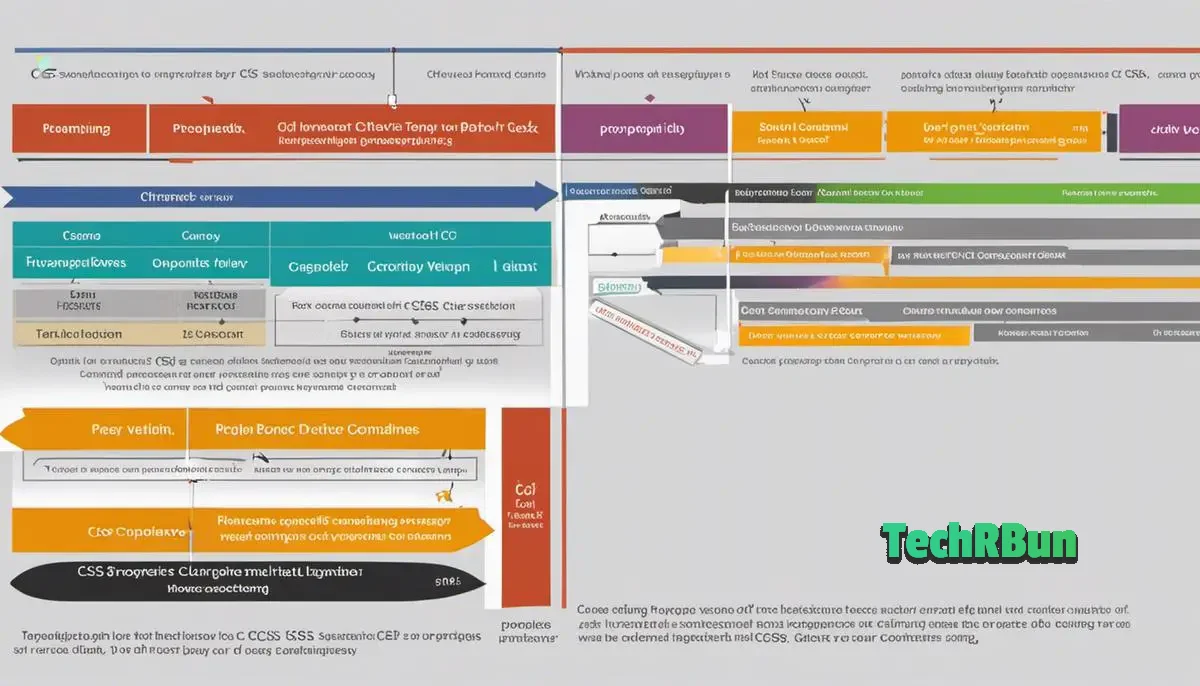
CSS Vertical Alignment Techniques
Line-Height Method
The simplest way to vertically center text in a div is through the Line-Height method. Set the line-height property of your text to be the same as the height property of the div.
For example:
div {
height: 200px;
line-height: 200px;
text-align: center;
} This method works well when your text is in a single line. It will not work for multiple lines of text because the line-height also controls the gap between lines of text.
Table-Cell Property Method
The Table-Cell property method emulates the behavior of HTML tables for CSS. First, you set the div’s display property to table. Then, you wrap your text in another div (or any other block level element) and set its display property to table-cell, and vertical-align to middle.
div {
display: table;
height: 200px;
width: 100%;
}
div p {
display: table-cell;
vertical-align: middle;
text-align: center;
} This method works well for multiple lines of text. However, the size of the parent div should be fixed. If it’s not, this method might not work properly.
Flexbox Model Method
The Flexbox Model method is a modern solution for centering elements vertically. You set the div’s display property to flex, and use the align-items and justify-content properties, both set to center, to center the text both vertically and horizontally.
div {
display: flex;
align-items: center;
justify-content: center;
height: 200px;
} The Flexbox Model method works well for both single and multiple lines of text, and the parent div doesn’t need to have a fixed size.
CSS Grid Method
The CSS Grid is another modern solution for centering elements vertically. You set the div’s display property to grid, and use the align-content and justify-content properties, both set to center, to center the text both vertically and horizontally.
div {
display: grid;
align-content: center;
justify-content: center;
height: 200px;
} The CSS Grid method works well for both single and multiple lines of text. The parent div doesn’t need to have a fixed size, which offers more flexibility compared to the Table-Cell Property method.
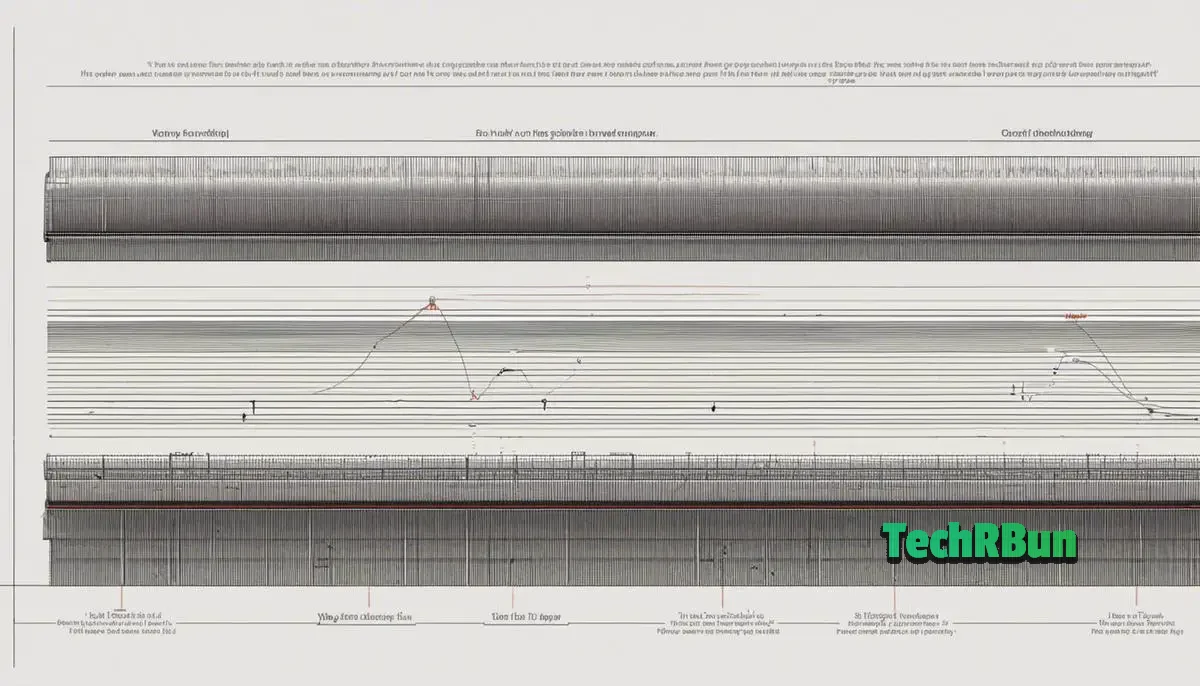
Having traveled through the journey of understanding HTML divs and the power and flexibility of CSS, we now appreciate just how intricate website design can be.
With the tools and techniques at our disposal, centering text vertically inside a div is no longer a perplexing task.
It’s a subtle yet vital aspect of web aesthetics that can significantly enhance the user experience.
The world of web design is boundless, and every new topic we explore and skill we acquire brings us one step closer to creating visually gratifying and functionally robust web pages.
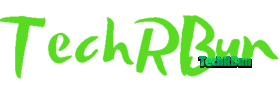
![Select Parent Element Based On Child Element In CSS [Easy] css-selectors](https://www.techrbun.com/wp-content/uploads/images/css-selectors-300x200.jpeg)
![Embedding Font-Family from URL in CSS [Very Easy] understanding-css](https://www.techrbun.com/wp-content/uploads/images/understanding-css-300x200.jpeg)
